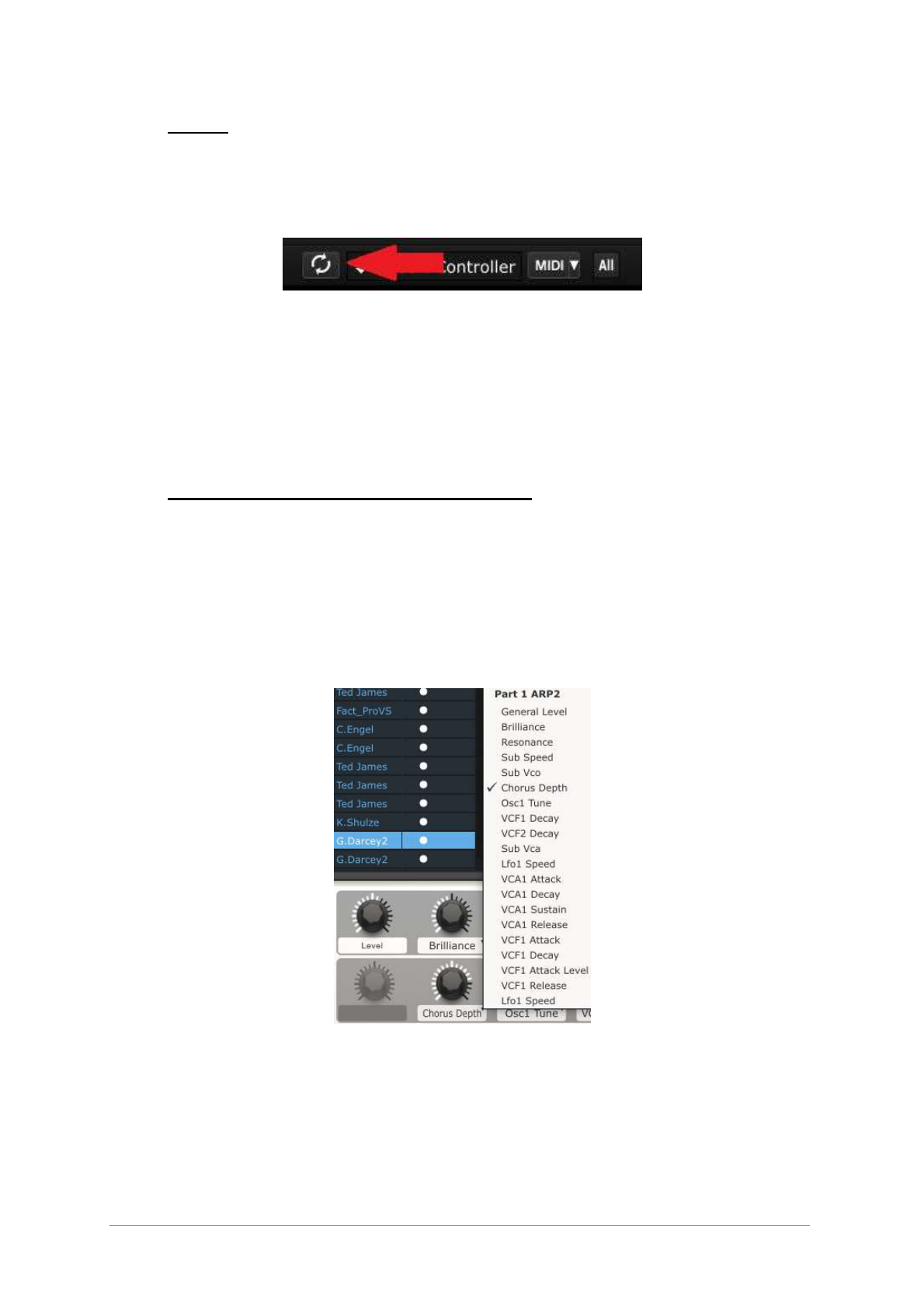ARTURIA – KeyLab – USER’S MANUAL 29
4.3 Setup
In section 4.1 we described how to get audio out of Analog Lab into the world and how
to get MIDI from the KeyLab into Analog Lab. There’s only one other preliminary detail of
which you need to be aware: the “Sync” button in the tool bar.
If you already have KeyLab connected to your computer, then when you launch Analog
Lab this connection will be established automatically. But if you’ve started Analog Lab
and then realized your KeyLab was still in its case from last night’s gig, there’s no need
to shut down Analog Lab; just go ahead and connect the KeyLab, wait a second for the
computer to recognize its presence, and then click the “Sync” button. The connection will
be established immediately and the virtual keyboard will be automatically configured to
look and act like the KeyLab.
4.4 Using and reassigning the controls
Once you have started Analog Lab and configured the Audio and MIDI settings correctly,
all you need to do is select a Sound or Multi from the preset list and start playing. Each
of the controls on the KeyLab will assume their assigned parameters immediately and
you can begin experimenting by making your first edits inside that preset.
It is possible to change the parameter assignments for every control by using the pull-
down menu under each of those controls inside the Analog Lab screen.
Note: Each time you select a new preset it is possible the control assignments will
change. This is partly because there may be different parameters available for the
synthesizer on which that preset is based.
For more details on editing a preset, see the Analog Lab user manual.