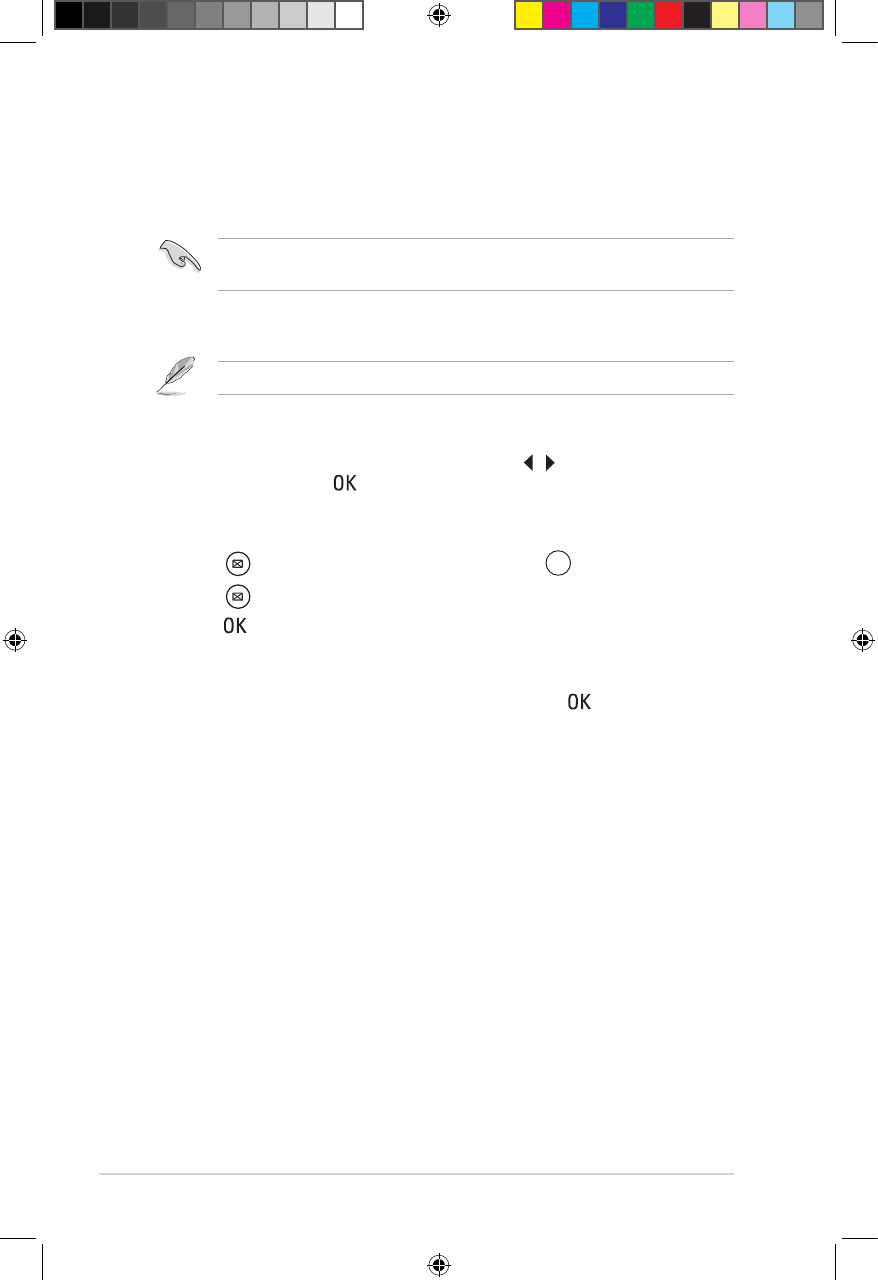Chapter 3: Using your O!PLAY GALLERY media player
3-16
Managing your les
File Manager offers both the device management and media le management
that allow you to browse the media les by Local HDD, USB, Card Reader, and
Network.
Ensure that your O!PLAY GALLERY is correctly connected to a network. Refer
to Chapter 2 for more details on connecting to a network.
Importing les/folders
Imported les or folders are stored in your HD media player.
To import les/folders:
1. From the Home screen, press the left/right keys / to navigate to File
Manager, then press .
2. Locate the le or folder that you want to import from any of these sources:
Local HDD, USB, Card Reader, and Network.
3. Press , and select Import. You may also press
.
4. PressPress to select the le or folder that you want to import.
5. Press to conrm the selection.
6. Click Yes or No on the conrmation message Do you want to delete the
source les after import?.
7. Wait for a while until the process is nished, then click .