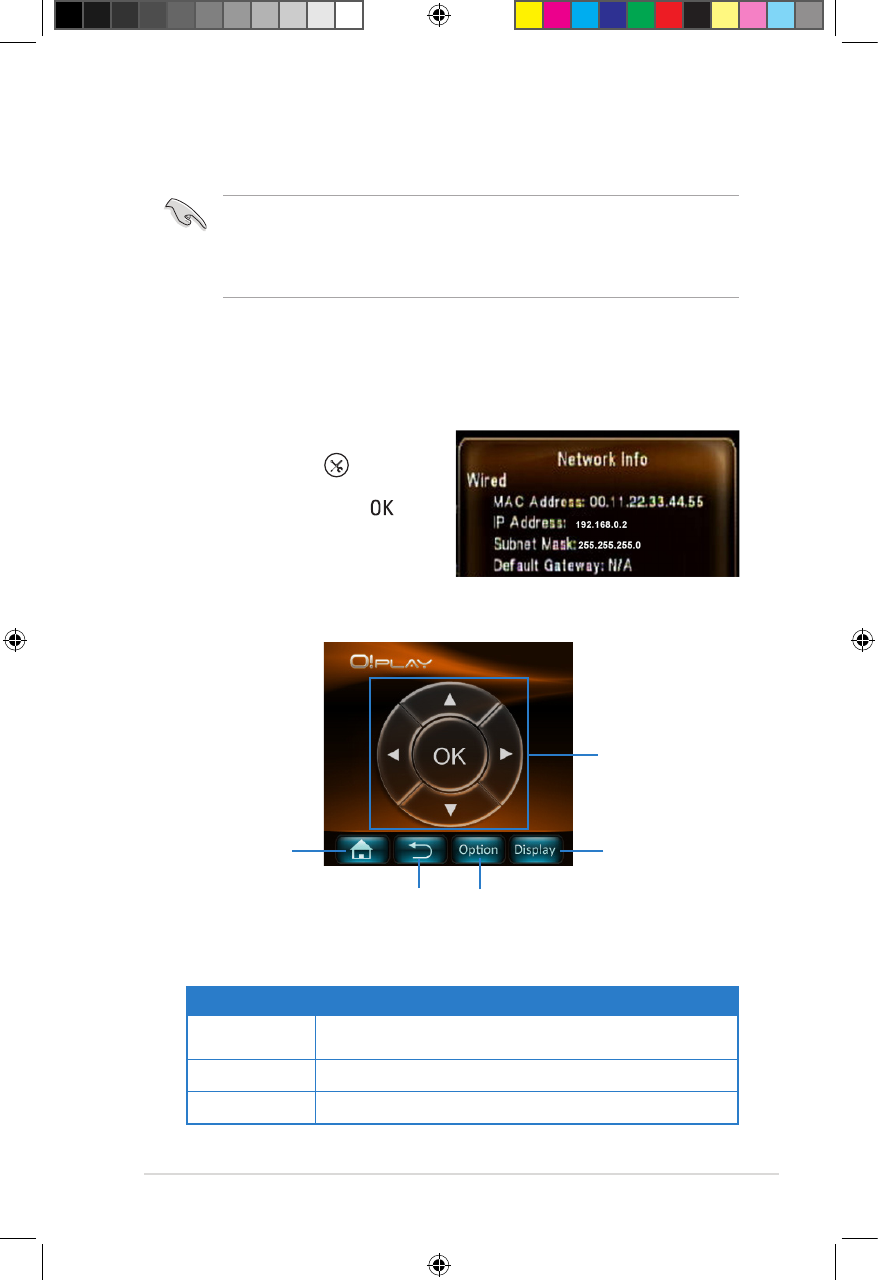ASUS O!Play HD2 media player
3-17
Using iPhone to control your O!Play HD2
You may use iPhone to control your O!Play HD2 via the internet link.
• Ensure that your O!Play HD2 is correctly connected to the network. Refer to
Chapter 2 for more details on connecting to a network.
• Ensure that the router connected to your O!Play HD2 suppots the WiFi
function.
To use iPhone to control your O!Play HD2:
1. Turn on the WiFi function on your iPhone, and connect it to your O!Play HD2.
2. Click Safari on your iPhone, then enter the same IP address that is set up
on your O!Play HD2.
To obtain the IP address of your
O!Play HD2, press to launch
the Setup menu. Select System >
Network Info, then press .
2. The below screen appears on your iPhone. Now you can use iPhone to
control your O!Play HD2.
Navigation/OK
keys
Selects the movie, music,
and photo effects
Returns to the
previous screen
Displays the
home menu
Displays the
le name, le
type, and time.
You may have additional function tabs for different modes. Refer to below
table for details.
Modes Additional function tabs
Movies
Prev, Next, Play/Pause, Fast Forward, Fast Rewind, Stop,
and Mute/unMute
Music Prev, Next, Play/Pause, Mute/unMute, and Stop
Photo Prev, Next, Zoom, Rotate Right 90, Rotate Left 90, and Stop