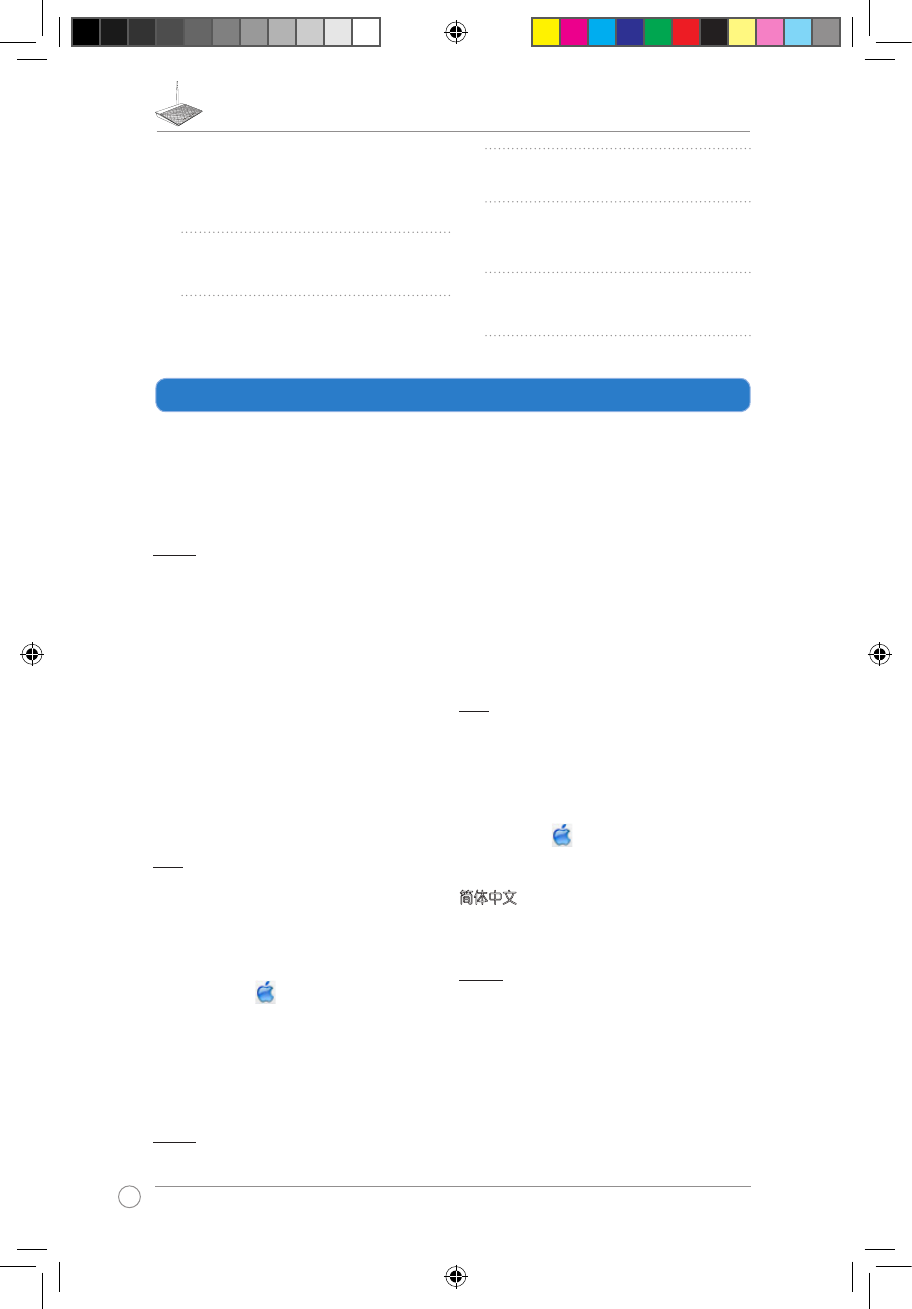English
I cannot access the web GUI to congure the
wireless router settings.
• Close all running web browsers and launch again.
• Follow the steps below to congure your computer settings based on
its operating system.
Windows 7
A. Disable the proxy server, if enabled.
1. Click Start > Internet Explorer to launch the web browser.
2. Click Tools > Internet options > Connections tab > LAN settings.
3. From the Local Area Network (LAN) Settings screen, untick Use a proxy
server for your LAN.
4. Click OK when done.
B. Set the TCP/IP settings to automatically obtain an IP address.
1. Click Start > Control Panel > Network and Internet > Network and
Sharing Center > Manage network connections.
2. Select Internet Protocol Version 4 (TCP/IPv4), then click Properties.
3. Tick Obtain an IP address automatically.
4. Click OK when done.
C. Disable the dial-up connection, if enabled.
1. Click Start > Internet Explorer to launch the browser.
2. Click Tools > Internet options > Connections tab.
3. Tick Never dial a connection.
4. Click OK when done.
Mac OS
A. Disable the proxy server, if enabled.
1. From the menu bar, click Safari > Preferences... > Advanced tab.
2. Click Change Settings... in the Proxies eld.
3. From the list of protocols, deselect FTP Proxy and Web Proxy (HTTP).
4. Click OK when done.
B. Set the TCP/IP settings to automatically obtain an IP address.
1. Click the Apple icon > System Preferences > Network.
2. Select Ethernet and select Using DHCP in the Congure eld.
3. Click Apply when done.
繁體中文
我無法存取網頁圖形使用介面(web GUI)來設定無線路由器。
• 關閉所有正在運作的網路瀏覽器,並重新啟動。
• 依據不同的作業系統,按照以下步驟設定您的電腦。
Windows 7
A. 若 proxy 伺服器開啟,請關閉。
Troubleshooting
ไทย
a: เปิดเว็บเบราเซอร์ของคุณ เช่น Internet Explorer, Google Chrome
หรือ Firefox
b: ทำตามขั้นตอนในการตั้งค่าอินเทอร์เน็ตด่วน (QIS)
หมายเหตุ:
ถ้าเว็บ GUI ของไวร์เลสเราเตอร์ของคุณไม่เปิดขึ้นมา ให้พิมพ์
http://192.168.1.1 ในเว็บเบราเซอร์ของคุณ
และเข้าสู่ระบบโดยใช้ชื่อ ผู้ใช้เริ่มต้น: admin และรหัสผ่าน:
admin
Türkçe
a: Internet Explorer, Google Chrome veya Firefox gibi bir web tarayıcısını
başlatın.
b: Hızlı İnternet Ayarı (QIS) adımlarını izleyin.
NOTE: Eğer kablosuz yönlendiricinizin web GUI'si başlamazsa, web tarayıcınıza
http://192.168.1.1 girin ve varsayılan kullanıcı adını kullanarak oturum açın:
admin ve parola: admin.
Українська
a: Запустіть веб-браузер: Internet Explorer, Google Chrome або Firefox.
b: Виконуйте кроки швидкого налаштування Інтернет (QIS).
ПРИМІТКА:
Якщо графічний веб-інтерфейс Вашого
маршрутизатора не запускається, введіть
http://192.168.1.1 у браузер та увійдіть до системи під
іменем за замовчанням: admin та з паролем: admin.
1. 點選 開始 > Internet Explorer,開啟網路瀏覽器。
2. 點選 工具 > 網際網路選項 > 「連線」標籤頁 > 區域網路設定。
3. 在「
區域網路設定」畫面中,取消勾選「在您的區域網路使用 Proxy
伺服器」核選方塊。
4. 完成後,按一下 確定。
B. 將 TCP/IP 設定為自動取得 IP 位址。
1. 點選
開始 > 控制台 > 網路和網際網路 > 網路和共用中心 > 管理網路
連線。
2. 選擇「網際網路通訊協定第 4 版 (TCP/IPv4)」,然後按一下 內容。
3. 勾選「
自動取得 IP 位址」。
4. 完成後,按一下 確定。
C. 斷開撥號連線。
1. 點選 開始 > Internet Explorer,開啟網路瀏覽器。
2. 點選 工具 > 網際網路選項 > 「連線」標籤頁。
3. 選取「永遠不撥號連線」。
4. 完成後,按一下 確定。
Mac OS
A. 若 proxy 伺服器開啟,請關閉。
1. 在選單列中,點選 Safari > 偏好設定... > 「進階」標籤頁。
2. 按一下 變更設定...。
3. 在協定清單中,取消選擇「FTP Proxy」與「Web Proxy (HTTP)」。
4. 完成後,按一下 確定。
B. 將 TCP/IP 設定為自動取得 IP 位址。
1. 點選 Apple 圖示 > 系統偏好設定 > 網路。
2. 在設定區域中,選擇網際網路並選擇使用 DHCP。
3. 完成後,按一下 套用。
簡体中文
我無法訪問網頁圖形使用介面(web GUI)來設置無線路由器。
• 關閉所有正在運行的網絡瀏覽器,並重新啟動。
• 依據不同的操作系統,按照以下步驟設置您的電腦。
Windows 7
A. 若 proxy 服務器開啟,請關閉。
1. 點擊【開始】>【Internet Explorer】,開啟網絡瀏覽器。
2. 點擊【工具】>【Internet 選項】> “連接”標籤頁 >【局域網設
置】。
3. 在“局域網設置”畫面中,取消勾選“在您的局域網使用 Proxy 服務器”
核選框。
4. 完成後,按一下【確定】。
B. 將 TCP/IP 設置為自動取得 IP 地址。
1. 點擊【開始】>【控制面板】>【網絡和 Internet 連接】>【網絡和共
享中心】>【管理網絡連接】。
2. 選擇“Internet 通訊協議第 4 版 (TCP/IPv4)”,然後按一下【屬