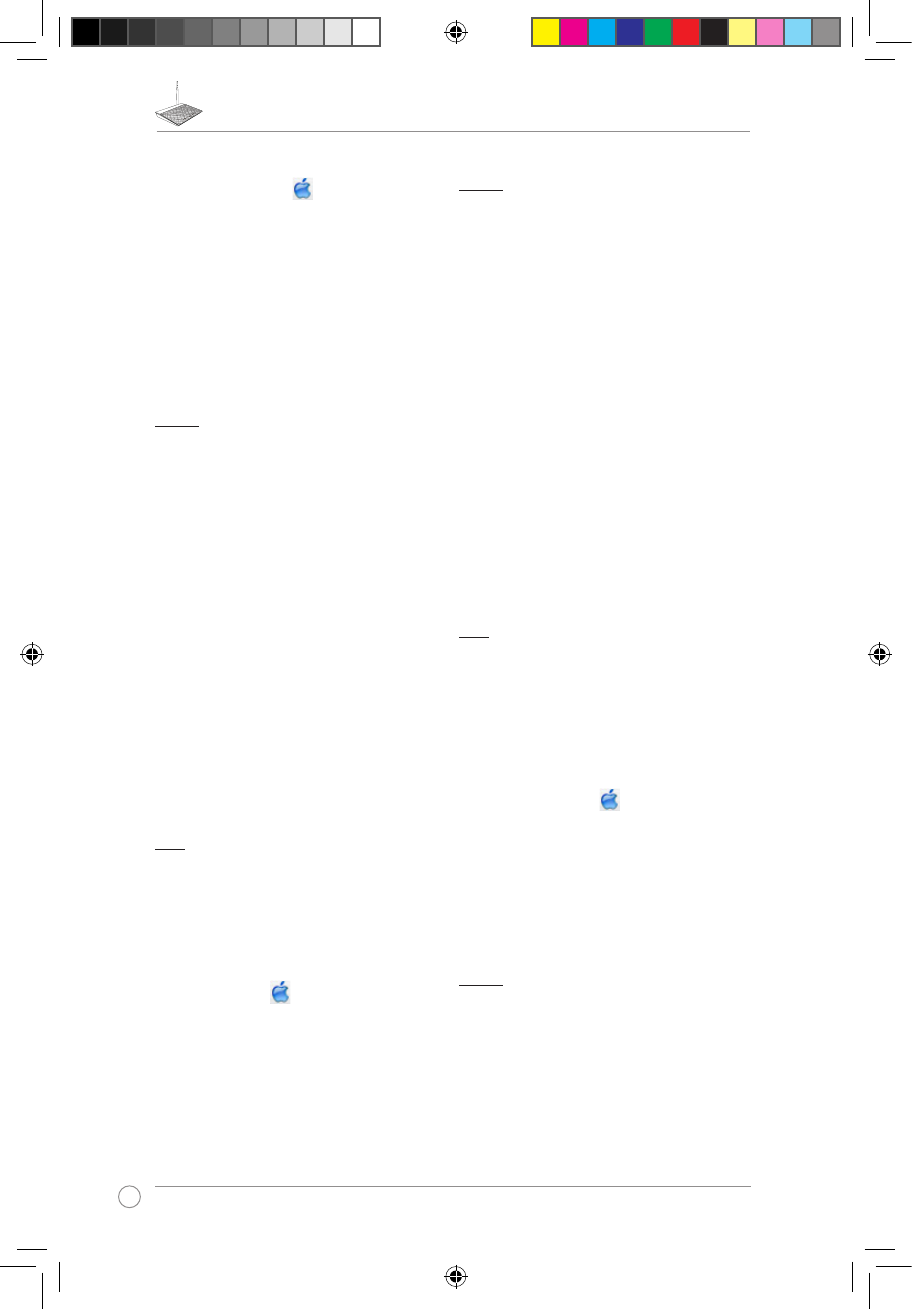B. Conguraţi setările TCP/IP pentru obţinerea automată a unei
adrese IP.
1. Faceţi clic pe pictograma Măr > System Preferences (Preferinţe
sistem) > Network (Reţea).
2. Selectaţi Ethernet şi apoi selectaţi Using DHCP (Utilizare DHCP) în
câmpul Congure (Congurare).
3. Faceţi clic pe
Apply(Aplicare) când aţi terminat.
Slovensky
Na konguráciu nastavení smerovača
bezdrôtovej komunikácie nedokážem získať
prístup ku grackému používateľskému
rozhraniu (GUI).
• Zatvorte všetky spustené prehľadávače a skúste znova.
• Podľa dolu uvedených krokov vykonajte na základe používaného
operačného systému konguráciu nastavení počítača.
Windows 7
A. Ak je povolený, zakážte server Proxy.
1. Kliknite na Start (Štart) > Internet Explorer a spusťte webový
prehľadávač.
2. Kliknite na Tools (Nástroje) > Internet options (Možnosti siete
Internet) > karta Connections (Pripojenia) > LAN settings
(Nastavenie siete LAN).
3. V rámci obrazovky nastavení lokálnej počítačovej siete (LAN) zrušte
začiarknutie Use a proxy server for your LAN (Pre sieť LAN používať
server proxy).
4. Po dokončení kliknite na OK.
B. Nastavte nastavenia protokolu TCP/IP pre automatické získanie IP
adresy.
1. Kliknite na Start (Štart) > Control Panel (Ovládací panel) > Network
and Internet (Sieť a internet) > Network and Sharing Center
(Centrum pre sieťové pripojenie a zdieľanie) > Manage network
connections (Spravovať sieťové pripojenia).
2. Zvoľte Internet Protocol Version 4 (TCP/IPv4) a následne kliknite na
Properties (Vlastnosti).
3. Začiarknite Obtain an IP address automatically (Získať adresu IP
automaticky).
4. Po dokončení kliknite na OK.
C. Ak je povolené, zakážte telefónne pripojenie.
1. Kliknite na Start (Štart) > Internet Explorer a spusťte webový
prehľadávač.
2. Kliknite na Tools (Nástroje) > Internet options (Možnosti siete
Internet) > karta Connections (Pripojenia).
3. Začiarknite Never dial a connection (Nikdy sa nesnažiť pripojiť).
4. Po dokončení kliknite na OK.
Mac OS
A. Ak je povolený, zakážte server Proxy.
1. V paneli s ponukami kliknite na Safari > Preferences... (Preferencie...)
> karta Advanced (Rozšírené).
2. V políčku Proxies (Servery Proxy) kliknite na Change Settings...
(Zmeniť nastavenia...).
3. V rámci zoznamu protokolov zrušte voľbu FTP Proxy a Web Proxy
(HTTPS).
4. Po dokončení kliknite na OK.
B. Nastavte nastavenia protokolu TCP/IP pre automatické získanie IP
adresy.
1. Kliknite na ikonu Apple > System Preferences (Systémové
preferencie) > Network (Sieť).
2. Zvoľte Ethernet a v políčku Congure (Kongurovať) zvoľte Using
DHCP (Používanie DHCP).
3. Po dokončení kliknite na Apply (Použiť).
Español
No puedo acceder a la interfaz GUI web
para congurar los parámetros del router
inalámbrico.
• Cierre todos los exploradores web en ejecución e inicie de nuevo uno de ellos.
• Siga los pasos descritos a continuación para congurar el equipo según
el sistema operativo instalado.
Windows 7
A. Deshabilite el servidor proxy si se encuentra habilitado.
1. Haga clic en Start (Inicio) > Internet Explorer para iniciar el
explorador web.
2. Haga clic en Tools (Herramientas) > Internet options (Opciones
de Internet) > cha Connections (Conexiones) > LAN settings
(Conguración de LAN).
3. En la pantalla Local Area Network (LAN) Settings (Conguración de la
red de área local (LAN)), desactive la opción Use a proxy server for
your LAN (Usar un
servidor proxy para la LAN).
4. Haga clic en OK (Aceptar) cuando haya terminado.
B. Establezca la conguración TCP/IP del equipo para que reciba una
dirección IP automáticamente.
1. Haga clic en Start (Inicio) > Control Panel (Panel de control) >
Network and Internet (Red e Internet) > Network and Sharing
Center (Centro de redes y de recursos compartidos) > Manage
network connections (Administrar conexiones de red).
2. Seleccione Internet Protocol Version 4 (TCP/IPv4) (Protocolo de
Internet
versión 4 (TCP/IPv4)) y haga clic en Properties (Propiedades).
3. Active la opción Obtain an IP address automatically (Obtener una
dirección IP automáticamente).
4. Haga clic en OK (Aceptar) cuando haya terminado.
C. Deshabilite todas las conexiones de acceso telefónico, si hay alguna
habilitada.
1. Haga clic en Start (Inicio) > Internet Explorer para iniciar el
explorador web.
2. Haga clic en Tools (Herramientas) > Internet options (Opciones de
Internet) > cha Connections (Conexiones).
3. Active la opción Never dial a connection (No marcar nunca una
conexión).
4. Haga clic en OK (Aceptar) cuando haya terminado.
Mac OS
A. Deshabilite el servidor proxy si se encuentra habilitado.
1. En la barra de menús, haga clic en Safari > Preferences...
(Preferencias...) > cha Advanced (Avanzado).
2. En el campo Proxies, haga clic en Change Settings... (Cambiar
ajustes...).
3. En la lista de protocolos, anule la selección de los elementos FTP Proxy
(Proxy de FTP) y Web Proxy (HTTP) (Proxy de web (HTTP).
4. Haga clic en OK (Aceptar) cuando haya terminado.
B. Establezca la conguración TCP/IP del equipo para que reciba una
dirección IP automáticamente.
1. Haga clic en el icono de Apple > System Preferences
(Preferencias del Sistema) > Network (Red).
2. Seleccione Ethernet y, a continuación, Using DHCP (Usar DHCP) en el
campo Congure (Congurar).
3. Haga clic en Apply (Aplicar) cuando haya terminado.
Thai
ไม่สามารถเข้าไปยังเว็บ GUI
เพื่อกำหนดค่าของการตั้งค่าไว ร์เลสเราเตอร์ได้
• ปิดเว็บเบราเซอร์ที่กำลังรันทั้งหมด และเปิดใหม่อีกครั้ง
•
ปฏิบัติตามขั้นตอนด้านล่าง เพื่อกำหนดค่าการตั้งค่าคอมพิวเตอร์ของคุณตาม
ระบบปฏิบัติการที่ติดตั้งอยู่
Windows 7
A. ปิดทำงานพร็อกซีเซิร์ฟเวอร์ ถ้าเปิดทำงานอยู่
1.
คลิก Start (เริ่ม) > Internet Explorer (อินเทอร์เน็ต เอ็กซ์พลอเรอร์)
เพื่อเปิดเว็บเบราเซอร์
2.
คลิก Tools (เครื่องมือ) > Internet options (ตัวเลือกอินเทอร์เน็ต) > แท็บ
Connections (การเชื่อมต่อ) > LAN settings (การตั้งค่า LAN)
3.
จากหน้าจอ Local Area Network (LAN) Settings (การตั้งค่าเครือข่ายท้องถิ่น
(LAN)), ลบเครื่องหมายจาก Use a proxy server for your LAN (ใช้พร็อกซี
เซิร์ฟเวอร์สำหรับ LAN ของคุณ)
4. คลิก OK (ตกลง) เมื่อทำเสร็จ
B. ตั้งค่าการตั้งค่า TCP/IP เป็น Automatically obtain an IP
address
(รับที่อยู่ IP โดยอัตโนมัติ)
1. คลิก Start (เริ่ม) > Control Panel (แผงควบคุม) > Network
and