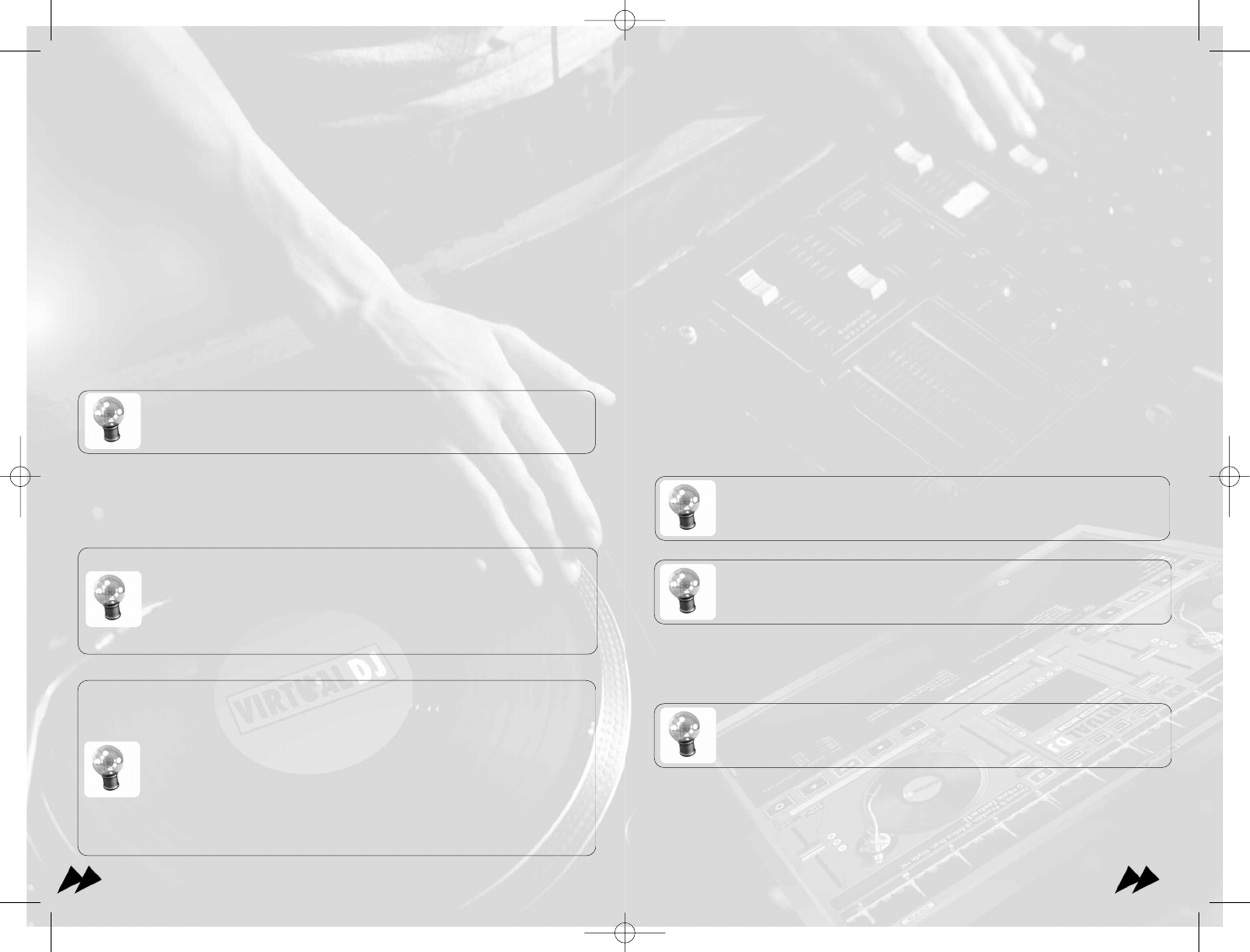2211
o Broadcasting via a server
If you work on existing Web Radio, or quite simply if your own Web Radio became too
large to be housed on your own computer, you can broadcast on dedicated a Web
Radio server.
VirtualDJ is compatible with the servers Ice Cast (format.ogg) and Shout Cast (for-
mat.mp3).
Enter the IP of your Web Radio server, your login and password, and VirtualDJ will
automatically broadcast your mix on this server.
9 - Video
In addition to mixing traditional audio, VirtualDJ makes it possible to mix music video.
Indeed, VirtualDJ enables you to use instead of audio files (.mp3, .wma, .m4a, …),
video files (.avi, .mpg, .wmv, .vob, …), seamlessly.
Select a video file in the browser (Video files are distinguished by small "a V" blue on
their icon), and load it to either player the same way audio files are loaded.
You will be able to use all the functionalities of VirtualDJ, including loops, scratch, time
coded vinyls, etc, and the video will follow all your movements.
VirtualDJ has a technology "SubFrameRate", which allows a video scratcher
unequalled accuracy and fluid movements.
If you have DVD video clips, you can use the utility provided Rip DVD to
copy the tracks from DVD to your hard disk, in high-quality. VOB format.
When you play a video file, a video window will open in VirtualDJ.
If your video card has a TV output or a second output screen (connected), you can
specify in the video options to use this output in full screen instead of the windowed
output (only available in the Pro version).
If your full-screen output does not appear, check that this output is
recognized in Windows, and that Windows is dual monitor mode (not
clone). For more information see your video card instruction manua
If you play audio files between your video files, you can ask VirtualDJ to display on
the video screen, fixed images that you specify. Visual plug-in compatible sonic visual
animation, which will display synthesized images in sync with the music. (You will be
able to find of such plug-in on our website virtualdj.com or www site.sonic.com).
2200
Open your cd buring software (provided with your burner), and open the CUE/.BIN
file you just recorded. Your burning software will then burn automatically audio CD
with your mix.
For more information, consult the documentation of your burning software.
Internet Broadcast
VirtualDJ also enables you to broadcast your mix on Internet “web casting".
There are two options: VirtualDJ can broadcast existing radio server, or create your
own Web Radio on your computer.
o Broadcasting from Via Virtual DJ
If you do not have a broadcast server, VirtualDJ can broadcast Web Radio completely
from your computer.
You will be able to specify in the options maximum listeners you want to allow.
Attention however not to increase this number beyond what the band-
width of your connection can allow. Decreasing the quality of the audio
signal (Bit Rate) makes it possible to accommodate a greater number of
listeners.
When you start broadcasting, VirtualDJ will then indicate the address of your Web
Radio (in the form http://123.45.67.89/VirtualDJ.ogg).
You can communicate this address with your friends, and they will be able to listen to
your mix live by typing this address in their favorite Internet audio players.
Caution: If you use a floating connection Internet (modem, low access
flow,), this address could change from session to session.
In this case, regularly communicate your new address with your listeners
or use the services of a dynamic DNS like No-IP.COM to obtain an address
fixes related to your computer which you will be able to communicate to
everyone.
Caution: To be able to listen to your mix, the software of your listeners
must be able to communicate with your computer via the Web Radio ser-
ver.
That implies to authorize the VirtualDJ program to be reached via Internet
network. Perhaps it’s necessary for you to configure your computer and/or
the software firewall protecting your connection Internet so as to autho-
rize entering and outgoing connections of the VirtualDJ software.
For more information, you refer to the instruction manual of your Firewall.