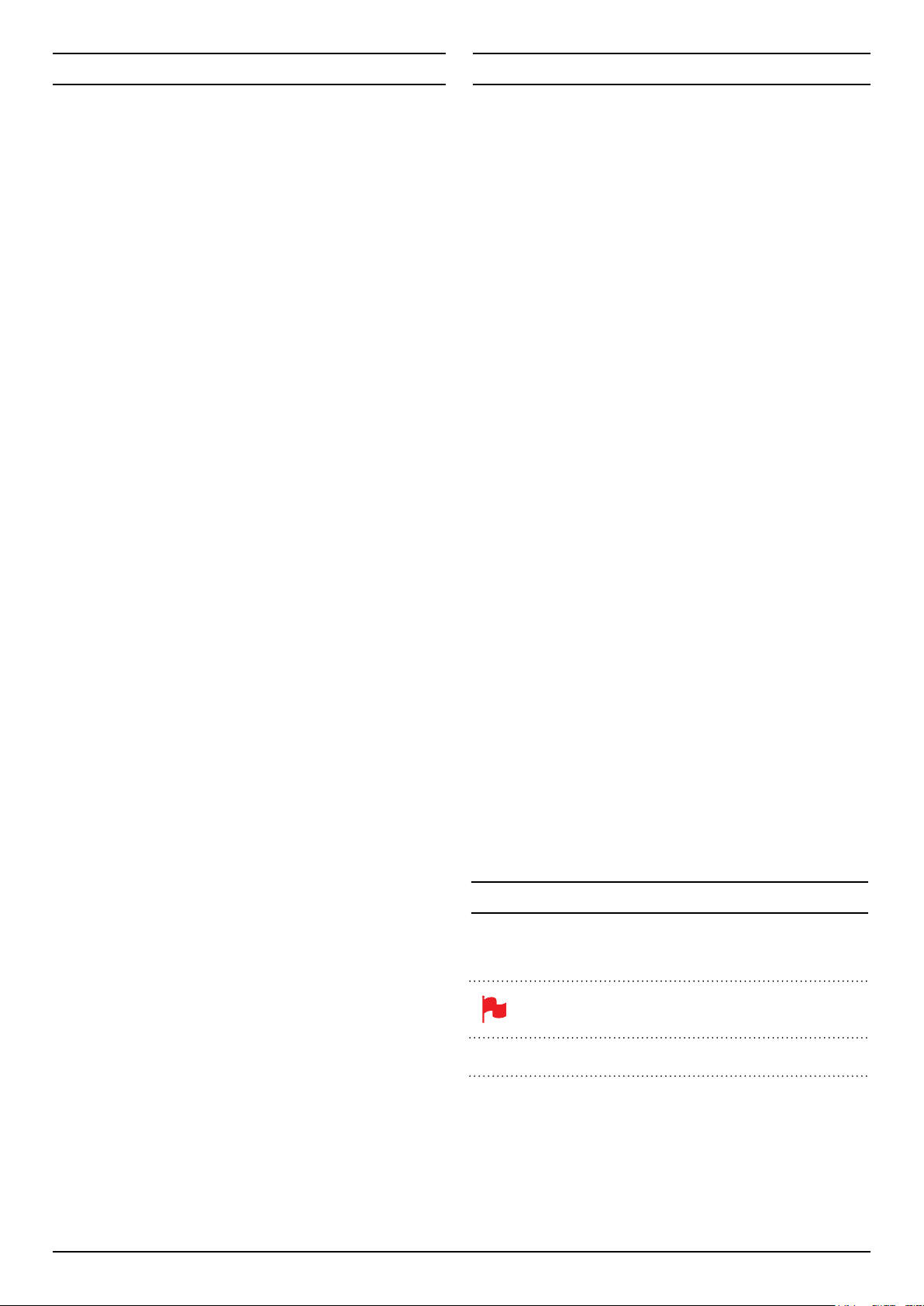W .............................................................................1
Introduction ...............................................................................................2
1. What’ ..................................................................................3
2. What you also need ...........................................................................4
Spinning Disk Drives (HDD) ................................................................4
Solid State Drives (SSDs) ...................................................................4
Mechanical Vibration ..........................................................................4
Backing up and archiving ...................................................................4
HD-SDI Cables ...................................................................................5
Standard 1/4” Camcor ......................................................5
3. Mounting disks in the Master Caddy ..............................................6
4. Connecting and powering up ...........................................................7
Batteries ..............................................................................................7
Power ON/Power OFF ........................................................................8
5. Ronin connections .............................................................................8
6. Other physical features .....................................................................9
Master Caddy / Screw Mounts / Modularity ......................................9
7. Using the Ronin ................................................................................10
The User Interface in detail ...............................................................10
The Ronin T ....................................................................10
The Home Screen .............................................................................10
Home Screen / Menu functions ........................................................11
Screen Lock ......................................................................................12
Batteries Screen / Auto Switching/Manual Switching .....................13
Storage Capacity Indicator ...............................................................13
Formatting HDD/SSD .......................................................................13
Unit Name .........................................................................................13
Audio In .............................................................................................14
Audio during playback ......................................................................14
8. Monitoring and Recording ..............................................................15
Connect to Input ...............................................................................15
Before r ........................15
SmartControl .................................................................................... 16
6 ways to start recor ................................................................. 16
Using the Ronin as a field monitor/electronic viewfinder . . . . . . . . . . . . . . . 17
SmartMonitor .................................................................................. 17
Zebra / Focus Peaking / False Colour / Blue only ......................... 17
SmartLog ........................................................................................ 18
Exporting .xml ................................................................................. 19
Organising material on disk ..............................................................20
Anti-shock technology ......................................................................21
File Recovery ....................................................................................21
9. Timecode .........................................................................................22
10. Pulldown ...........................................................................................23
11. Playback & Playout ..........................................................................24
exF .........................................................................24
Play mode / Pause mode .................................................................25
Loop mode ........................................................................................26
12. Connecting and Editing ..................................................................27
Connect to Input ...............................................................................27
NLE Support ....................................................................................27
exF ..........................................................................27
T files ...............................................................................27
Importing / Import into Final Cut Pro ................................................28
SmartLog with FCPX ........................................................................29
13. External Power Supply ....................................................................30
14 . Using Connect Converters .............................................................30
15. Software Upgrades ..........................................................................31
Updating A .........................................................31
16. T .................................................................32
The Ronin is designed to a high standard but ther
should be aware of to pr
Batteries and power supplies
The batteries supplied with the Ronin are designed to r
to supply the Ronin for hours. Y
connections because this can cause a high current to flow which can damage
the cells and even pose a fire hazar
batteries in a bag or pocket where they may contact other metal objects such
as coins.
Disconnect the power before cleaning the Ronin or its components.
Using the Ronin safely
Although the Ronin is very lightweight compared to all the devices it r
it is still a solid object that could cause injury if misused.
• Always make
onto anyone nearby
• Always
present a trip hazar
• Do not
• Do not
slot on the front of the Ronin.
•
• The Ronin
contact with your lap or any part of your body where such warming could
cause discomfort or injury
• Do not
• Do not
•
incinerate it or its batteries, but follow local regulations for safe disposal
Care of disk drives
Spinning disks and SSDs are very sensitive to damage fr
Please observe all the usual precautions when handling them.
Please see the section Mechanical shock and vibration later in this manual for
information about how to handle and care for your disk drives.
SDI Cables
Please remember that SDI cables use locking connectors and will not simply
pull out if they are jerked or tripped over
hazard, and
cables are misused.
T
conventions in this manual:
A helpful tip, suggestion or something to note because it’
not obvious at first
Monospaced text indicates a menu or touch action
Contents Safety Instructions
Menu
Contents
User Manual Conventions