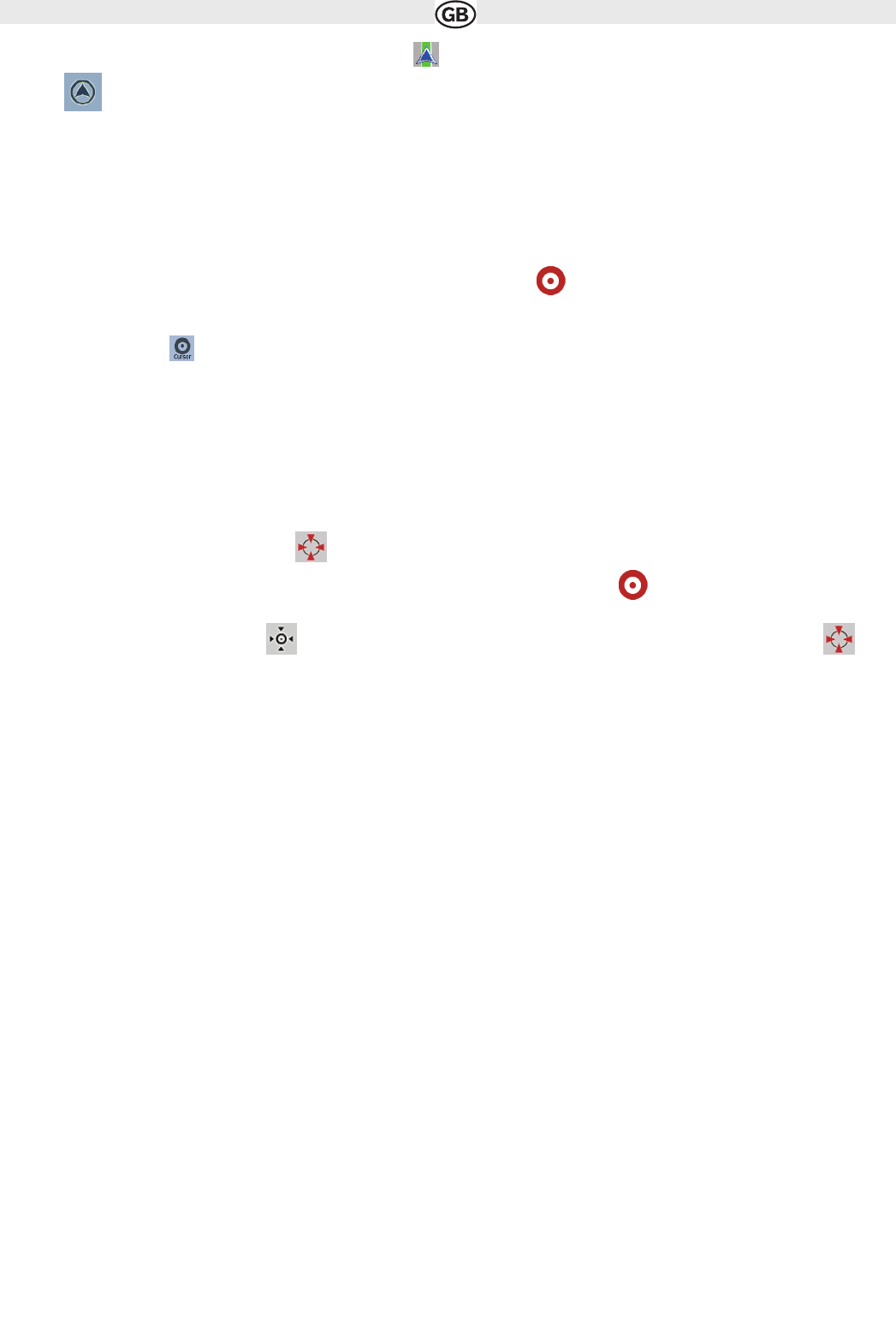2.3.2.2 Returning to normal navigation
When GPS position is available, and you have moved the map (the icon is moving or is not even visible), or you have rotated the map in 3D
mode, the button appears. Tap it to move the map back to the GPS position and re-enable Track-up map orientation (automatic map rota-
tion).
NOTE!
Even if you move the map while you are driving, AUDIOVOX Navigation Software continues navigating if there is an active route: it plays the voice
instructions and displays the turn preview icons according to your current GPS position.
2.3.2.3 Selected location (Cursor)
If you select a location in the Find menu, or you tap the map when the map control buttons are visible, the Cursor appears at the selected point on
the map. AUDIOVOX Navigation Software displays the Cursor with a radiating red dot ( ) to make it visible at all zoom levels, even when it is
in the background of a 3D map view.
When the Cursor is set, tap . The Cursor menu appears and you can use the Cursor as one of the following:
• the start point of a route
• a via point in a route
• the destination of a route
You can also search for POIs around the Cursor. Or you can save the location of the Cursor as:
• a Favourite
• a POI
• a map marker Pin
2.3.2.4 Original position in the Cursor menu
When the Cursor menu is open, a special icon ( ) shows the Cursor position the menu was opened with.
You can move and zoom the map, and you can set the Cursor to a different place. The usual Cursor ( )
appears, and the buttons of the Cursor menu initiate actions for this new location.
To return to the original Cursor position, tap , he map jumps back to the position with which the Cursor menu was opened, and the icon
appears again.
2.3.3 Daytime and nightcolour schemes
Audiovox Navigation Software uses different colour schemes during the day and during the night.
• Daytime colours are similar to paper road maps.
• The night colour schemes use dark colours for large objects to keep the average brightness of the screen low.
Audiovox Navigation Software offers different daytime and night colour schemes. It can also switch automatically between the daytime and the night
scheme based on the current time and GPS position a few minutes before sunrise, when the sky has already turned bright, and a few minutes after
sunset, before it becomes dark.
2.3.4 Colour scheme in tunnels
When entering a tunnel, the colours of the map change. All buildings disappear, the large objects (such as surface waters or forests) and the empty
areas between roads become black. However roads and streets keep their original colours from the daytime or night colour scheme
currently used. After leaving the tunnel, the original colours return.
2.3.5 Route calculation and recalculation
AUDIOVOX Navigation Software calculates the route based on your preferences:
• Route calculation method:
• Fast
• Short
• Economical
Road types:
• Easy
• Vehicle types :
• Car
• Taxi
• Bus
• Emergency vehicles
• Bicycle
• Pedestrian
• Road types
• Unpaved Roads
• Permit Needed
• Motorways
• Toll Roads
• Charge Roads
• Ferries
• Cross-border Planning
13