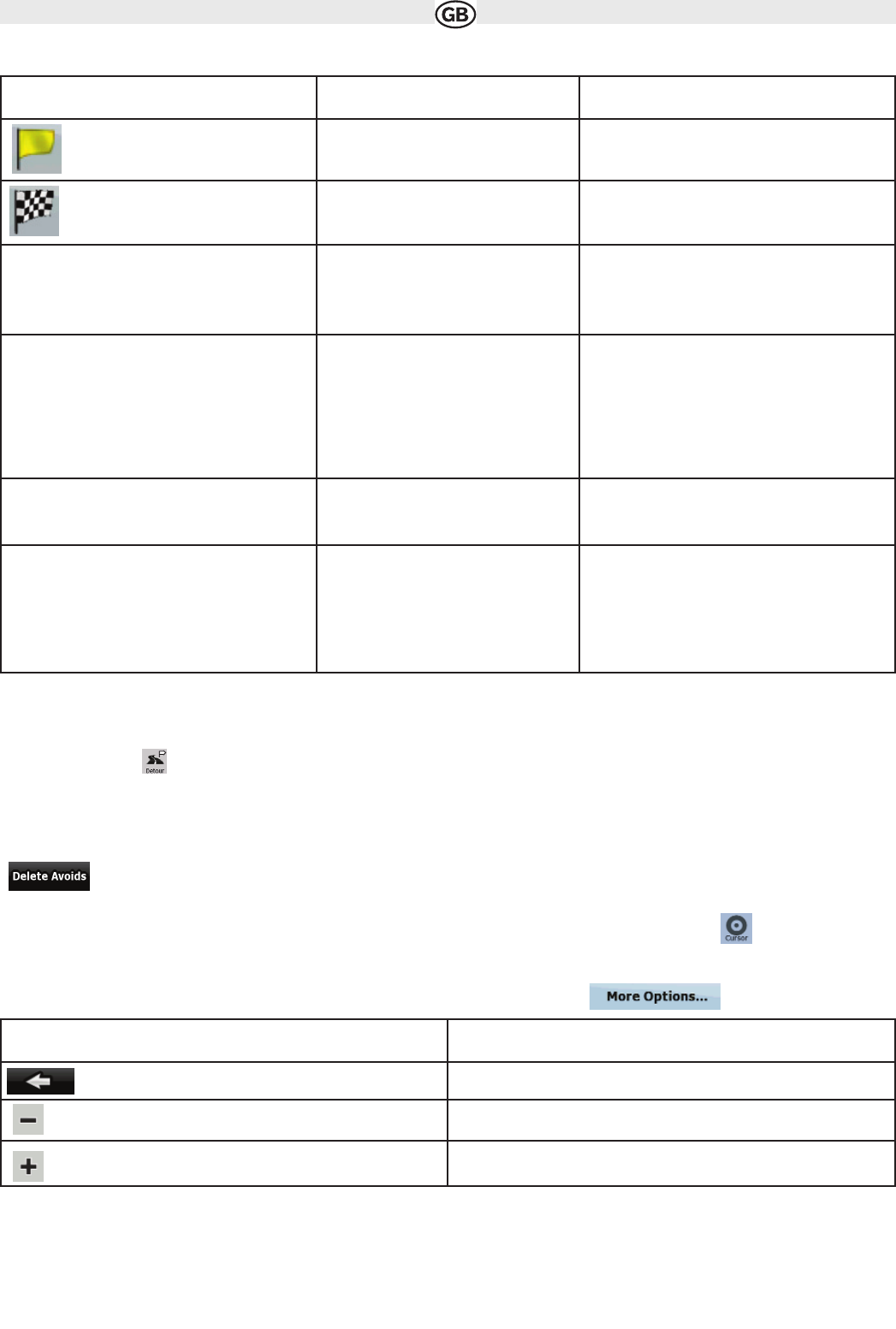4.1.3 Cursor menu
As soon as you select one point in the Find menu, the map appears with the Cursor menu, a menu with possible actions for the selected point.
4.1.4 Avoid menu
This screen contains quick detour possibilities during navigation. It can be opened directly from the
map screen by tapping
You have the following options:
•Tap any of the distance buttons if you want to bypass a part of the route starting from the next intersection..
• : If you have used the above function before, tap this button to clear the restrictions from the map.
Alternatively when you tap the map, control buttons appear. Tap again to place the Cursor, a radiating red dot. Now tap , and the Cursor menu
opens with a list of options.
In order to show a part of the map with the Cursor menu, it contains only a few buttons first. Tap to get all the options.
29
Icon Name Description
Via point
A via point is an intermediate destination. You can
place as many via points as you want.
Destination (end point) The last point of the route, the final destination.
Route colour The route always stands out with its colour on the
map, both in daytime and in night colour mode. The
active leg of the route is always displayed in a
brighter
shade than the inactive (upcoming) legs.
Active leg of the route The section of the route on which you are driving.
If you have not added any via points (only a
destination), the entire route is the active leg. If you
have added via points, the active leg is the part of
the route from your current location to the next
route point (the next via point, or the destination if
there are no more via points to reach).
Inactive legs of the route The future sections of the route; each of them
becomes active when you reach the via point at its
beginning.
Streets and roads that are
excluded from the navigation
You can choose whether you want to use or avoid
certain road types (page 41). However, when
Audiovox Navigation Software cannot avoid such
roads, the route will include them and it will show
them in a colour that is different from the route co-
lour.
Icon Description
Closes the Cursor menu, and returns to the previous screen.
Zooms out the map.
Zooms in the map.