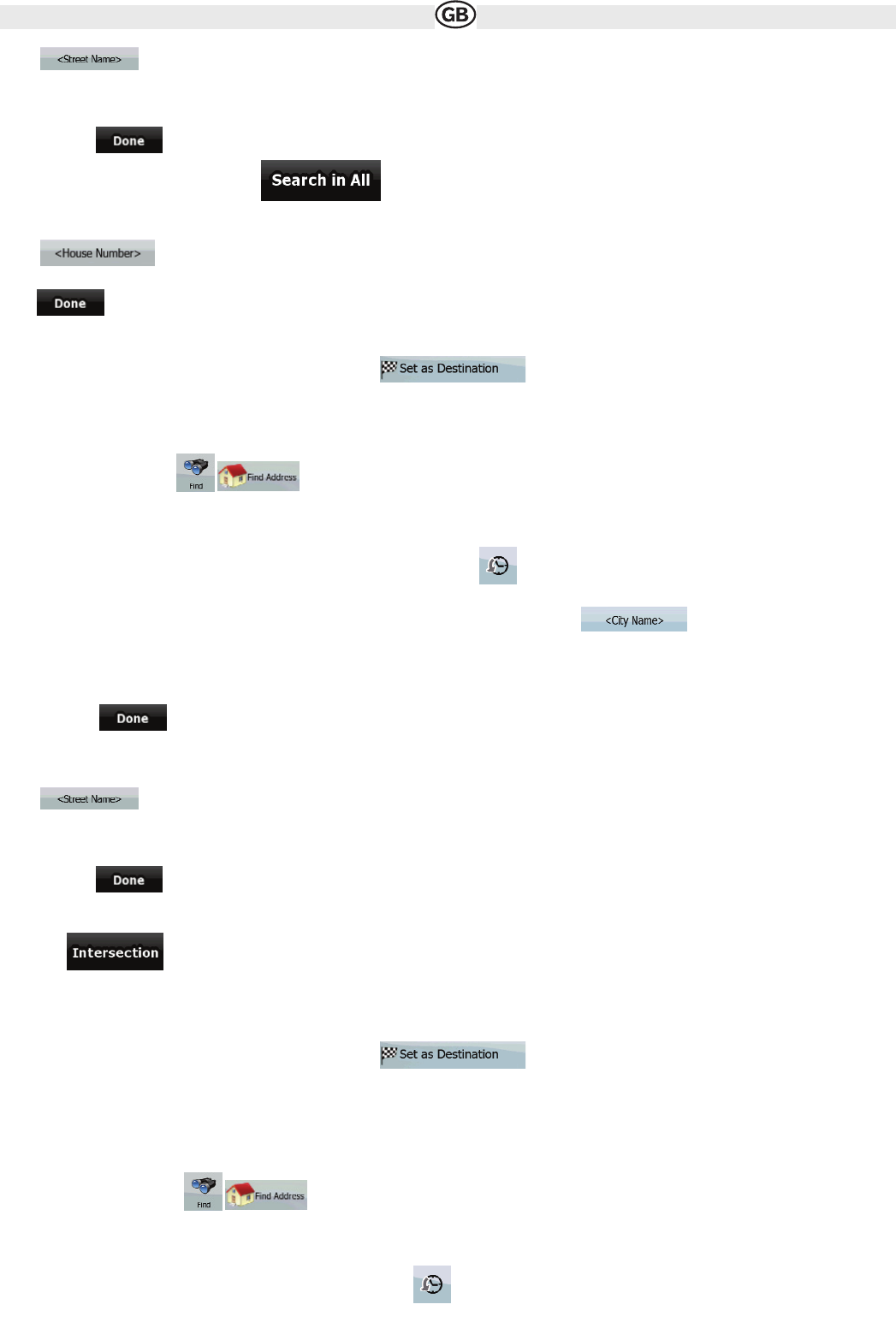4. Enter the street name:
1. Tap .
2. Start entering the street name on the keyboard
3. Get to the list of results:
• After entering a couple of characters, the names that match the string appear in a list
• Tap to open the list of results before it appears automatically.
4. Instead of picking one of the streets, tap .
5.Enter the house number:
1. Tap .
2. Enter the house number on the keyboard.
3.Tap to finish entering the address.
6. A list appears with the matching addresses. Tap the desired one.
7. The map appears with the selected point in the middle. Tap .
from the Cursor menu. The route is then automatically calculated, and you can start navigating.
3.1.2.5 Selecting an intersection as the destination
The procedure is explained starting from the Navigation menu.
1. Tap the following buttons
2. By default, Audiovox navigation proposes the country/state and settlement where you are. If needed, tap the button with the name of the
country/state, and select a different one from the list.
3. If needed, change the settlement
• To select the settlement from the list of recently used ones, tap the button.
• To enter a new settlement:
a. Tap the button with the name of the settlement, or if you have changed the country/state, tap .
b. Start entering the settlement name on the keyboard.
c. Get to the list of search results
• After entering a couple of characters, the names that match the string appear in a list.
• Tap to open the list of results before it appears automatically.
d. Pick the settlement from the list
4. Enter the street name:
a. Tap .
b. Start entering the street name on the keyboard.
c. Get to the list of results:
• After entering a couple of characters, the names that match the string appear in a list.
• Tap to open the list of results before it appears automatically.
d. Pick the street from the list.
5. Tap the button.
• If only a few intersecting streets exist, their list appears immediately.
• In case of a longer street, a keyboard screen appears. Start entering the name of the intersecting street on the keyboard.
As you type, if the matching streets can be shown on one screen, their list appears automatically.
6. Tap the desired intersecting street in the list.
7. The map appears with the selected point in the middle. Tap from the Cursor menu. The route is then automatically cal-
culated, and you can start navigating.
3.1.2.6 Selecting a city centre as the destination
The City Centre is not the geometric centre of the settlement but an arbitrary point the map creators have chosen. In towns and villages, it is usually
the most important intersection; in larger cities, it is an important intersection.
The procedure is explained starting from the Navigation menu
1. Tap the following buttons:
2. By default, Audiovox navigation proposes the country/state and settlement where you are. If needed, tap the button with the name of the
country/state, and select a different one from the list.
3. If needed, change the settlement:
• To select the settlement from the list of recently used ones, tap the button.
18