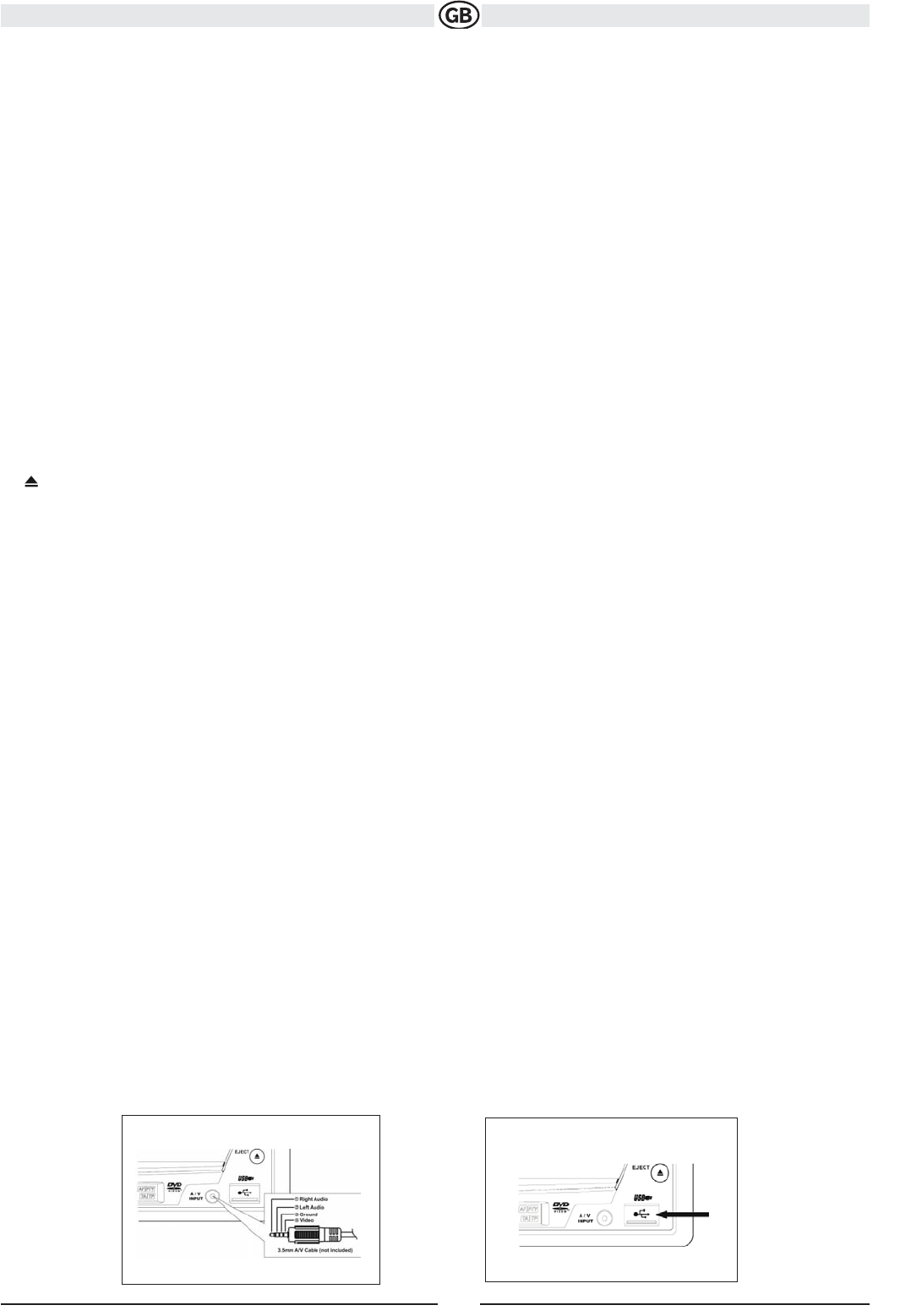8
Subject to technical changes
CONTROLS AND INDICATORS
Button Operation
1. OPEN/CLOSE
Press to activate the automatic mechanical system and move the TFT monitor into viewing position. Press again to close the TFT.
2. BAND/PIC
When the monitor is retracted the station search function is started in the direction of lower frequencies by pressing button
. If button is pres-
sed briefly when the monitor is extended, the image switches between Full and Standby mode for the monitor. If button
is pressed and held, the
optionally available navigation module appears and the audio stream from the previously selected source keeps playing in the background. The
touch screen operation for the navigation interface is inactive in this "MIX" mode. In order to be able to execute TS settings you will need to switch
off the "MIX" mode by pressing and holding button
again.
3. DISC SLOT
4.
WIDE/NAV/DISP
When the monitor is retracted the station search function is started in the direction of higher frequencies by pressing
.
Pressing the TILT button when the monitor is extended activates the angular adjustment function of the monitor, which can be adapted to require-
ments by using the volume controller.
5.
/ TILT
When the monitor is retracted you can switch between FM 1/2/3 and AM1/2 by pressing the BAND button.
When the monitor is extended the brightness and contrast settings can be adjusted by pressing the PIC button
6. ( )
Press once for disc insertion/ejection.Press and hold to reset core mechanism position.
7. LCD Display
8. DISP
In the CD/DVD mode the DISP (Display) button activates the upper status line which includes additional information relating to the disc, such as the
track number and running time.
9. IR Remote Control Receiver
10. SRC
Briefly pressing the SRC button switches on the device. The device is switched off by pressing and holding the SRC button. Briefly pressing the
SRC button while the device is switched on and the monitor is retracted activates the source selection function, which appears on the small
display. Press this button again repeatedly to alternate between the various sources. The source indicated on the display is selected after 3 seconds.
Pressing the SRC button when the monitor is extended displays the source selection menu on the screen, where you are then able to make your
selection via the touch screen function.
11. AUDIO
Rotate to adjust the volume. Press and release to enter and/ or confirm audio settings. Press and hold to activate the Local (LOC) setting.
12. RESET
Press to reset system settings to factory default (except the password and parental lock setting).
13. FRONT AV INPUT
The front audio/video input function can be selected via the source selection menu (AUX1).
You can connect portable media devices to this input.
14. USB connection
Front USB input including "slidable" cover. The USB input can accommodate standard USB media devices that do not exceed a maximum ampe-
rage of 500 mA. Audio and video formats can be played back via this input. Connectable media include e.g. MP3 players, USB sticks and came-
ras (provided that these cameras save images in JPEG format).
Note:
The USB port will recognize most USB flash memory devices and portable hard drives (hard drives must be formatted to FAT32, NTFS is not
supported). If an iPod is connected to the USB1 port, “iPod” appears instead of the text “USB1”. Concering the control of the iPod see page 30.
To remove the USB device or SD card, press the SRC button (10) to switch to another mode and then remove the device from the connector.
15. TFT Display
13.
14.