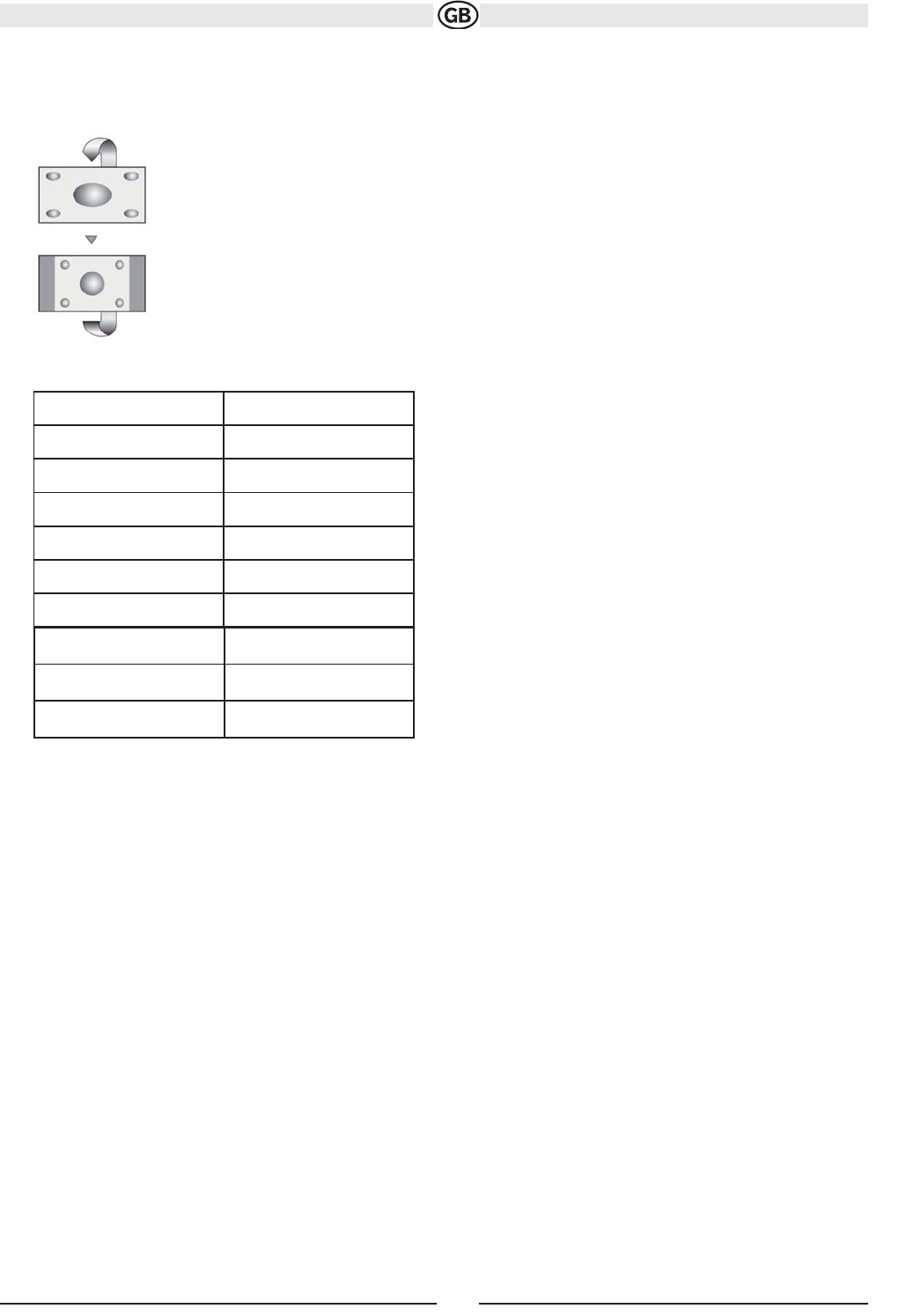Aspect RatioPress the WIDE button (28) on the remote control or WIDE/NAV button (2) on the monitor to adjust the aspect ratio as
follows:
FULL
The entire screen is extended horizontally to the aspect ratio of
16 to 9. The extension ratio is the same at any point.
NORMAL
The conventional display image has a 4 to 3 ratio of horizontal to vertical,
leaving a blank area on the right and left sides of the display.
STANDBY
Screen becomes black. Touch screen to resume.
Parameter Adjustment Procedure
13
Subject to technical changes
Playing Source Video Output Modes
Radio RGB-Modus
Disc RGB-Modus
USB 1 CVBS-Modus
USB 2 CVBS-Modus
SD CVBS-Modus
BT CVBS-Modus
NAV CVBS-Modus
AUX CVBS-Modus
CAMERA CVBS-Modus
1. Enter Picture Quality Setting Mode:
Press the PIC button (24) on the remote control or the PIC button on the
monitor.
2. Select Item to Set:
Press the PIC button on the control panel to select
“BRIGHT” or “CONTRAST”.
3. Set Parameters:
Press the +/– buttons (15, 16) on the remote or turn the rotary encoder
(7) on the control panel.
4. Exit Picture Quality Setting Mode:
Press the PIC button (24) on the remote control or the PIC button on the
monitor
* CVBS - Composite Video Baseband Signal