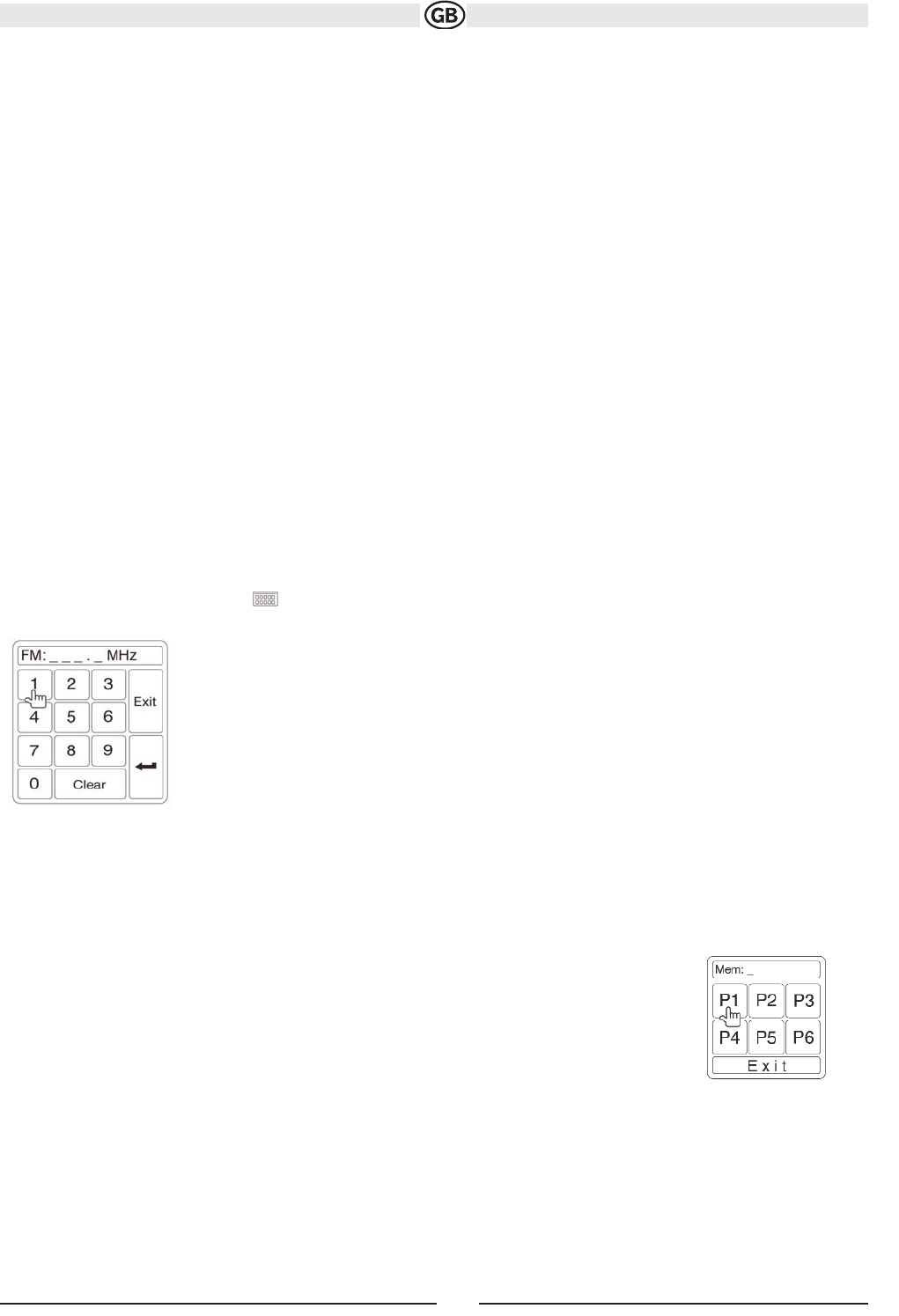v
v
^
^
Subject to technical changes
Switch to Radio Tuner source
• Touch the top left corner of the screen (the RADIO circle) to view the SOURCE MENU. Touch “Radio”.
• Press the SRC button (4) on the front panel or remote control (8) to switch to the AM/FM or RADIO source.
Select FM/AM Band
Touch the BAND button (15) on the screen, or press the BAND button on the unit (4) or remote control (20) to change between the following
bands: FM1, FM2, FM3, AM1, and AM2
NOTE: The BAND button on the unit only works when the TFT is closed.
Seek Tuning
To seek the next higher station:
• Touch the >>| button on screen.
• Press the >>| button (19) on remote control.
To seek the next lower station:
• Touch the |<<| button on screen.
• Press the |<< button (17) on the remote control.
Manual Tuning
To increase or decrease the tuning frequency one step:
• Touch the or buttons on screen.
• Press the >> or << buttons (14, 22)on the remote control.
Direct Tuning
To enter a radio station directly, touch the button.
Enter the desired radio station using the on-screen numberpad. Press the enter button (arrow) to tune to
the selected station. To exit the screen without changing the station, touch Exit. To clear your entry and start over, touch Clear.
Using Preset Stations
Six numbered preset buttons store and recall stations for each band. All six stored stations (P1-P6) for the current
band appear on the screen.
Storing a Station
1. Select a band (if needed), then select a station.
2. Touch the on-screen MEM button (18) to open the preset screen.
3. Touch the preset number in which you would like to store the current station (or press EXIT to cancel and close
the menu). The preset number and station appears highlighted.
20