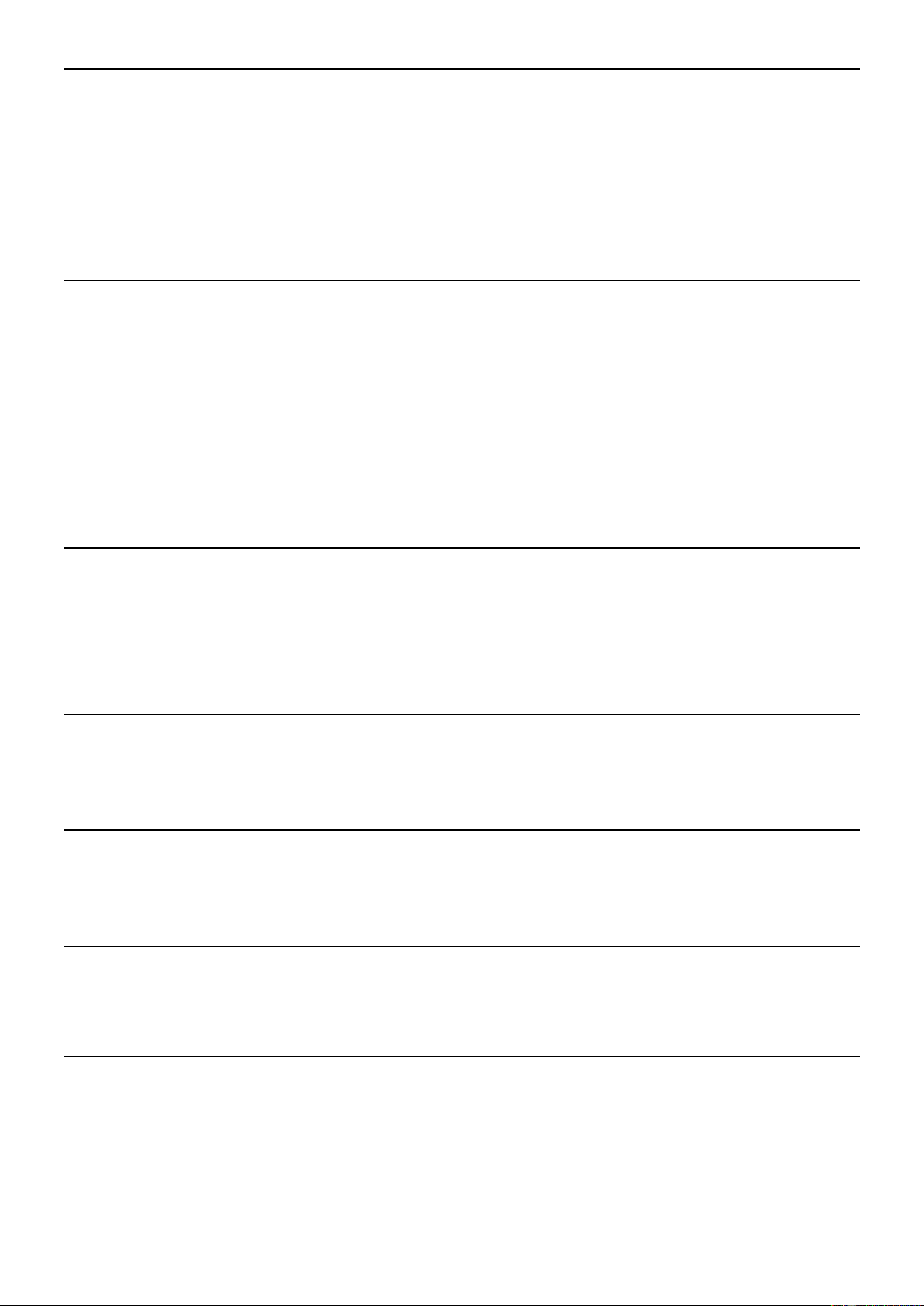8
SNOOZING A SOUNDING ALARM
To snooze a sounding alarm, press the [SELECT] dial. The display will show a countdown timer to show and the alarm will re-
start again after 9 minutes on each press. To cancel a snoozing alarm press the [STANDBY] button.
Setting the sleep timer
1. Press the Menu button and turn and press the Select dial to select ‘System Settings’.
2. Turn and press the [SELECT] dial to select ‘Sleep’.
3. Turn and press the [SELECT] dial to adjust the length of the sleep timer.
Cancelling a sounding alarm
Press [STANDBY] to cancel any sounding alarm or press [SOURCE] to cancel and leave the radio on.
TIME AND DATE SETTINGS
The clock will automatically set itself using your digital or FM radio signal. If the time or date does not update automatically,
you can manually set it using this option.
Note: Any time or date updates received by a digital broadcast will override manual settings.
Setting the time and date manually
1. Press and hold the [MENU] button to view the main menu.
2. Turn and press the [SELECT] dial to select ‘System settings’ > ‘Time’.
3. Turn and press the [SELECT] dial to choose ‘Set Time/Date’.
4. Turn and press the [SELECT] dial to set the day of the month. Repeat to set the month and year.
5. Turn and press the [SELECT] dial to set the hour. Repeat to adjust the minutes.
Note: If you have set your the 12 hour time format, make sure that you select the ‘AM’ or ‘PM’ version of the hour before
pressing the Select dial.
TIME AND DATE SYNCHRONIZATION OPTIONS
You can synchronize the time and date on the FM or digital radio signal.
To specify the clock synchronization options:
1. Press and hold the [MENU] button to view the main menu.
2. Turn and press the [SELECT] dial to select ‘System settings’ > ‘Time’.
3. Turn and press the [SELECT] dial to choose ‘Auto update’.
4. Turn and press the [SELECT] dial to choose between the ‘update from Any’, ‘update from DAB’, ‘update from FM’ and ‘No
Update’ clock synchronization options.
CHANGING THE TIME FORMAT
1. Press and hold the [MENU] button to view the main menu.
2. Turn and press the [SELECT] dial to select ‘System settings’ > ‘Time’.
3. Turn and press the [SELECT] dial to choose ‘Set 12/24 hour’.
4. Turn and press the [SELECT] dial to choose between ‘12’ or ‘24’ hours.
CHANGING THE DATE FORMAT
1. Press and hold the [MENU] button to view the main menu.
2. Turn and press the [SELECT] dial to select ‘System settings’ > ‘Time’.
3. Turn and press the [SELECT] dial to choose ‘Set date format’.
4. Turn and press the [SELECT] dial to choose between ‘DD-MM-YYYY’ and ‘MM-DD-YYYY’.
CHANGING YOUR PREFERRED LANGUAGE
You can select the language for menus and options.
1. Press and hold the [MENU] button to view the main menu.
2. Turn and press the [SELECT] dial to choose ‘System settings’ > ‘Language’.
3. Turn and press the [SELECT] dial to select a menu language.
BACKLIGHT
You can adjust the duration that the screen is illuminated for and the brightness of the screen when:
Timeout
To adjust the duration of the screen backlight before dimming:
1. Press and hold the [MENU] button to view the main menu
2. Turn and press the [SELECT] dial to choose ‘System settings’ > ‘Backlight’.
3. Turn and press the [SELECT] dial to choose ‘Timeout’.
4. Turn and press the [SELECT] dial to choose a timeout setting. To specify that the backlight should
always remain on, choose ‘On’.