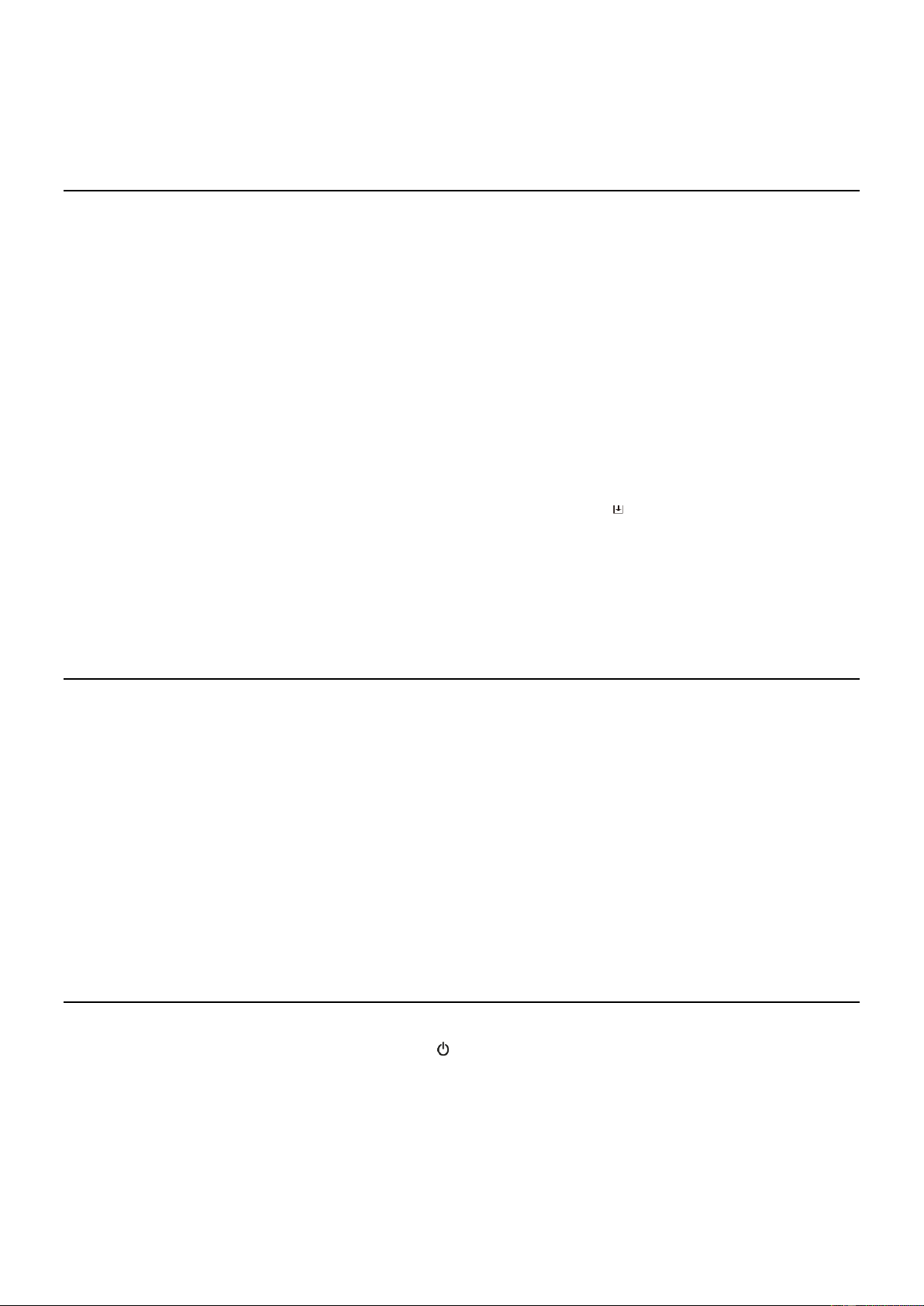10
Edit your favorite list
On the Favorite list, choose the radio station you want to edit then press the [►] button on the remote control (or press [►]
on the unit). It will enter the Edit menu with the following options:
• Move down - To move down the ranking of a station
• Move up - To move up the ranking of a
• Delete - To delete a particular station
MEDIA CENTRE
The device supports UPnP and is DLNA-compatible. This provides the opportunity to stream music from your network.
However, this requires you to have a compatible device in your network that can function as a server. This can be e.g., a
network hard drive or a conventional PC with e.g., Windows 8 via which access to the shared folder or media sharing is
permitted. The folders can then be browsed and played on the radio.
Note: Please make sure your computer laptop is on the same Wi-Fi network as the Radio before you start using this function.
Music streaming
• Once the UPnP/DLNA compatible server is configure to share media files with your radio, you can start music streaming.
• On the main menu, select Media Centre and choose UPnP.
• It may take a few seconds for the radio to complete the scan for available UPnP servers. If no UPnP servers are found, it will
show Empty List.
• After a successful scan is done, select your UPnP server.
• The radio will show the media categories available from the UPnP server, e.g. 'Music', 'Playlists' etc.
• Choose the media files that you wish to play. You can set the mode of playback under Configuration > Playback setup.
My Playlist
You can make your own playlist for the UPnP music files. Choose and highlight the song you want to add to playlist, press and
hold the [Dial/Select] knob or press and hold the [OK] button on remote, until the sign appears. The song will be added to
My playlist.
Clear My Playlist
Remove all songs in “My Playlist” to allow a new playlist to be prepared.
Note: If you have DLNA compatible servers available, follow the steps described above to browse the audio files from DLNA
compatible device on the radio to play.
BT PLAYBACK
Before transmission between your BT device and the radio is possible, both devices must be coupled. This process is called
"pairing". The radio is served as a receiver, to receive music stream to play on the radio.
If you have already coupled to a BT device before, this connection will be restored automatically when both devices are in
range and BT operation has been selected on the radio. "Pairing" does not have to be repeated. This function
may need to be activated in your BT device, however.
• Push the Menu button to display the selection menu for the different operating modes.
• Use the up/down button to select the operating mode BT and push the dial switch.
• Switch your BT device to which you want to connect the radio on and activate the pairing mode here. The device
scans for BT devices in the reception range.
• When the radio is found, your BT device shows its name Audizio Venice-XXXX (the XXXX is an identification code for
your radio unit).
• Select the radio at your BT device.
• Start playback on your BT device.
• Playback now takes place using the radio.
ALARM SETTING
Important!
In order to use the Alarm clock function, please have the radio connected with a power supply so to have the Standby mode
enabled. When the radio is turned on, press and release the [ ] button to put the radio into standby. Standby is disabled when
the radio is using internal battery.
• Choose Alarm from the main menu or press the [Alarm] button on the remote control.
• Select either Alarm 1 or Alarm 2, choose Turn on to activate the Alarm.
• Follow the alarm wizard instructions to set the alarm.
• The wizard will guide you through the settings below:
Time - Set the time for the alarm.
Sound - You can choose Wake to Tone, My Favourite as the alarm source.
Repeat - You can schedule the alarm as you desire: Everyday, Once or multiple days.