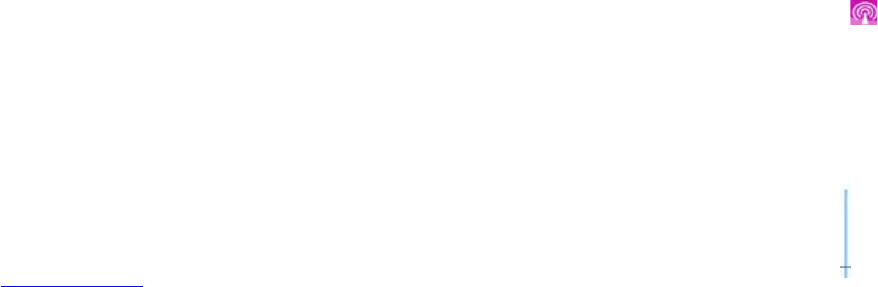Set Date/Time:
1. While “Set Date/Time?” appears in the screen, press [ENTER] button on Remote Control or
top panel to enter “Set Hour”.
3. Press [] or [] button to increase or decrease hour digits.
4. Press [] button to enter “Set Minute”, press the [] or [] button to increase or decrease
the minute digits.
5. Press [] button to enter “Set Time Format”, press the [] or [] button to select 12 Hr or
24 Hr time format.
6. Press [] button to enter “Set Year”, press the [] or [] button to increase or decrease
the year digits.
7. Press [] button to enter “Set Month”, press the [] or [] button increase or decrease the
month digits.
8. Press [] button to enter “Set Day”, press the [] or [] button to increase or decrease
the day digits.
9. Press [] button to enter “Set Date Format”, press the [] or [] button to select date
format: Day/Month/Year, Month/Day/Year, or Year/Month/Day.
10. Press [ENTER] button to confirm.
Set C/F temperature format:
1. While “Set C/F?” appears in the screen, press [ENTER] button on Remote Control or top
panel to enter “Set C/F”.
2. Press [] or [] button to select between C (Centigrade) and F (Fahrenheit) temperature
format.
3. Press [ENTER] button to confirm.
Search Remote Sensor:
1. While “Search Remote Sensor?” appears in the screen, press [ENTER] button to enter “Start
Search Remote”.
2. Press [] or [] button to select “Start Search Remote” or “Cancel Search Remote”;
3. Press [ENTER] button to confirm. If select “Start Search Remote”, the channels no. will start
flash to indicate to remote sensor registration. Power on or reset the remote sensors and set
the channel number one by one if there has more than one remote sensor. After 2 minutes RF
registration, the outdoor temperature/humidity of the registered remote sensors will be
displayed in the right-bottom corner. Meanwhile, the clock and calendar will be updated with
the RCC (radio controlled clock) signal if the remote sensor has RCC function and the icon
will appear to indicate the displayed clock time is a received RCC time.