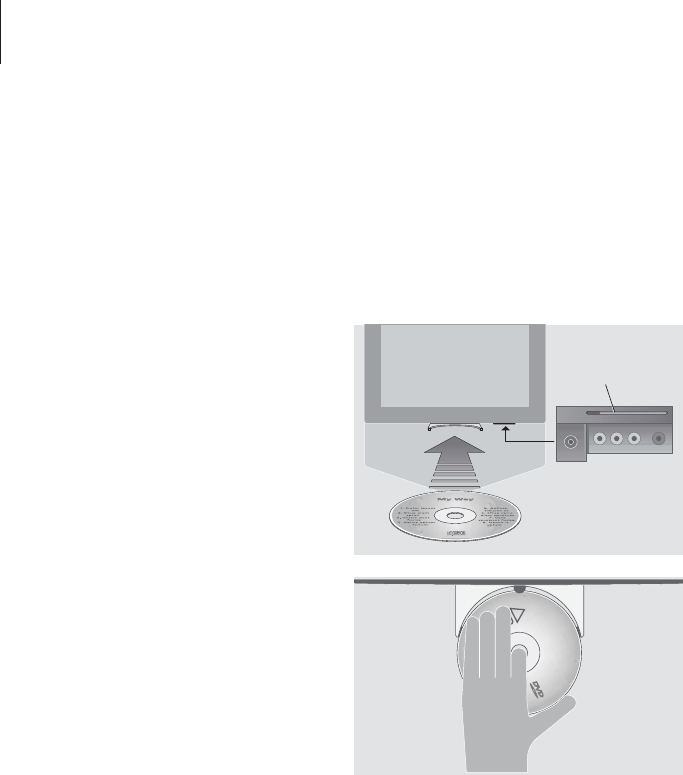14
BeoCenter 1 allows you to play
DVDs, video CDs and audio CDs.
Loading is done via the LOAD bar
below the television screen, and
playback functions such as cueing,
changing chapters, opening the DVD
disc menu, pausing playback and
slow motion are performed via the
Beo4 remote control.
When playing an audio CD, the
BeoCenter 1 screen is blank.
Use the DVD player
DVD loading and playback
Loading a disc in the DVD player is done via
the LOAD bar on the close-up operation panel
on BeoCenter 1, just below the television
screen.
Place a disc in the loader so that the side edges of
the disc rest on top of the loader’s side pads while
the front edge rests under the loader’s front pad.
LOAD-bar
*NOTE! If the DVD player can not recognise the
format of a loaded disc, the disc is ejected and
DVD LOAD is shown in the display window. This
may be due to disc faults such as dust, dirt,
fingerprints or scratches. Refer to the chapter
Looking after BeoCenter 1 in the separate
Reference book for more information about
handling DVDs.
To load a disc and begin playback…
> Press LOAD on the close-up operation panel.
The loader slides out, and the display window
prompts you to load a disc.
> Place a disc in the loader as described to the
left.
> Press and hold LOAD. The loader retracts, DVD
is activated and playback begins automatically.*
To load a DVD while watching TV or listening to
the radio, e.g. for playback at a later point in
time, press LOAD once without holding the bar
down. The loader retracts.
If you restart playback of a loaded disc after an
interruption, BeoCenter 1 will prompt you to
resume playback at the point of interruption. A
window at the top left corner of the screen shows
RESUME. Press GO to resume playback. Playback
begins automatically from the beginning of the
disc if GO is not pressed while the window is
shown.