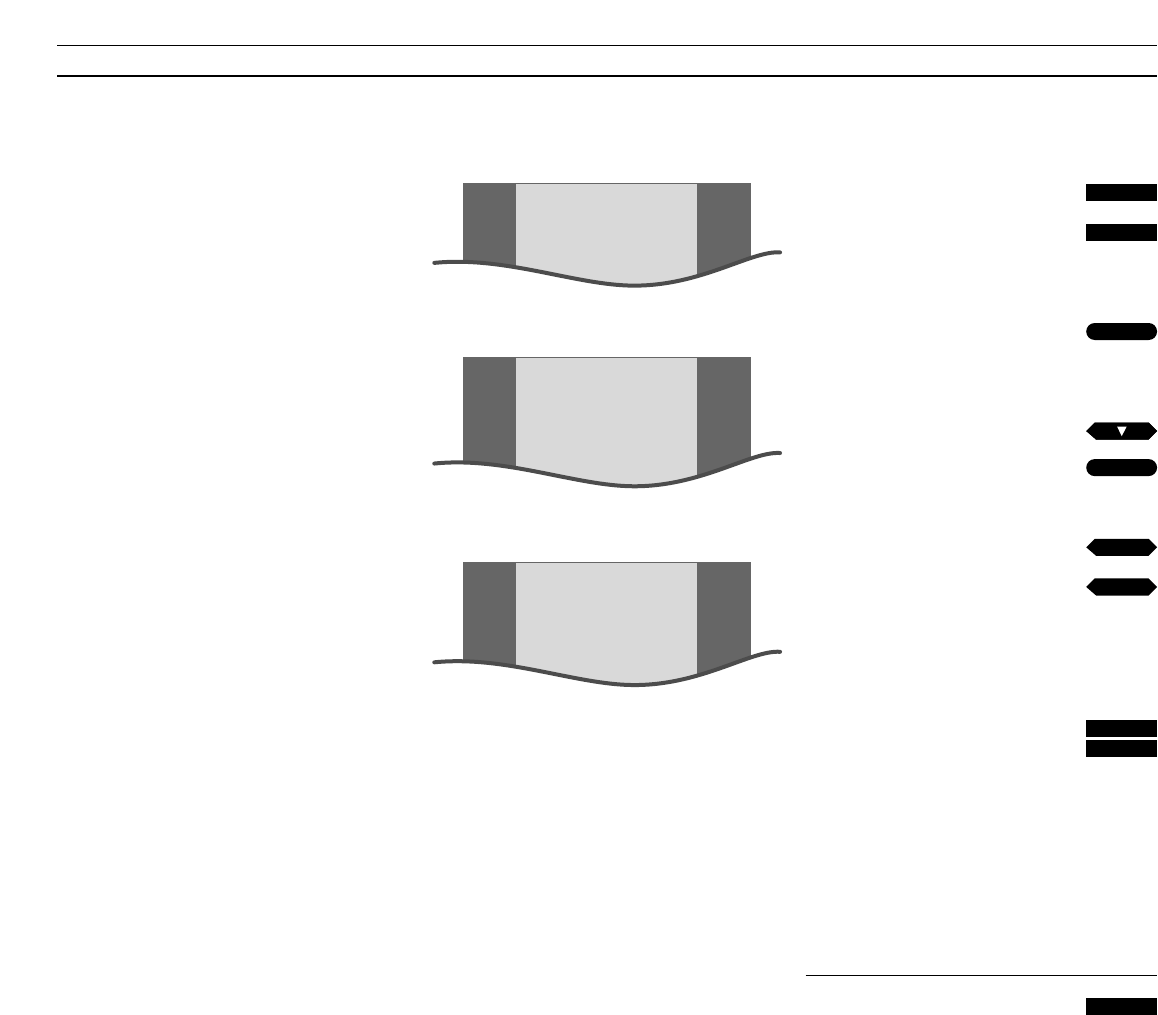21
Press to select Radio
Press to call up the setup menu
The main SETUP menu for Radio
appears…
Press to select RADIO and call up the
menu
The RADIO SETUP menu appears…
Press until MANUAL TUNING is lit up
Press to call up the menu
The RADIO MANUAL TUNING menu appears…
Press to start tuning
Or, key in the exact frequency
(Pressing STOP stops tuning))
Once a station is found, press
▼ or ▲ to move to
the other items in the menu…
Key in a program number e.g. 12
Press GO to store your station, or continue to, for
example, fine tune or select a type of sound for
your station…
To name a station…
Move to ID and press the Green button, then use
▲ or ▼ to reveal a character, and tt or ss to
move from space to space. Press GO to store the
name, you have entered
Press to remove the menus from
screen
then
RADIO
MENU
GO
then
then
GO
then
or
tt
ss
1
2
EXIT
Tuning in Radio stations
You can tune in your Radio stations
yourself. Assign them with a program
number, and a name, and determine
the type of sound, you want for your
station.
What’s on the RADIO MANUAL TUNING
menu…
FREQUENCY
Frequency for Radio stations.
PROGRAM
Program number – 59 Radio program numbers are
available.
ID (Name)
Naming stations – 8 characters spaces are available.
If a station name is broadcast via RDS, it appears
automatically. This name will be updated
automatically if a different name is broadcast. If
no name is broadcast via RDS, the Radio
frequency appears on the menu.
If you name a Radio station which has been
named already via RDS, you will not receive RDS
generated information for this particular station.
Store the station again, if you want to make use
of the RDS facility. To name a station, follow the
button sequence to the far right of this page.
FINE
Fine tuning – may be necessary to obtain a better
reception. Fine tune within a range of +4 – -4.