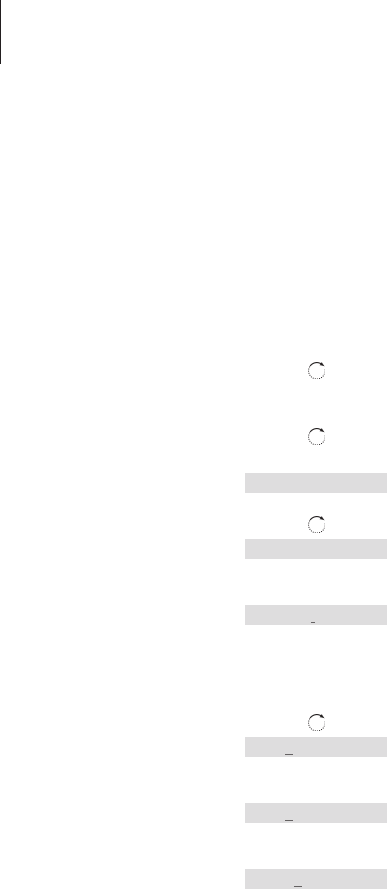40
>> Advanced operations
Edit a name or number in the Phonebook
You can edit a Phonebook entry – which typically contains a
number and a name – at any time. Delete characters and digits in
reverse order, and replace them using the wheel and the digit keys.
Edit a number in the Phonebook…
Press A..Z
Turn the wheel to select a first letter and press
OK
Turn the wheel to select an entry and press OK
Turn the wheel until Edit? is shown
Press to be able to edit the number
If editing a name only, press OK and skip to the
next page. Otherwise…
…turn the wheel to select a digit you wish to
edit
Press to delete the digit
Enter a digit to replace the one you deleted
Repeat the above three steps for each digit you
wish to edit
Press when you are done editing the number.
You can then edit the name, as described on the
following page
A..Z
OK
OK
s
Call?
t
s
Edit?
t
OK
5551234
OK
5551234
C
555134
0 – 9
5551434
OK
When you have displayed a
number from the Phonebook, you
can edit it by pressing OK. Press OK
again to enter a new name for the
edited number. This entry then
replaces the previous entry in the
Phonebook.
A quick way to store an edited
name and number is to press the
A..Z key when you are finished
editing the name.