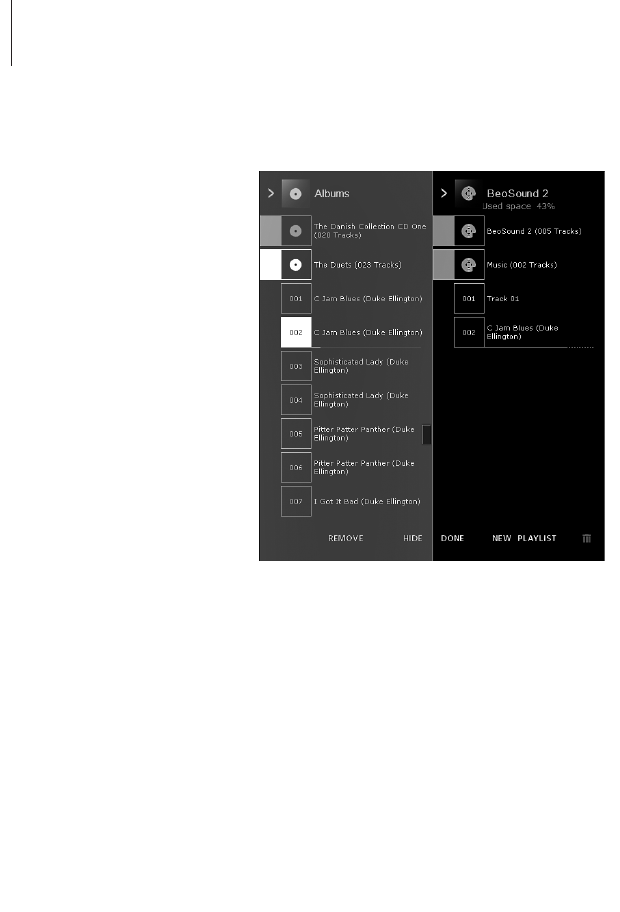6
>> English
BeoSound 2 with BeoPlayer
Copy music files to BeoSound 2
The N.MUSIC organiser in BeoPlayer automatically sorts your music tracks by
Genre, Album, Title, Artists and Playlists. If you already have music stored in
N.MUSIC, you can start copying tracks to BeoSound 2.
> Place BeoSound 2 on the docking station.
The docking station must be in USB mode (indicated by red light from the
docking station). If the docking station light is not red, press and hold GO
for 2 seconds to change it, then;
> Access BeoPlayer.
> Click N.MUSIC twice to access your playlists and tracks.
> Click COPY to access the music content on BeoSound 2. A BeoSound 2
Playlist opens containing an overview of music already stored on
BeoSound 2.
> To copy tracks from your lists to BeoSound 2, simply drag and drop a track
from a list to the BeoSound 2 Playlist. An progress indicator below the track
name shows the status of the copying progress.
> To cancel a copy, select the track and delete it, either by dragging it to the
waste basket – or by pressing the DELETE button on your keyboard. A copy
will also be cancelled if you exit BeoPlayer completely, or if you unplug
BeoSound 2.
The BeoSound 2 Playlist is open and
a track is being copied from an
Album list to BeoSound 2. Wait for
the progress indicator under the
track to be filled out completely,
before your copy is finished.
About BeoPlayer
A music organiser – N.MUSIC, and a
CD player – PC CD, are some of the
most important features of the
BeoPlayer. On these pages you can
read about basic use of these
features with the BeoSound 2
portable player. To know more about
your options, we recommend that
you access the BeoPlayer On-screen
Guide.