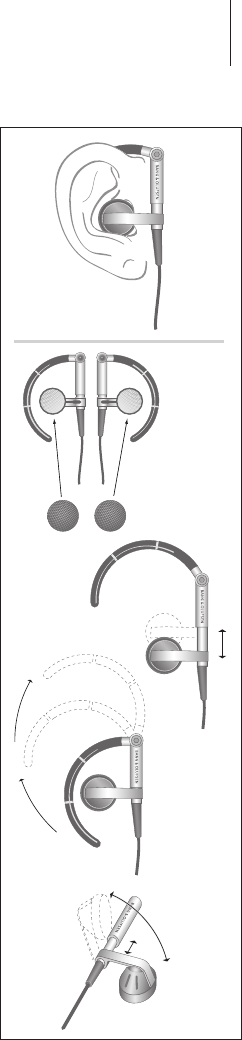13
Earphones
For maximum sound quality, assemble, place and adjust the Earphones as
illustrated to the right. BeoSound 2 switches to standby if you disconnect the
Earphones.
WARNING! Prolonged use at high volume may cause hearing damage!
Other players and options
Windows Media Player 7.0 or newer can also be used with BeoSound 2. Refer
to the Windows Media Player help function for further details on device use.
Mass Storage device mode
When BeoSound 2 is in iTunes mode, it will actually work and act as a Mass
Storage device. The Mass Storage device mode will make your BeoSound 2
act as an extra drive on your computer. This allows you to use, for example,
your file explorer to organise your music.
Note that you can only place music in folders when using file explorer. You
cannot use the root or subfolders. Furthermore, to be able to change
between folders as if they were playlists, you must create new folders
yourself.
If you use BeoSound 2 in Mass Storage mode, or if you load the SD card in a
PC card reader, the SD card must be scanned in order to create or update the
playlist file. This scan is done automatically if no playlist file is found on the SD
card when you switch on BeoSound 2.
If there is a playlist file on the SD card, but you have not updated it, you can
start the scan manually by pressing and holding the
∨
and
▼
buttons for
two seconds. During the scan, BeoSound 2 beeps at three-second intervals.
When scanning is complete, playback starts automatically.
You can interrupt the scanning by switching off BeoSound 2. However, this
produces an incomplete playlist file, so only part of the content is played
when you switch on BeoSound 2.
Optional accessories
A number of optional accessories are available. The accessories enable the
continued use of the BeoSound 2, for example, when travelling or during
leisure activities. For further information, contact your Bang & Olufsen retailer
– or visit www.bang-olufsen.com.