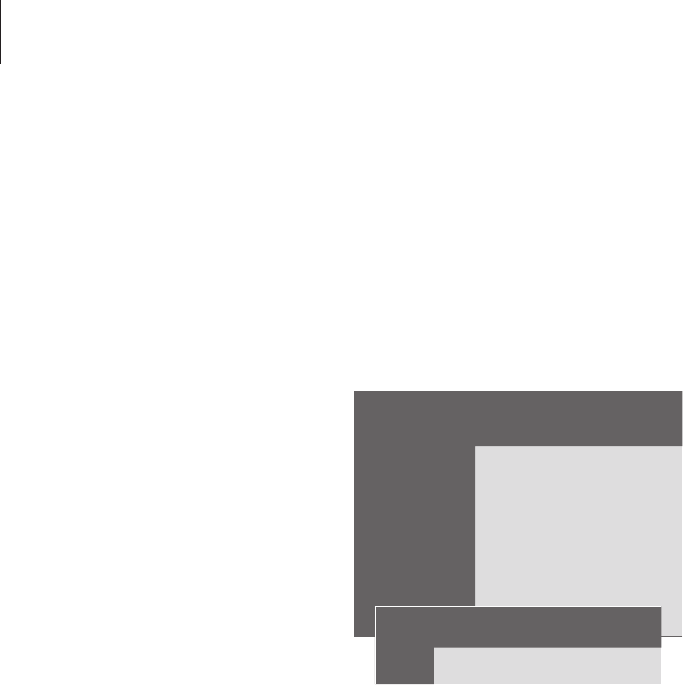38
Set the time and date
BeoVision 5 has a built-in 24-hour
clock which must be set to the
correct date and time.
When you preset BeoVision 5 to
switch itself on or off at a particular
time, or when you preset a Timer
recording of a programme on a
connected BeoCord V 8000 video
tape recorder, the clock ensures that
these features are switched on and
off at the right times.
The simplest way to set the clock is
to synchronise it with a tuned
channel’s Teletext service via
BeoVision 5’s Clock menu. It is only
possible to synchronise the clock with
the Teletext service offered by the TV
channel you are currently watching. If
a Teletext service is not available, you
can set the clock manually.
Enter settings for the built-in clock
Before synchronising the clock with a tuned
channel, make sure that the channel in
question offers a Teletext service.
Abbreviations for month and day of the week
Jan… January Jul… July
Feb… February Aug… August
Mar… March Sep… September
Apr… April Oct… October
May… May Nov… November
Jun… June Dec… December
Mon… Monday
Tue… Tuesday
Wed… Wednesday
Thu… Thursday
Fri… Friday
Sat… Saturday
Sun… Sunday
To set the time and date…
> Press MENU to call up the main menu.
> Press 3 to call up the Setup menu (4 if Sat is
available).
> Press 6 to call up the Clock menu (7 if a
motorised stand is installed). Time is already
highlighted. It is only necessary to enter the time
manually if SYNCH is set to No.
> Enter the time by pressing the number keys on
your Beo4 remote control.
> Press
ss
or
tt
to move through menu items.
> Press
▲
or
▼
to see your options for a menu
item. Select the current channel by pressing
▲
or
▼
until the channel name is shown.
> Press GO to store your clock and calendar
settings, or EXIT to leave all on-screen menus
without storing.
If the clock is not updated in the transition
between summer and winter time, simply select
the channel with which you originally synchronised
the clock.