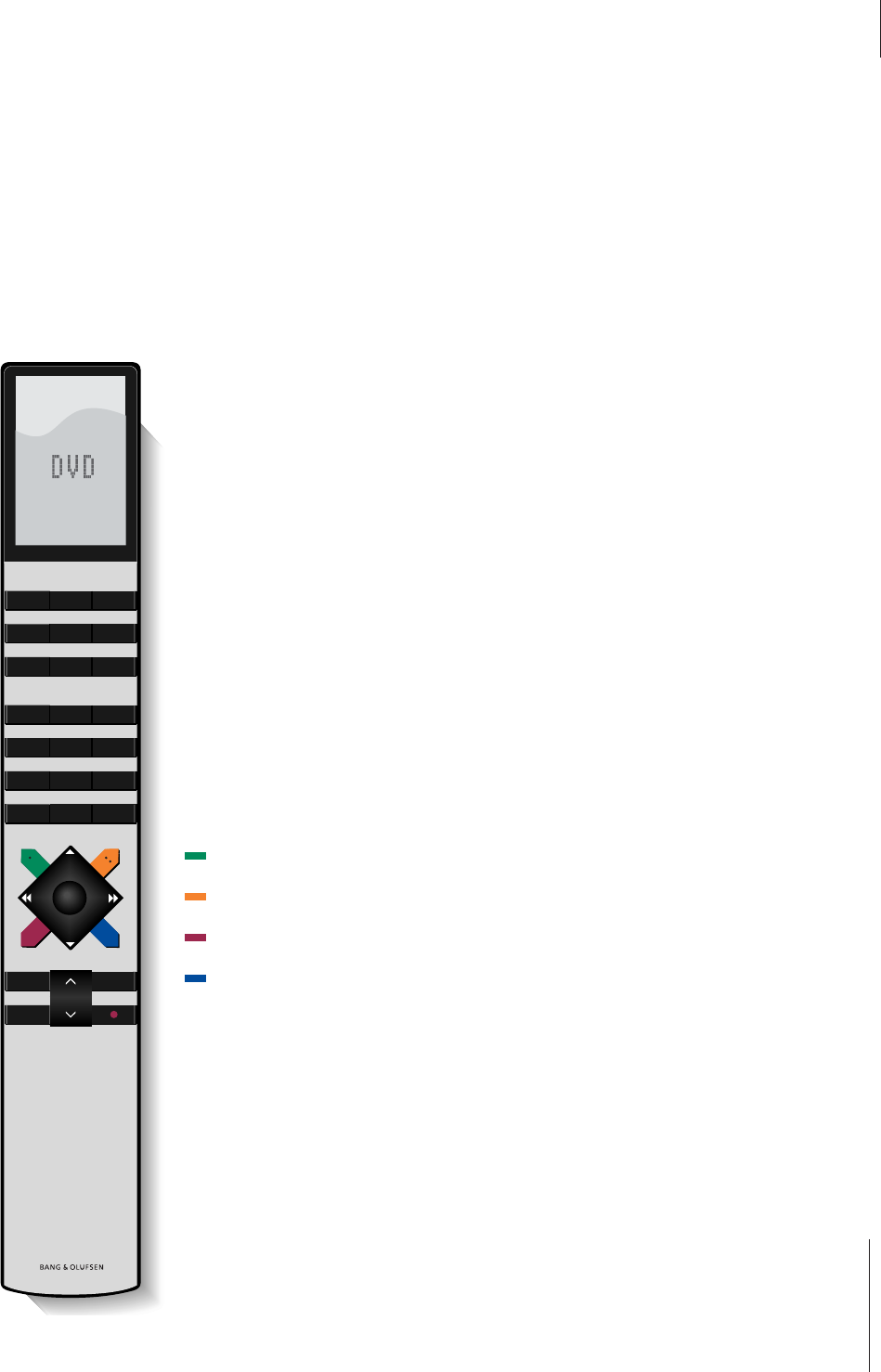The display window shows you the sources
available, as well as the current source.
Press to select DVD as your source and begin
playback of a loaded disc.
Use the number buttons to select DVD titles
and chapters or to select a specific disc menu.
Press and hold to bring up the DVD 1 on-
screen tool bar. You can also gain access to
this function by pressing the blue button.
Press to cue forward or backward during
playback, or to move from menu to menu.
Press GO to begin playback or to select a
menu option. Press and hold GO to bring up
the DVD disc menu on the screen.
Press to change chapters, to move slowly
forward and backward in pause mode, or to
move through menu choices.
Press to select a subtitle language*.
Press to bring up the DVD disc menu.
Press to select another audio language*.
Press to bring up the DVD 1 on-screen tool
bar.
Press to exit on-screen menus.
Press to enter pause mode from playback, or
to stop playback entirely from pause mode.
DVD
0 – 9
MENU
ss tt
GO
▲
▼
EXIT
STOP
*NOTE! Alternative subtitle and audio languages
are only available on some discs. Functions not
available on your disc will not be highlighted in
on-screen menus.
Use the Beo4 remote control
Use the Beo4 remote control to operate
DVD 1. The functions affected by the
particular buttons are described below.