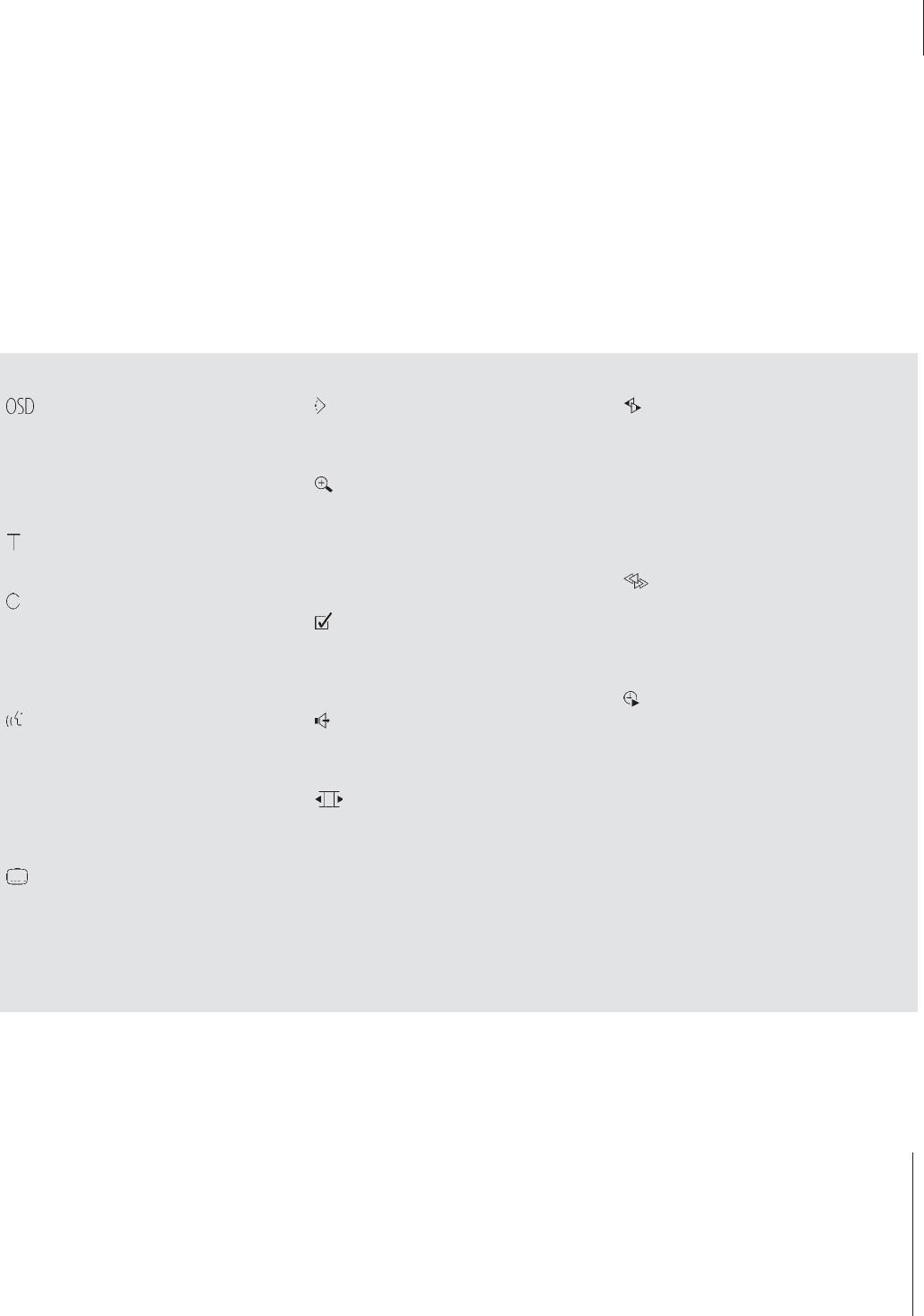13
The tool bar symbols
Personal Preferences menu
You can change settings for picture, sound,
language and the Parental Control feature via this
menu. Refer to the following chapter, Change
picture, sound or language settings, for more
information about the Personal Preferences menu.
Title number
Change to another title by pressing
▲
or
▼
.
Chapter number
Each chapter in a DVD film will contain one
definable scene, much like individual tracks on an
audio CD. Change tracks during playback by
pressing
▲
or
▼
on Beo4.
Playback language*
The dialogue in a DVD film may be dubbed in
several different languages, all stored on the disc.
Choose from the languages available on your
particular disc. Press the red button on Beo4 to
be able to change playback language during
playback.
Subtitle language*
Subtitles in different languages are often
available on DVD discs. Choose a subtitle language
available on your disc, or choose not to view
subtitles. Press the green button on Beo4 to be
able to change subtitles during playback.
Camera angle*
It is possible on some DVD discs to change to a
different camera angle.
Zoom
Allows you to zoom in on a section of the paused
video picture and pan back and forth. Choose
the magnification, press GO to enter your choice
and use the arrow keys to pan back and forth.
Press GO to resume playback.
Favourite Track Selection (FTS)
Allows you to identify favourite tracks on a
particular DVD disc and store them in the player’s
memory.
Sound settings
Allows you to choose between Stereo
(recommended) and Dolby Surround Sound.
Pause
Pressing
▼
from this symbol on the tool bar
pauses playback on a particular frame and allows
you to move to the previous or following frames.
Press
ss
and
tt
to move between frames, and
press GO to resume playback.
Slow motion
Allows you to slow playback down to a chosen
speed. Press
▼
to pause playback and
ss
or
tt
to
start slow motion. Press again to adjust the speed
and press GO to resume playback. You can also
start slow motion without calling up the tool bar
first. Press GO to pause playback, and
▲
or
▼
to
choose a slow motion speed.
Fast motion
Allows you to increase playback speed to a
chosen level. Press
▼
to pause playback and
ss
or
tt
to start fast motion. Press
ss
or
tt
to
adjust speed and press GO to resume playback.
Time search
Allows you to start playback from a point in
elapsed time on the disc. Use the numeric key
pad on Beo4 to enter the desired start time. For
example, if you wish to begin playback from a
point in time one hour into a film, enter 1:00:00
in the numeric field.
*NOTE! If a function is inactive for your player
setup, or if the disc does not contain a particular
option (such as camera angle on some DVDs), the
function symbol and current setting will not be
highlighted, and
▼
or
▲
for changing settings
will not appear.