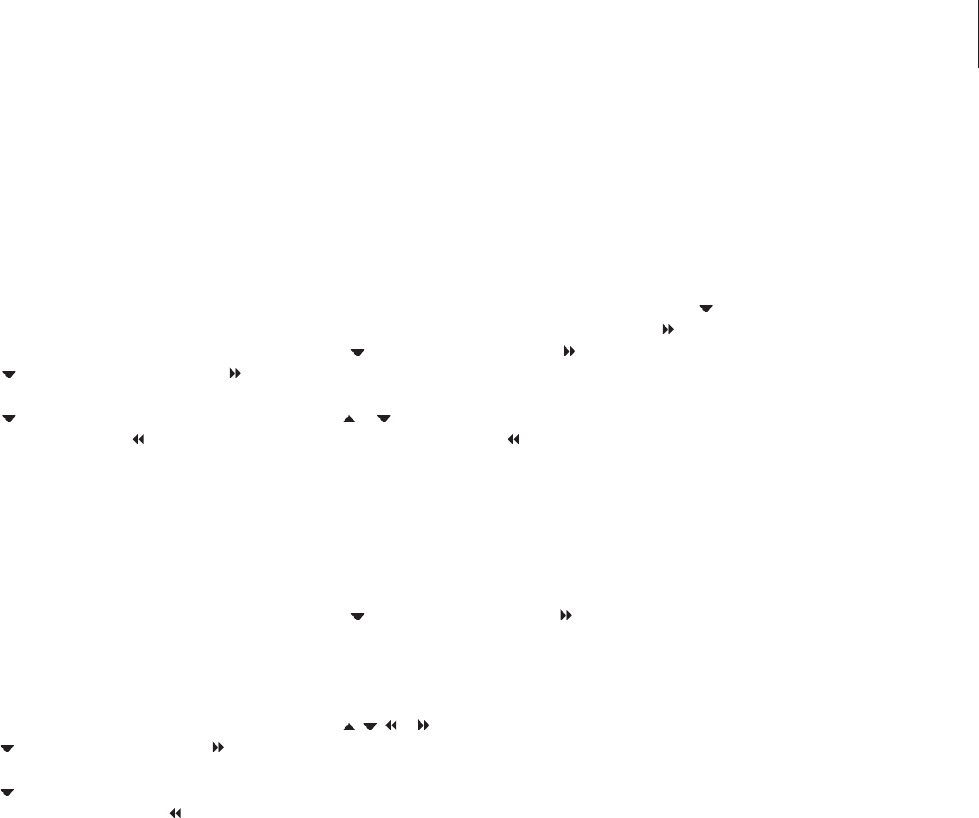Change subtitle language …
This operation works only on DVD discs with
multiple subtitle languages. You can change to
the language you want while playing the DVD
disc. This function can also be accessed via the
green button on the remote control.
> Press
to highlight SUBTITLE and press to
enter its options.
> Press
repeatedly until the language you want
is highlighted, then press
to store the setting.
The languages may be numbered or abbreviated,
such as ‘En’ for English.
Some DVD discs allow subtitle language changes
only via the DVD disc menu. To access the disc
menu, press GO then the red button.
Change audio soundtrack language …
This operation works only on DVD discs with
multiple soundtrack languages or VCDs with
multiple audio channels. This function can also be
accessed via the red button on the remote control.
> Press
to highlight AUDIO and press to enter
its options.
> Press
repeatedly until the audio language you
want is highlighted, then press
to store the
setting. The languages may be numbered or
abbreviated, such as ‘En’ for English.
Some DVD discs allow soundtrack language
changes only via the DVD disc menu. To access
the Disc Menu, press GO then the red button.
Switch camera angles …
This option is only available with DVD discs that
contain sequences recorded from different
camera angles. This allows you to view the picture
from different angles.
> Press to highlight ANGLE and press to
enter its options. The camera angles available
for selection appear.
> Use or to highlight the camera angle you
want to switch to, then press
to store the
setting.
Zoom in …
This option allows you to enlarge the picture on
the television screen and to pan through the
enlarged picture.
> Press
to highlight ZOOM and press to enter
zoom in mode. The zoom status bar appears
and displays the zoom factor.
> Press the blue button on the remote control to
zoom in or the yellow button to zoom out.
> Use
, , or to pan through the zoomed
picture.
> Press the red button to exit zoom mode.
Search by time …
This option allows you to skip to a specific point in
the current disc.
> Press
to highlight TIME SEARCH and press
to enter the time field (hours : minutes :
seconds).
> Use
0–9 to enter the time where playback
should start and press GO twice to store the
setting. Playback skips to the time entered.
15