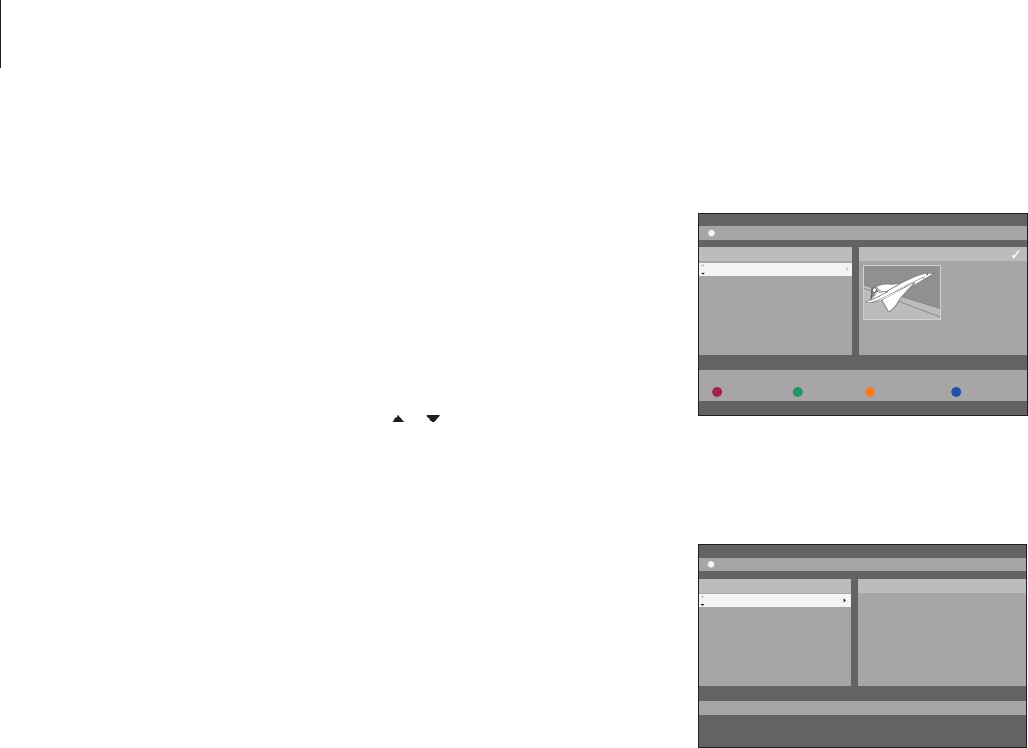Protected recordings are excluded from
the space management function under all
circumstances. If the hard disc is full and all
recordings are protected, you can not make
timed recordings or manual recordings.
To protect your recordings …
> Press GO then the green button to bring up
the HARD DISC CONTENT menu.
> Use or to highlight the recording you wish
to protect or unprotect.*
> Press the blue button to protect or unprotect
the recording against editing or automatic
deleting.
Any recording in process stops automatically
when the capacity of the hard disc is reached.
With the matching coloured buttons you are
offered different editing options, such as deleting
and protecting recordings.
The sorting menu.
Edit recordings
If the hard disc is full and you program
a timed recording or initiate a manual
recording, the built-in hard disc recorder
automatically makes room for the new
recording by deleting old recordings.
However, you can protect your most
important recordings by excluding
them from this feature. You can also
delete recordings at any time if you
wish to manage hard disc space
yourself.
In addition you can rearrange your
recordings as you wish.
Protect a recording
28
*NOTE! The recordings you make are stored in the
hard disc content as TITLES. If you do not give it a
name, a recording will be named automatically
until you change its name. Refer to ‘Name a
recording’ on page 30.