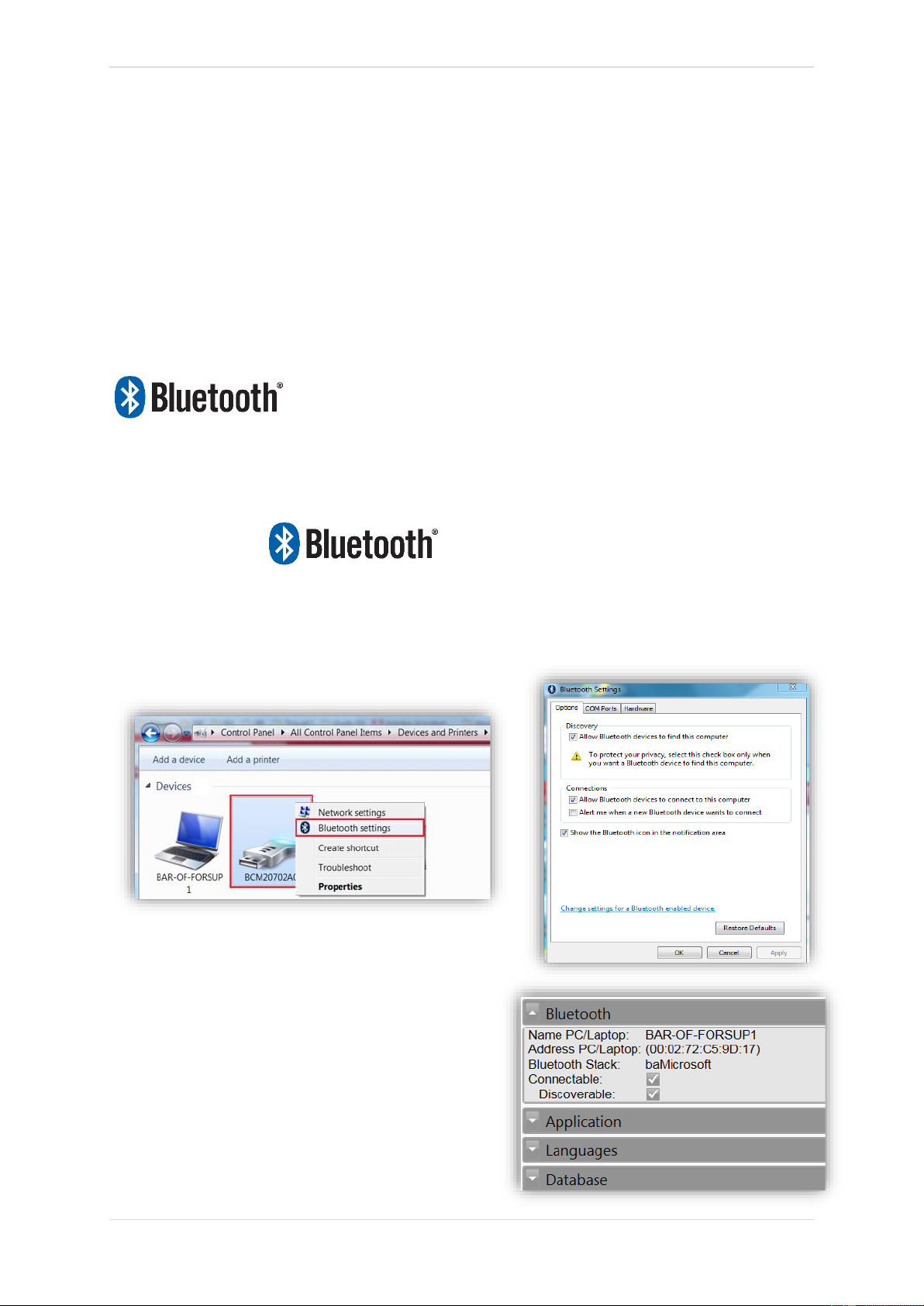T e c h 3 0 0 User Guide R.59.1 2020
23 | P a g e
System Settings
Configure the TPMS Desktop Application to meet the tyre shop’s needs. Want to connect with
Bluetooth. Connectivity is just a few clicks away with TPMS Desktop.
PAD
Program sensors using the dedicated, easy to use TPMS PAD. Simply connect the TPMS PAD
to the PC using a USB cable to program and test sensors with ease! Copy and create a universal
sensor with
Copy Sensor
and
Create Sensor
– features only available with TPMS Desktop.
Display
Garage/Tyre shop display screen functionality enables the technician to show the customer
their vehicle readings on a TV or monitor in the garage or waiting room. Gives the customer
more confidence and sells more tyres.
The TECH300 will connect wirelessly to the TPMS Desktop using
Bluetooth technology. While this will work easily with most
computers, some have software which can be difficult to setup. In
these rare circumstances, or if the computer does not support Bluetooth, a Bluetooth adaptor
be used. Additional information on how to install an adaptor can be found on the Bartec
support website: tools.bartecautoid.com
SETTINGS
To be able to use the TECH300 with Bluetooth, the tool first needs to be configured. Go to
My Tool > Networks > Bluetooth and choose ‘Enabled’.
If there are problems using the built-in Bluetooth, the user can use a USB dongle. Select
Devices and Printers in Control Panel.
Right click on the Bluetooth dongle icon and click
on Bluetooth settings. Tick the boxes as seen on
the Options tab above. Press OK when finished.
Start the TPMS Desktop application and go to
Settings. Open the Bluetooth section: the
PC/Laptop should be connectable and
discoverable for the TECH300.