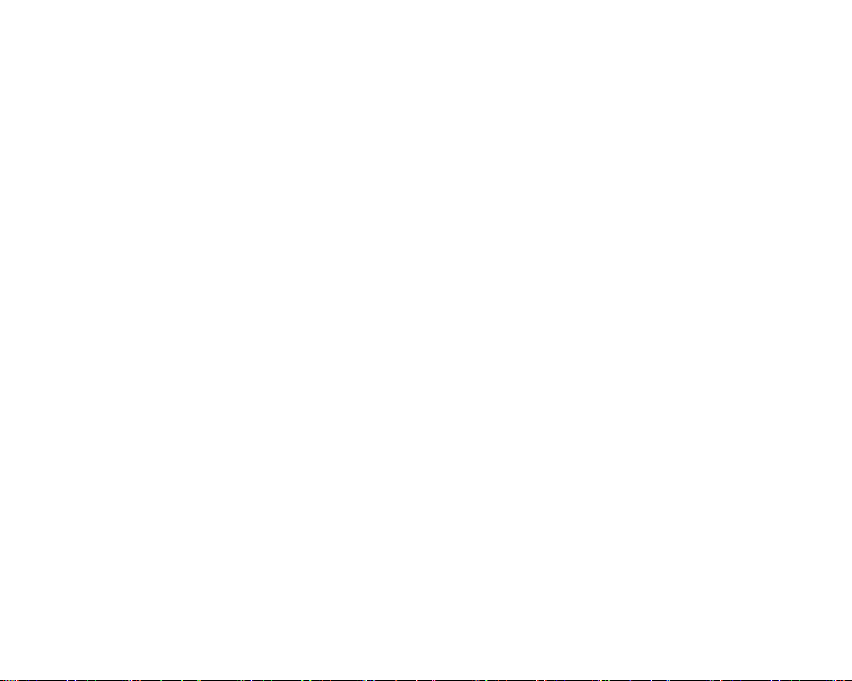23
Making calls using the Photo Contacts
In the default screen, press the downwards arrow key.
Here you can select up to 8 photo contacts. Scroll with the Arrow keys
to the desired photo contact and then press the Call key (green key).
The selected photo appears in the photo contact directory. Carry out
the following steps in order to assign a photo to this contact:
Create photo contact
1. In the default screen, press the Arrow key (downwards) in order to
go to the photo contact menu.
2. Use the arrow keys to scroll.
3. To edit a photo contact, press the left menu key (Options), select
Edit and confirm with the left menu key (OK).
4. In the first line, enter the name.
5. In the second line, enter the phone number.
6. In the third line, press the left menu key “Select” and add a photo;
you can select the following:
a. Select from file: Select a picture you have already saved.
b. From camera: Take a picture directly using the camera
7. Once you have edited the contact, press the right menu key (Back)
and confirm with the left menu key (Yes) to save.