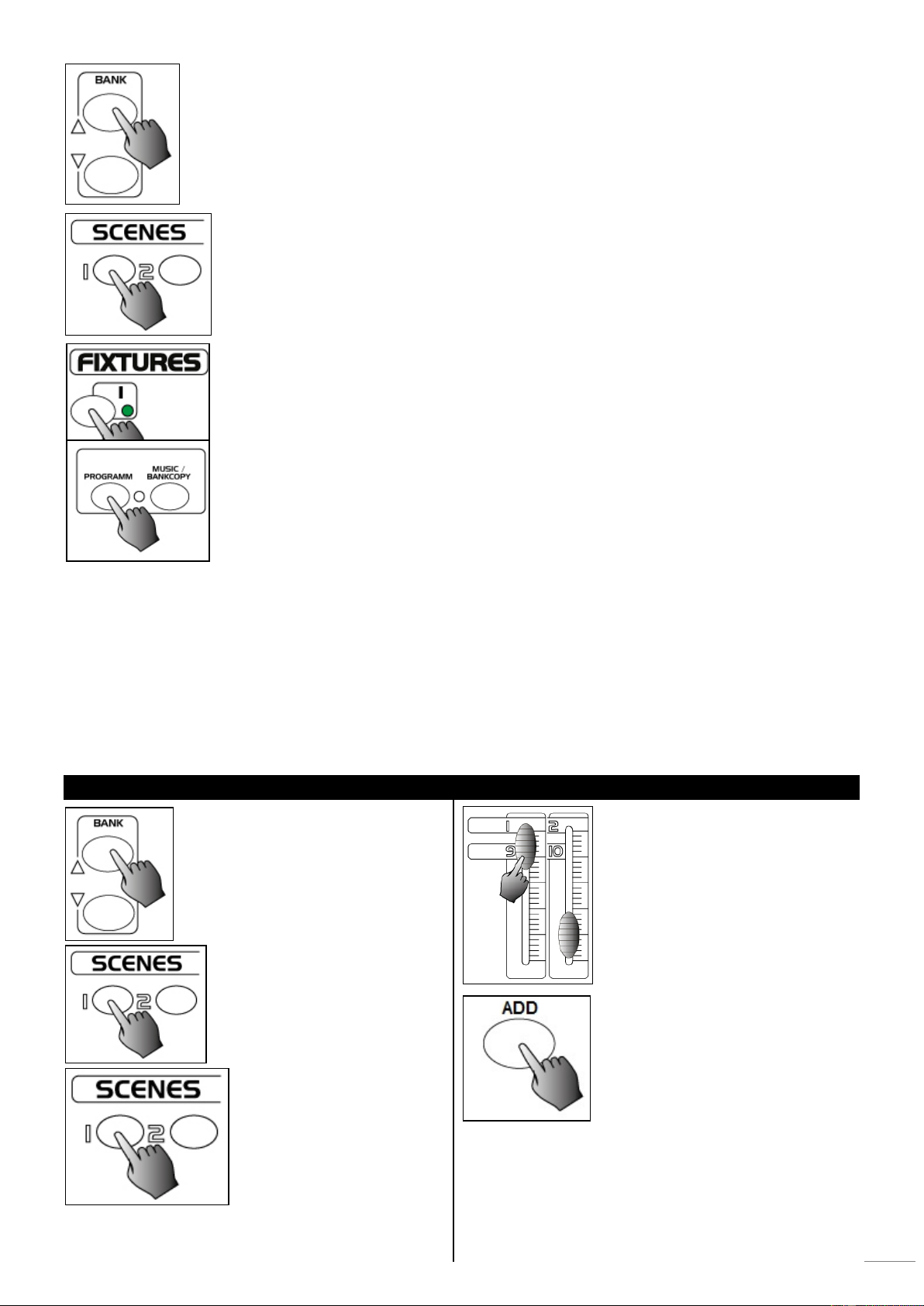6. Tap the Bank Up/Down button to select the bank you want to store your scene into. There are total
30 banks you can select, you may store up to 8 scenes into each bank.
7. Tap the Scene button to store your scene, all LEDs and the Segment Display will flash three times
briefly indicating this operation, then the Segment Display will show the bank and the scene.
8. Repeat steps 3-7until all desired scenes have been programmed into memory. Tap the fixtures
button again to turn off its fader control.
To assign another fixture, you may tap the corresponding Scanner button to turn on its fader control,
then you may begin your programming again.
9. If you wish not continue your programming, press and hold down the Program button for
three seconds to exit Program mode, the blinking light in the Segment Display goes out indicating
this selection.
EXAMPLE: Program 8 scenes with channel 1-8 at full in sequence into bank 2 and assign these scenes to fixtures 2.
1. Program enable.
2. Tap the Scanner 2 button to turn on its fader control.
3. Tap the Page Select button to select Page A.
4. Push Fader 1 to the top position.
5. Tap the ADD button.
6. Select bank 2 using Bank Up/Down button.
7. Tap the Scene 1 button to store the first scene.
8. Repeat steps 4-7 until all 8 scenes have been programmed into bank 2.
9. Tap the Scanner 2 button again to turn off its fader control.
10. Press the Program button for 3 seconds to exit Programming mode.
1.3 SCENE EDITING
1. Program enable. 4. Use the Faders or jog wheels to
make your desired adjustments.
2. Tap the Bank Up/Down
button to select the bank
that contains the scene
you wish to edit.
3. Select the scene you want
to edit by tapping its Scene button.
5. Once you've made your changes,
tap the ADD button.
6. Tap the Scene button that
corresponds to the
scene you're editing. This will
overwrite the
exited scene. NOTE: Be sure to select the same scene in steps 3 and 6,
otherwise you may accidentally record over an exited scene.