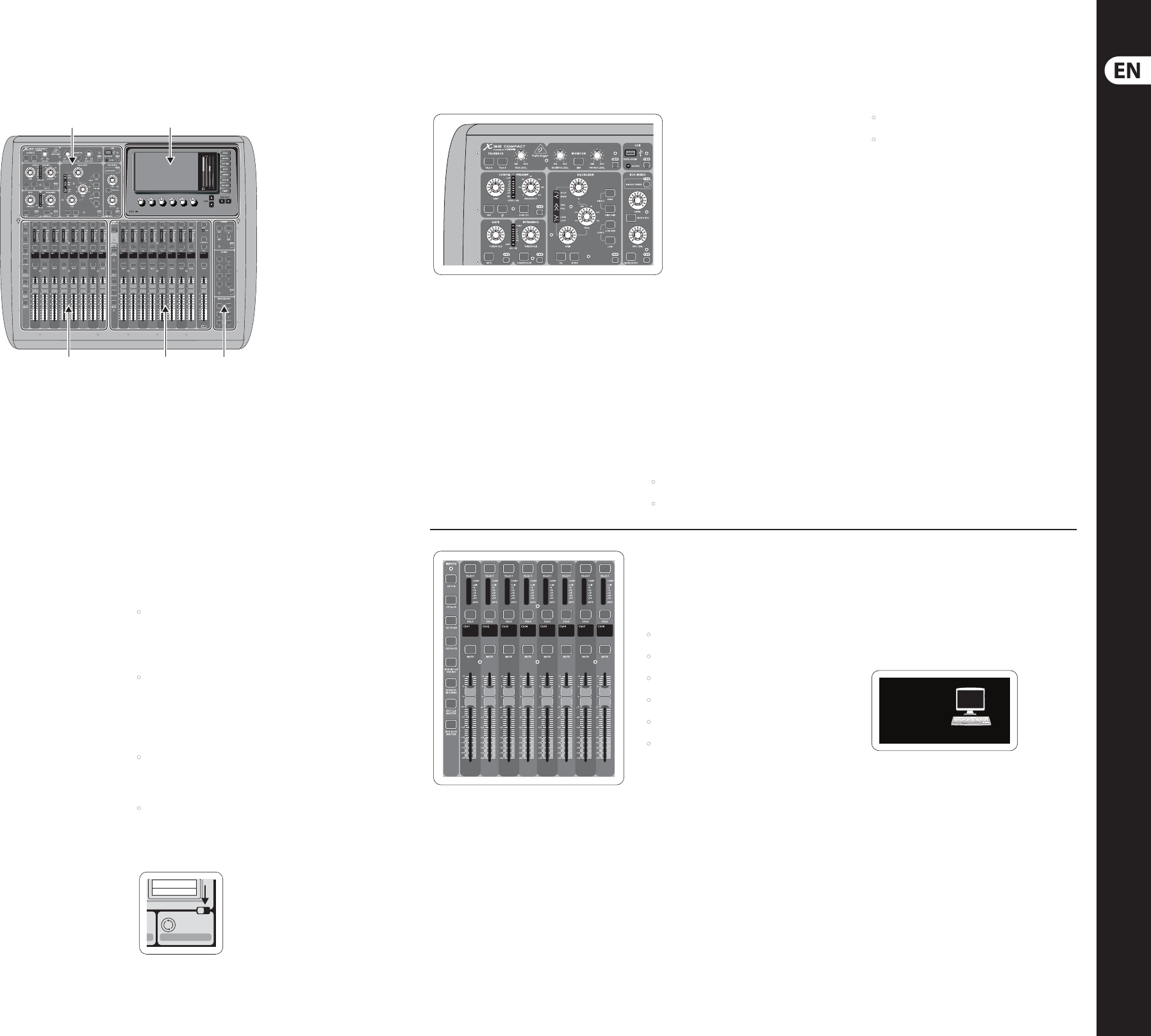8 9X3 Quick Star
X3
Mixer Operat
Welcome to the X32 COMP
console Q
you an over
mixer
Whilereading through the information in this
docum
console
user inter
to navigate throug
Quick Star
available as a PDF downlo
General user int
The X
majorse
(1) Channel Strip and Monitoring
( Input Channe
( Dis
( Group/Bus/Main Channels
( Scenes/
View b
Throug
youwillnd small bu
but
color display (kn
infor
but
For exam
and fee
fre
parame
but
the moni
View but
main display will show the d
With th
console, ther
throug
will always ta
Tip: The Se
pref
but
Custo
Utilities page
Press th
the main display, to bring up usef
“
• When you are adjus
console c
will oer co
equalizerse
• Pressing t
channel s
a naming scr
channel
well as the small channe
• On the Rou
will oer loading or saving dierent preset
routi
• In the Scene
copying, loa
Some
Some of t
on the main disp
more adjus
than can b
the 6 rot
locate
cas
number indication, e.g
Up/Down but
Dir 05
Dir 06
Key In
Source
Select
1 2
Sec
The X32 COMP
controls f
parame
T
simply pre
input or output channel
Cer
low cut lter, noise gate, EQ and compress
contain a re
press
Thebut
and goe
Within th
are surr
indicates the parameter
back
speci
selec
bus is cur
gainknob ar
gain to be contr
The channe
sub-sec
• Cong/Preamp
• Gate, Dynamic
• Equalize
• Main Bus
Each of t
proce
and they each have thei
that, when p
to a page disp
thatsubse
Monitoring and T
There are t
sec
either sid
monitor ou
Press th
monitor
forthe p
This sec
but
the Phone
right to acces
These s
goos
test-tone generator
Sec
Y
that is use
inter
(
Please note that at any ti
onechannel se
Aux 1-6/USB, FXRetur
Main LRor Matrix 1-6)
(
bec
rather t
The Input C
locate
input chan
repre
console, including:
• Input Channe
• Input Channe
• Input Channe
• Input Channe
• Aux Input
• Eects Returns
Press any of th
but
the inpu
listed ab
you which layer is ac
T
are also oe
levels of the 16 Mix Bus Master
when you wish to inc
DCA Group assignments.
On each f
100mm level fader, Mute and Solo but
aGate indic
Compres
selec
Each of t
(
a channel numb
channel icon. In t
source has b
dier
also indic
Ch01
Aux5
Soundcard
PC
Ex
fr
(E Get
(4) (5)
(1) (3)