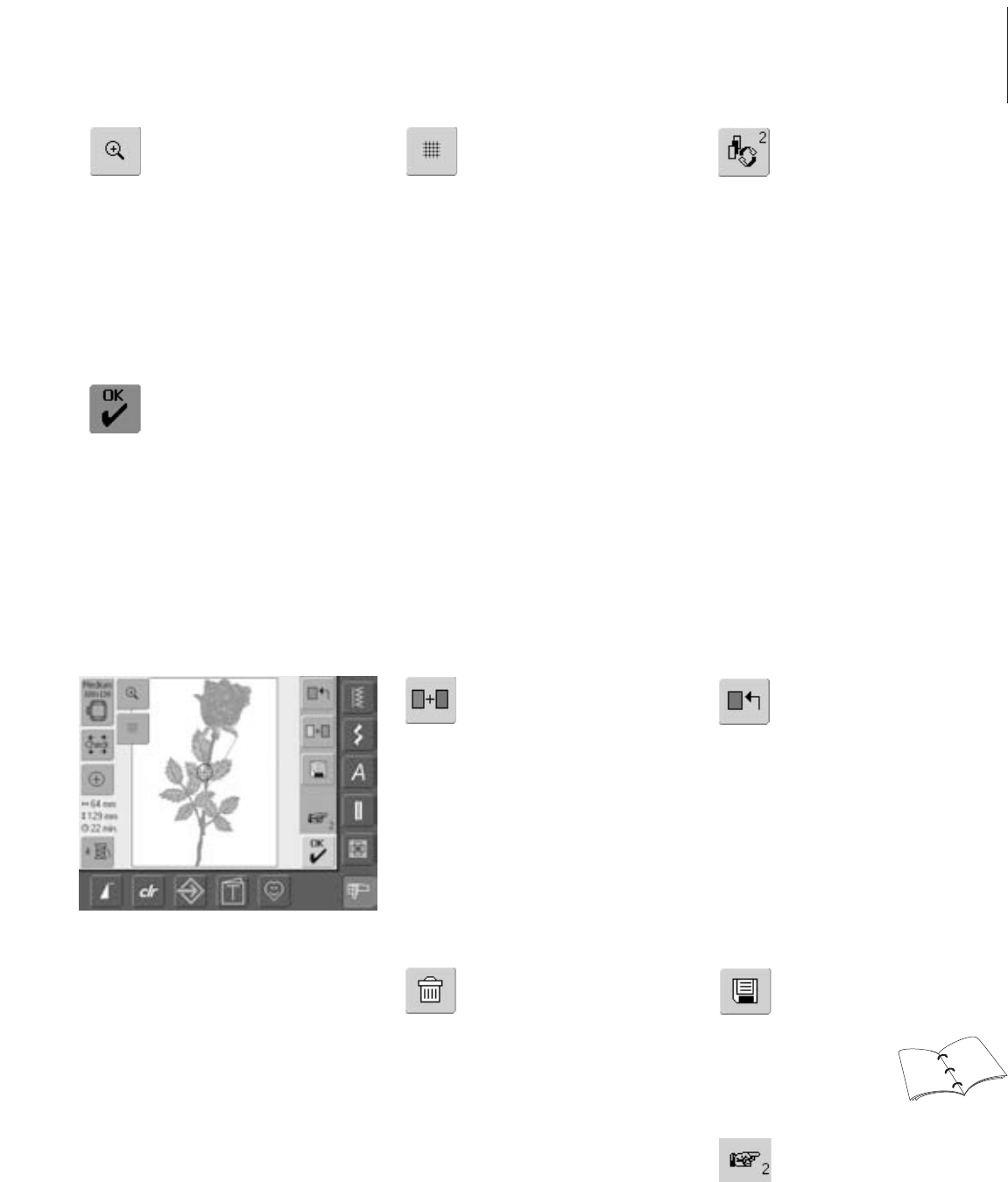125Functions and Displays
Embroidery Menu
• touch «OK»
• the display changes from the
Edit 1 or Edit 2 screen to the
screen «Embroidery Menu»
• the motif is ready for
embroidery
Retrieve
• this function appears only
when combining designs
• touch symbol
• switches between motifs when
combining designs
• active motif is shown in color
• depending on how many times
the function was touched, a
motif or motif combination is
shown active
Show Grid
• touch symbol
•a large cross hair indicates the
hoop center
• touch symbol again
• because the grid is now visible
the motif can be positioned
more accurately
• touch symbol again and the
grid is switched off
Edit 1 Screen
New Motif
• touch «New Motif»
• the overview of the last
opened function (Alphabets,
Motifs, My Design) appears
• select new motif or close
display with «ESC»
Add Motif
• touch «Add Motif»
• the overview of the last
opened function (Alphabets,
Motifs, My Design) appears
• select new motif or lettering of
your choice or close display
with «ESC»
•motif is added to motif on
screen
Save
• touch symbol
• the «Save» screen appears
To Next Page - Edit 2
• touch symbol
• the Edit 1 screen changes to
the Edit 2 screen
Delete
• this function only appears
when combining designs
• touch symbol
• deletes the activated motif, the
next one appears in color
Zoom
• touch symbol
• the size of the embroidery
motif is altered so that the
complete design is visible
without restrictions
• touch symbol again
•reverts motif back to original
size
141
142