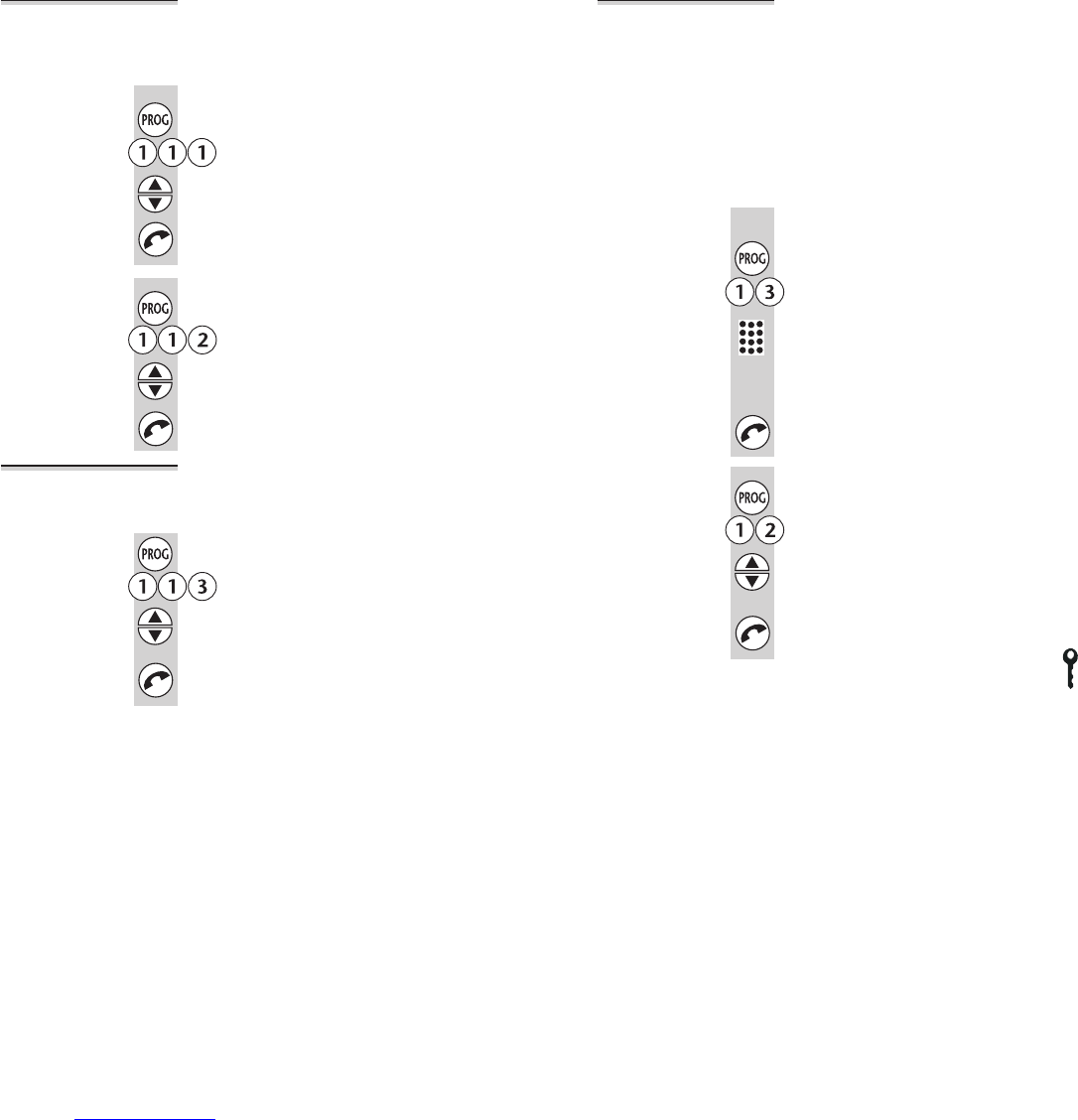Ringer volume
and melody
The handset has eight ringer volume levels, including 0
for off; and eight ringer melodies. With the volume set
to 0, the handset will not ring for an incoming call, but
the display will show call or the phone number.
To change the volume:
1 Press the PROG button then 1 1 1
2 Use the ▲ or ▼ button to change the
volume
3 Press the PHONE button to confirm
To change the melody:
1 Press the PROG button then 1 1 2
2 Use the ▲ or ▼ button to change the
melody
3 Press the PHONE button to confirm
Key tone Normally, whenever you press a button on the handset,
you hear a ‘beep’ tone. You can turn these tones off if
you prefer.
1 Press the PROG button then 1 1 3
2 Use the ▲ or ▼ buttons to set:
0 for key tone off
1 for key tone on
3 Press the PHONE button to confirm
Customising your handset
24
Direct Call With Direct Call turned on, when you press any key
except the PROG button, the handset will automatically
make a call to a number you have programmed in. This
feature is sometimes called babysitter’s call.
!
With Direct Call turned on, it is not possible to make
emergency calls, unless you have programmed an
emergency number such as 999 as the Direct Call
number. But remember that the number you have
programmed will be dialled automatically when any
key is pressed.
Before you can turn Direct Call on, you must
program the telephone number.
1 Press the PROG button then 1 3
2 Key in the number
You can press the HANG UP/C button to clear
digits one by one; or press and hold the
HANG UP/C button to clear the Direct Call
number completely.
3 Press the PHONE button to confirm
To turn Direct Call on and off:
1 Press the PROG button then 1 2
2 Use the ▲ or ▼ buttons to set:
0 for Direct Call off
1 for Direct Call on
3 Press the PHONE button to confirm
While Direct Call is turned on, the display shows and
the Direct Call number. You can answer calls as normal.
Customising your handset
Binatone Help Line: 01325 304 473 25