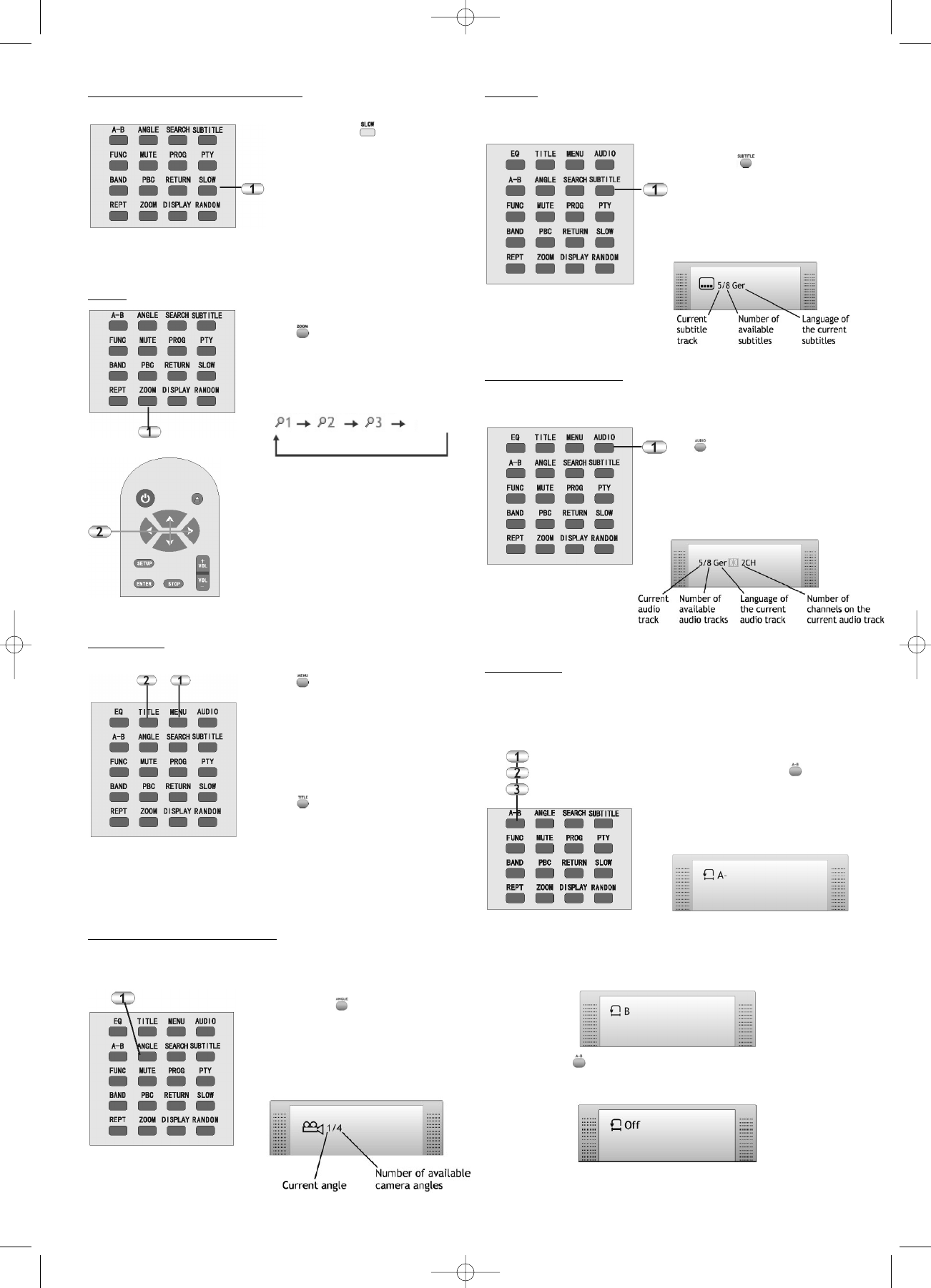Slow Motion Forward/Backward
1. Press the button to
view a sequence in slow
Motion.
During slow motion playb-
ack, the audio outputs are
muted.
Zoom
1. Press the ZOOM button
to increase the size
of a section of the ima-
ge. Press the button
repeatedly for different
zoom factors.
2. You can use the arrow
key to shift the image
section that you are en-
larging.
Increasing the size of an
image section decreases its
quality.
Menu /
Title
1. Press the MENU button
o return to the DVD
menu. There you can
usually select the audio
format, subtitles and
other features.
2. Press the TITLE button
to return to the title
track of a data carrier.
The title track is the first
track on a DVD. This
option is not supported
by all DVDs.
Angle (Camera Perspective)
Some DVDs offer several camera angles for some
scenes.
1. Press the ANGLE
button repeatedly to
select between the
camera angles. A came-
ra icon appears on the
screen:
Subtitle
Some DVDs are equipped with various subtitles.
1. Press the SUBTITLE
button repeatedly to
select between the avai-
lable subtitles.The subtit-
le icon appears on the
screen:
Audio (audio tracks)
Some DVDs are equipped with various audio tracks.
1. Press the AUDIO button
repeatedly to select
between the available
audio tracks.The audio
track icon appears on
the screen:
A-B Repeat
You can use the A-B Repeat function to specify a certain
range. The DVD player then automatically repeats this
range.
1. During playback, press
the A-B button on the
remote control to deter-
mine the starting point of
the loop.
2. Press this button again to determine the end. The
DVD player now repeats the section between point A
and B.
3. Press the button again to resume normal
playback.
27
Zoom off
DVD 568 HC - GB 15.08.2003 9:57 Uhr Seite 27