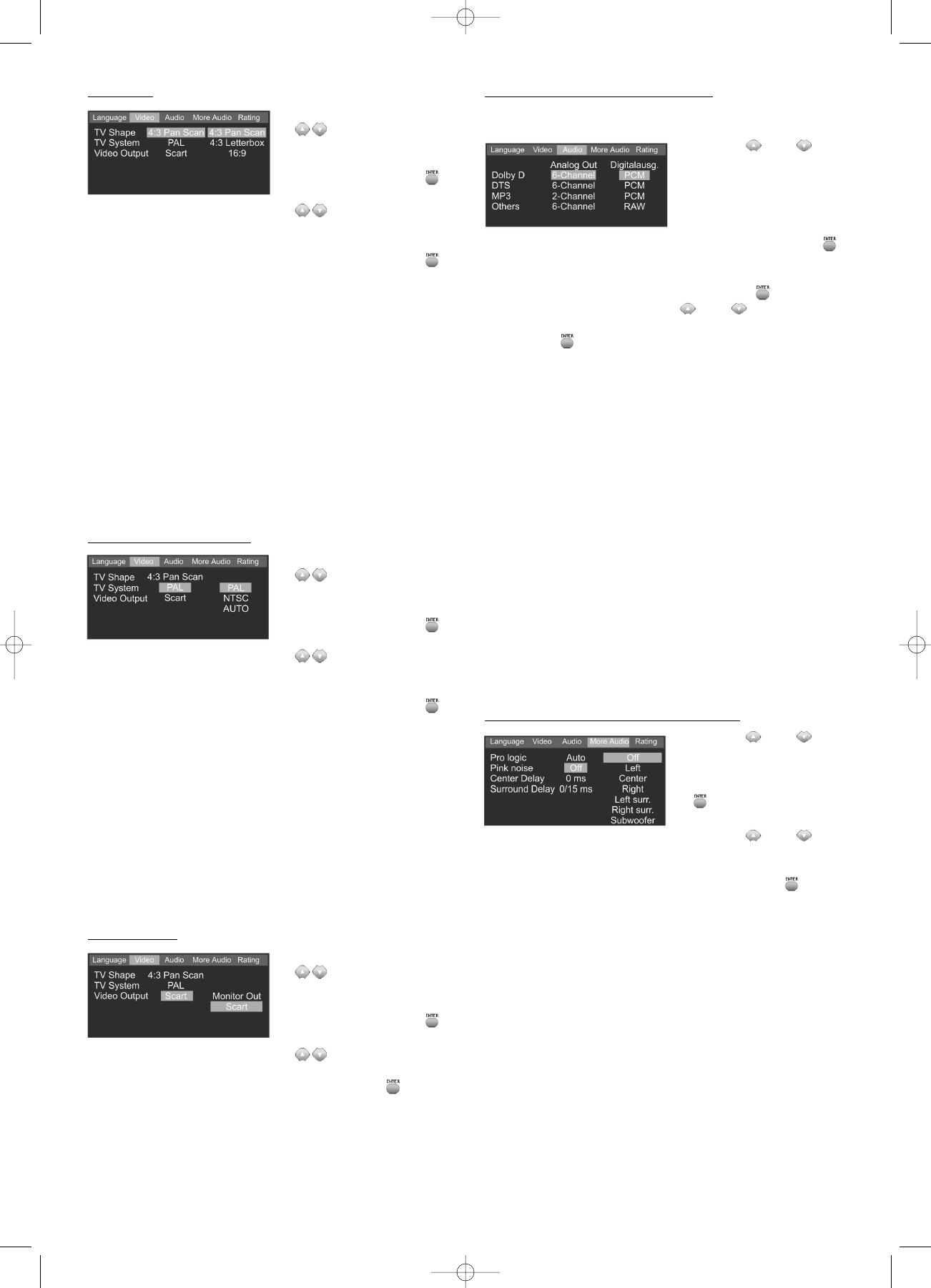TV Shape
1. Use the arrow button
to select
"TV Shape".
2. Confirm your selection
by pressing ENTER .
3. Use the arrow button
to select the
desired option.
4. Confirm your selection
by pressing ENTER .
4:3 Pan Scan: Use this setting for normal TVs with a
screen ratio of 4:3. This setting uses the full height of the
screen. Films that were not recorded in "cinema Format"
will be displayed with black bars on the left and right of
the screen.
4:3 Letterbox: This setting is also suitable for 4:3 televisi-
on screens. In this case the full width of the screen is
used. Films that were recorded in "cinema format" will be
displayed with black bars at the top and bottom of the
screen.
16:9: Only use this setting if you are using a television
with a 16:9 screen in your system.
TV System (video norm)
1. Use the arrow button
to select "TV Sy-
stem".
2. Confirm your selection
by pressing ENTER .
3. Use the arrow button
to select the
desired option.
4. Confirm your selection
by pressing ENTER .
PAL: Use this setting for a PAL-compatible television (for
example in Western Europe).
NTSC: Use this setting for an NTSC-compatible televisi-
on (for example in USA or Japan).
AUTO: Only use this setting for modern devices that sup-
port both PAL and NTSC.
The DVD player always outputs the video signal in the
standard in which it has been recorded on the DVD.
Video Output
1. Use the arrow button
to select "Video
Output"
2. Confirm your selection
by pressing ENTER .
3. Use the arrow button
to select the
desired option.
4. Confirm your selection by pressing ENTER .
Monitor Out: Select this option if you want to use the
"Monitor Out" composite video output.
Scart: Select this option if you are using the Scart output
of the device.
Audio (Mixing/Data Transmission)
Here you can determine how the system should handle
various audio data.
1. Use the and ar-
row buttons to select the
data format for which
you want to change the
settings.
2. Confirm your selection
by pressing ENTER .
3. Use the arrow button left
and right to select the audio output that you want to
adapt and confirm by pressing ENTER .
4. Now use the arrow buttons and
to select the desired option and confirm by pressing
ENTER .
6-Channel: The audio signals are transmitted to all 6
channels (speakers) of the system.
2-Channel: The audio signals are only transmitted to the
two front speakers.
PCM: This data format only supports 2 audio channels.
Use this setting if you want to listen to the audio signal
via an external stereo audio amplifier with a digital input.
RAW: This data format supports up to 7.1 channels. Use
this setting if you want to listen to the audio signal via an
external digital amplifier with integrated Dolby Digital
and/or DTS decoder (connect via coaxial or digital
output).
Off: If you are not using the digital audio output, select
"Off" to minimise interference between the signals.
MP3 output is only possible in 2-channel format.
More Audio (extended audio settings)
1. Use the and ar-
row buttons to select the
desired menu item.
2. Press the ENTER button
to confirm your selec-
tion.
3. Use the and ar-
row buttons to select the
desired option and again
press ENTER to con-
firm.
Pro Logic On: Select this option if you selected the
"Others – 6 Channel "option in the Audio menu. The Pro-
logic Decoder also divides 2 channel recordings (for ex-
ample from CD) between the individual channels.
Pro Logic Off: Select this option if you selected the
"Others - 2 Channel "option in the Audio menu.
31
DVD 568 HC - GB 15.08.2003 9:57 Uhr Seite 31