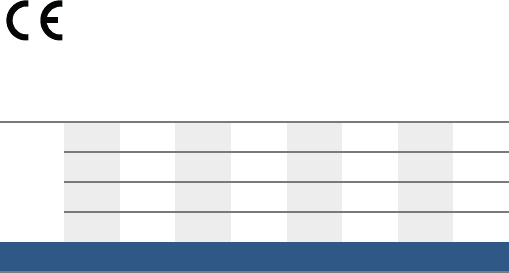en Home
10
oHome Connect
Ho me C
This appliance can be networked and also controlled
using a mobile device.
If the appliance is not connected to your home network,
it will function as an extractor hood with no network
connection and can still be operated via the display.
The availability of the Home Connect function depends
on the availability of Home Connect services in your
country. Home Connect services are not available in
every country. You can find more information on this at
www.home-connect.com.
Notes
■ Ensure that you follow the safety instructions in this
instruction manual and that you comply with these
even when you are away from home and are
operating the appliance via the Home Connect app.
You must also follow the instructions in the Home
Connect app.
■ Operating the appliance directly from the appliance
always takes priority. It is not possible to operate the
appliance using the Home Connect app during this
time.
Setting up
To implement settings via Home Connect, you must
have installed and set up the Home Connect app on
your mobile device.
Refer to the Home Connect documents supplied for
more information.
The app will guide you through the entire registration
process. Follow the steps specified by the app to
implement the settings.
The app must be open in order to perform the set-up
process.
Notes
■ In networked standby mode, your appliance requires
a maximum of 2 W.
■ If you need your device's MAC address to connect to
your home network, you can find this next to the
rating plate inside the appliance (you will need to
remove the filter to see it).
Automatic registration in the home network
Notes
■ You require a router that has WPS functionality.
■ You require access to your router. If you do not have
this, follow the steps for "Manually logging into your
home network".
■ The extractor hood cannot be switched on during the
connection process. You can cancel the process at
any time by pressing the # symbol.
■ To connect the extractor hood to your home
network, the hood and the light must be switched off.
1. Press and hold the D symbol until it starts to flash.
2. Press "1" to start automatic login to your home
network.
The LED for fan setting 1 and the D symbol will
flash.
3. Press the WPS button on the router within the next
2 minutes.
If the extractor hood has successfully connected, it
will automatically connect to the Home Connect app.
The LED for fan setting 3 and the
D symbol will
flash.
Note: If the extractor hood has been unable to
connect, it will automatically allow you to manually
connect to your home network. The LED for fan
setting 2 and the D symbol will flash. Log the
appliance into your home network manually or press
"1" to try logging in automatically again.
4. On your mobile device, follow the instructions for
automatic network login.
The login process is complete when the
D symbol
stops flashing on the control panel and remains
continuously lit.
Manual registration in the home network
Notes
■ The extractor hood cannot be switched on during the
connection process. You can cancel the process at
any time by pressing the
# symbol.
■ To connect the extractor hood to your home
network, the hood and the light must be switched off.
1. Press and hold the D symbol until it starts to flash.
2. Press "2" to manually log into your home network.
The LED for fan setting 2 and the
D symbol will
flash.
3. Use the "Home Connect" SSID and the "Home
Connect" key to log the mobile device into the
extractor hood network.
If the extractor hood has successfully connected, it
will automatically connect to the Home Connect app.
The LED for fan setting 3 and the D symbol will
flash.
4. On your mobile device, follow the instructions for
manually logging into your network.
The login process is complete when the D symbol
stops flashing on the control panel and remains
continuously lit.
Home en
11
Connecting to the app
If the Home Connect app is installed on your mobile
device, you can connect it to your extractor hood.
Notes
■ The appliance must be connected to the network.
■ The app must be open.
1. Press and hold the D symbol until the LED for fan
setting 3 and the D symbol flash.
2. On your mobile device, follow the instructions in the
Home Connect app.
The connection is process is complete when the
D
symbol stops flashing on the control panel and remains
continuously lit.
Software update
Using the software update function, your extractor
hood's software can be updated (e.g. for the purpose of
optimisation, troubleshooting or security updates). To
do this, you need to be a registered Home Connect
user, have installed the app on your mobile device and
be connected to the Home Connect server.
As soon as a software update is available, you will be
informed through the Home Connect app and will be
able to start the software update via the app.
Once the update has been successfully downloaded,
you can start installing it via the Home Connect app if
you are on your local area network.
The Home Connect app will inform you once installation
is complete.
Notes
■ You can continue to use your extractor hood as
normal while updates are downloading.
■ Depending on your personal settings in the app,
software updates can also be set to download
automatically.
■ We recommend that you install security updates as
soon as possible.
Remote diagnostics
If a fault occurs, the after-sales service can use remote
diagnostics to access your appliance.
Contact the after-sales service, making sure that your
appliance is connected to the Home Connect server
and checking that the remote diagnostics service is
available in your country.
Note: For more information and to check whether the
remote diagnostics service is available in your country,
please visit the Help & Support area of the Home
Connect website for your country: www.home-
connect.com
Resetting the connection
You can reset the saved connections to the home
network and to Home Connect at any time.
Press and hold the # and D symbols until the
D symbol goes out. You will hear an audible signal.
About data protection
When your appliance is connected for the first time to a
WLAN network, which is connected to the Internet, your
appliance transmits the following categories of data to
the Home Connect server (initial registration):
■ Unique appliance identification (consisting of
appliance codes as well as the MAC address of the
installed WiFi communication module).
■ Security certificate of the WiFi communication
module (to ensure a secure IT connection).
■ The current software and hardware version of your
domestic appliance.
■ Status of any previous resetting to factory settings.
This initial registration prepares the Home Connect
functions for use and is only required when you want to
use these Home Connect functions for the first time.
Note: Ensure that the Home Connect functions can be
used only in conjunction with the Home Connect app.
Information on data protection can be accessed in the
Home Connect app.
Declaration of Conformity
Robert Bosch Hausgeräte GmbH hereby declares that
the appliance which features Home Connect is in
accordance with the basic requirements and the other
relevant provisions of the directive 2014/53/EU.
A detailed RED Declaration of Conformity can be found
online at www.bosch-home.com/de on the product
page for appliance in the additional documents.
2.4 GHz band: max. 100 mW
5 GHz band: max. 100 mW
y
BE BG CZ DK DE EE IE EL
ES FR HR IT CY LV LT LU
HU MT NL AT PL PT RO SI
SK FI SE UK NO CH TR
5 GHz Wi-Fi: for indoor use only