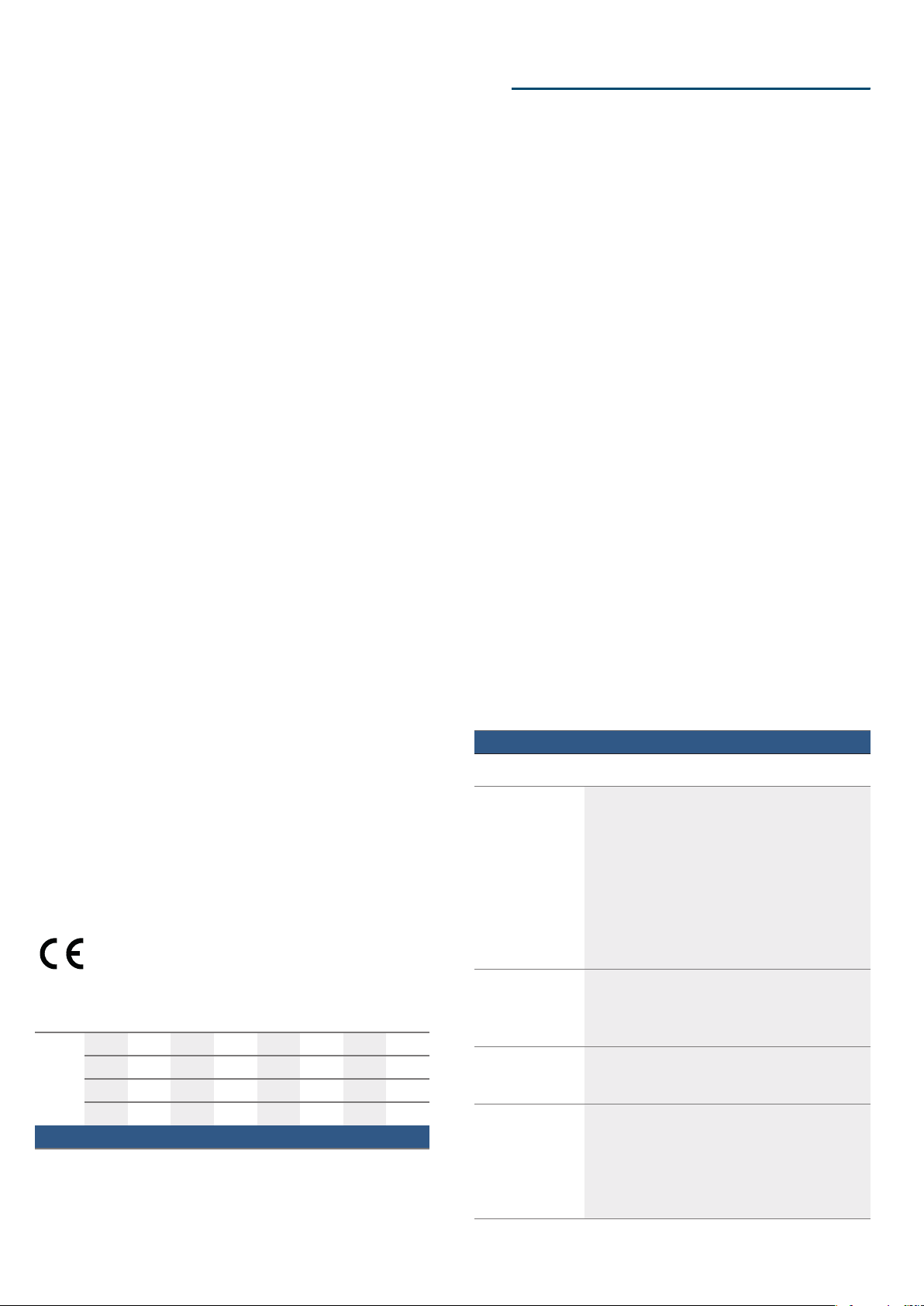en Home
28
oHome Connect
Ho me C
This appliance is Wi-Fi-capable and can be remotely
controlled using a mobile device.
If the appliance is not connected to the home network,
the appliance functions in the same way as an oven
with no network connection and can still be operated
via the display.
The availability of the Home Connect function depends
on the availability of Home Connect services in your
country. Home Connect services are not available in
every country. You can find more information on this at
www.home-connect.com.
Notes
■Ensure that you follow the safety instructions in this
instruction manual and that you comply with these
even when you are away from home and are
operating the appliance via the Home Connect app.
You must also follow the instructions in the
Home Connect app.~ "Important safety
information" on page 5
■Operating the appliance directly from the appliance
always has priority. During this time, it is not possible
to operate the appliance using the Home Connect
app.
Setting up
To set up Home Connect for your appliance, you
require the following:
■Your appliance, which must be connected to the
mains and switched on,
■A smartphone or tablet with the latest version of the
iOS or Android operating system,
■The Home Connect app,
■The supplied Home Connect installation instructions,
■And your appliance within range of the Wi-Fi signal
for your home network
The app guides you through the entire process. Follow
the instructions in the app.
Remote Start
To start and operate your appliance via the Home
Connect app, you will need to activate remote start. If
remote start is not activated, you will only be able to
view the operating statuses in the Home Connect app
and configure your appliance's settings.
Note: Some of the operating modes can only be started
on the oven.
Remote start is automatically deactivated:
■if you open the oven door 15 minutes after remote
start has been activated.
■if you open the oven door 15 minutes after the
operation has finished.
When you start the oven using the controls on the
appliance itself, remote start is activated automatically.
You can now make changes or start a new programme
from your mobile device.
Activating remote start
1. Touch the Menu field.
2. Touch the "Remote Start" text field.
C will appear on the display
Home Connect settings
You can adjust Home Connect to suit your
requirements at any time.
Note: You will find the Home Connect settings in your
appliance's basic settings. Which settings the display
shows will depend on whether Home Connect has been
set up and whether the appliance is connected to your
home network.
L
&
0DLQPHQX
6HOHFW
Basic setting Possible settings Explanation
WiFi Switching on/off You can switch the wireless module on and off. If WiFi is activated, you can use the Home
Connect function. The appliance requires max. 2 W in networked standby.
Network Connecting to the network/
disconnecting from the net-
work
Switch the network connection on or off as required (e.g. for holiday).
Network information is retained after the appliance is switched off. After switching on the
appliance, wait for a few seconds while it reconnects to the network.
Connect to app Start the connection process between the app and the appliance.
Remote control on/off Use the Home Connect app to access the appliance's functions. When it is deactivated,
only the operating statuses are displayed in the app.
Appliance information ° The display shows the network and appliance information.
Cleaning en
29
Remote diagnostics
If a fault occurs, the after-sales service can use remote
diagnostics to access your appliance.
Contact the after-sales service, making sure that your
appliance is connected to the Home Connect server
and checking that the remote diagnostics service is
available in your country.
Note: For more information and to check whether the
remote diagnostics service is available in your country,
please visit the Help & Support area of the Home
Connect website for your country: www.home-
connect.com
About data protection
When your appliance is connected for the first time to a
WLAN network, which is connected to the Internet, your
appliance transmits the following categories of data to
the Home Connect server (initial registration):
■Unique appliance identification (consisting of
appliance codes as well as the MAC address of the
installed WiFi communication module).
■Security certificate of the WiFi communication
module (to ensure a secure IT connection).
■The current software and hardware version of your
domestic appliance.
■Status of any previous resetting to factory settings.
This initial registration prepares the Home Connect
functions for use and is only required when you want to
use these Home Connect functions for the first time.
Note: Ensure that the Home Connect functions can be
used only in conjunction with the Home Connect app.
Information on data protection can be accessed in the
Home Connect app.
Declaration of Conformity
Robert Bosch Hausgeräte GmbH hereby declares that
the appliance which features Home Connect is in
accordance with the basic requirements and the other
relevant provisions of the directive 2014/53/EU.
A detailed RED Declaration of Conformity can be found
online at www.bosch-home.com/de on the product
page for appliance in the additional documents.
2.4 GHz band: max. 100 mW
5 GHz band: max. 100 mW
DCleaning agent
C eani ng agent
With good care and cleaning, your appliance will retain
its appearance and remain fully functioning for a long
time to come. We will explain here how you should
correctly care for and clean your appliance.
Suitable cleaning agents
To ensure that the different surfaces are not damaged
by using the wrong cleaning agent, observe the
information in the table. Depending on the appliance
model, not all of the areas listed may be on/in your
appliance.
Caution!
Risk of surface damage
Do not use:
■Harsh or abrasive cleaning agents,
■Cleaning agents with a high alcohol content,
■Hard scouring pads or cleaning sponges,
■High-pressure cleaners or steam cleaners,
■Special cleaners for cleaning the appliance while it is
hot.
Wash new sponge cloths thoroughly before use.
Tip: Highly recommended cleaning and care products
can be purchased through the after-sales service.
Observe the respective manufacturer's instructions.
:Warning – Risk of burns!
The appliance becomes very hot. Never touch the
interior surfaces of the cooking compartment or the
heating elements. Always allow the appliance to cool
down. Keep children at a safe distance.
y
BE BG CZ DK DE EE IE EL
ES FR HR IT CY LV LT LU
HU MT NL AT PL PT RO SI
SK FI SE UK NO CH TR
5 GHz Wi-Fi: for indoor use only
Area Cleaning
Appliance exterior
Stainless steel
front
Hot soapy water:
Clean with a dish cloth and then dry with a soft
cloth.
Remove flecks of limescale, grease, starch and
albumin (e.g. egg white) immediately. Corrosion
can form under such flecks.
Special stainless steel cleaning products suitable
for hot surfaces are available from our after-sales
service or from specialist retailers. Apply a very
thin layer of the cleaning product with a soft cloth.
Plastic Hot soapy water:
Clean with a dish cloth and then dry with a soft
cloth.
Do not use glass cleaner or a glass scraper.
Painted surfaces Hot soapy water:
Clean with a dish cloth and then dry with a soft
cloth.
Control panel Hot soapy water:
Clean with a dish cloth and dry with a soft cloth.
Do not use glass cleaner or a glass scraper.
If descaler comes into contact with the control
panel, wipe it off immediately. If you leave it, it may
stain the control panel.