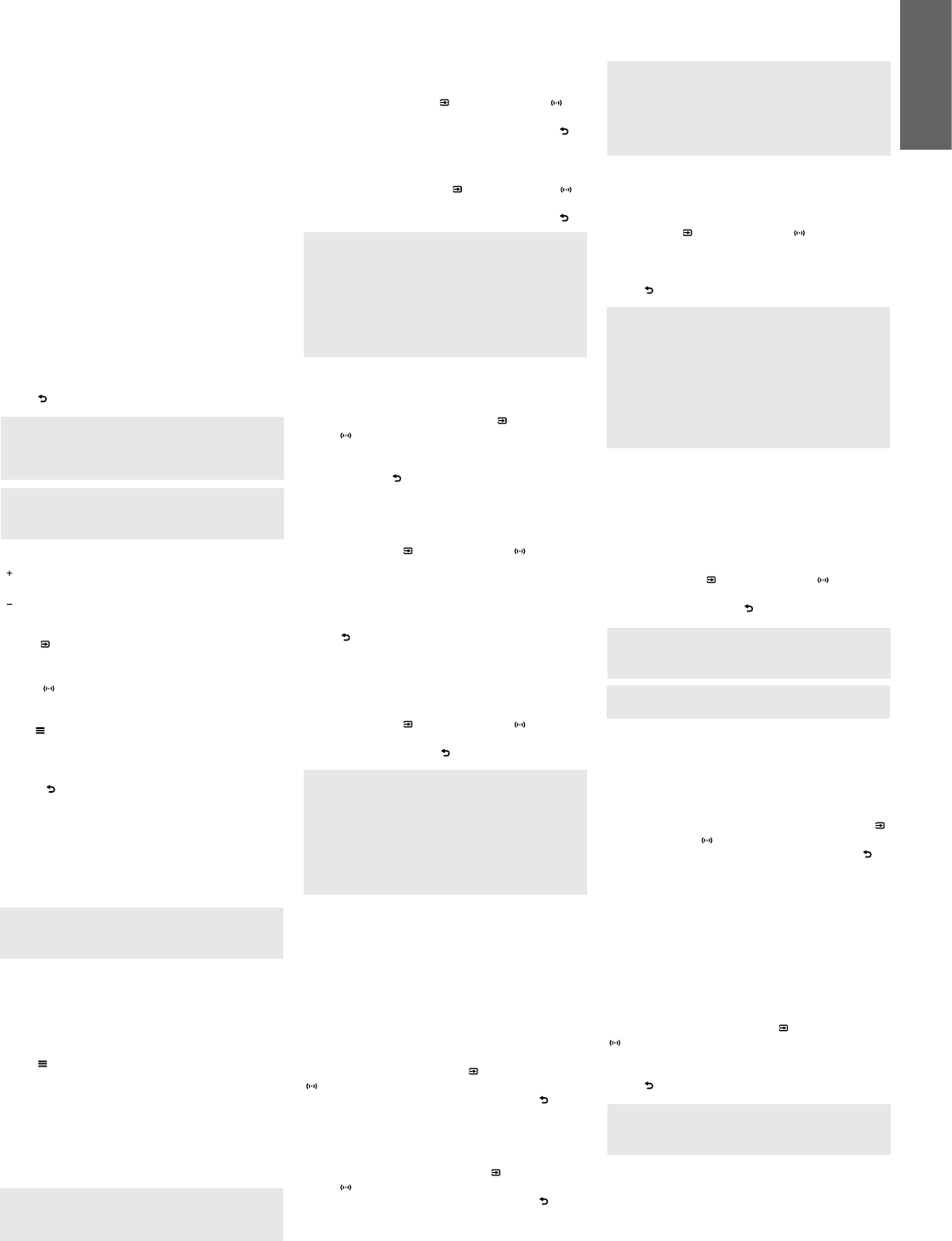7
EN
a
Pa
Wh
de
2
4.
Us
pro
fu
in
su
Y
pa
T
rem
to
te
bu
o
No
di
Se
ch
No
Se
to
S
Se
In
S
Au
mo
S
OSD
Se
me
Mu
(b
Re
Th
th
se
se
im
No
op
Ot
Th
foSO
anDE .
av
de
toO
bu
.
4.
ThSO me
2 BA aT (
SU SU
DI.
No
be
Pa
ThBA m
of
BA a
) )
bu
th
.
ThTR m
of
TR a
) )
bu
th
.
No
af
Se
Ov
to
an
PaB aR
ad
ThBA
of
th
Se B a
)
Mo
) WAL
isTABLE i
mo
th
.
ThSU
rel
2 S
an
) )
to
li
Ch
of
Re
bu
.
ThSU m
en
co
toS
an
) )
ad
pre
.
No
th
is
su
fr
me
(1
inD
4.
ThRO m
PaV a O,
anLE aR re
ch
ThVI m
th
liVI
DI a
)
(
)
pre
.
ThOF m
or
fro
SeO
)
Mo
)
pre
.
No
th
Pa
me
(1
inD
ThLE aR m
en
wa
SeL RI
us
) )
se
mo
Re
bu
.
No
e
th
th
“h
br
co
it
cu
4.
ThTU m
2 GA anBI
ThGA m
2’GA
an
) )
to
pre
.
No
us
so
NoGA m
an
ThDE me
2’
sy
ap
if
se
adD
)
an
)
th
.
Th fu
to
pro
in
2’
e
vi
Pa
TBI
LA a
)
(
) FI SE
laMI (b
Re
bu
.
NoBI m
if
Pa