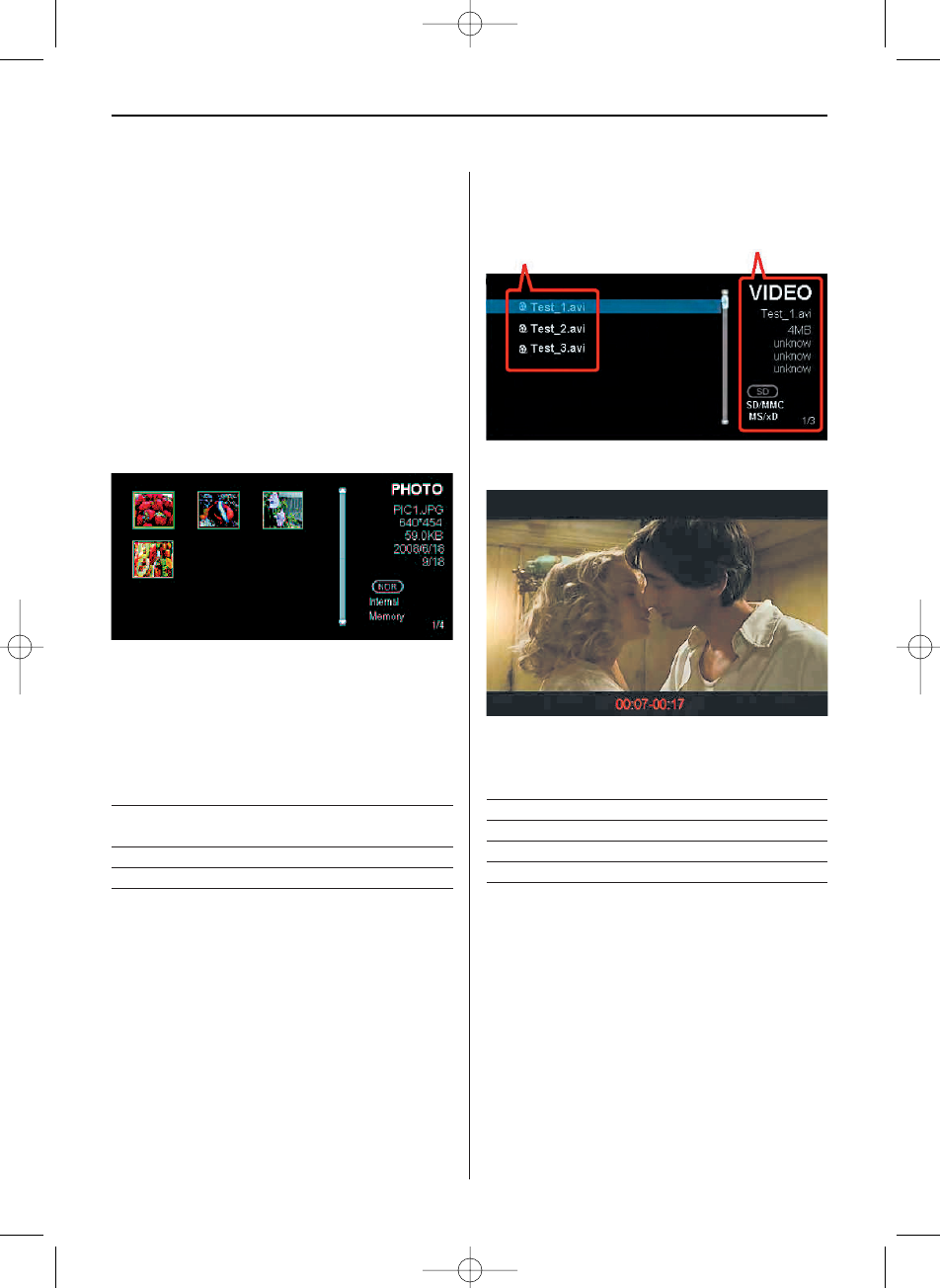ENGLISH 13
Photo
a. Slideshow Mode: the images are displayed one
by one. Pressing the SLIDESHOW button will
start the slideshow. You can setup the display
duration, effects, and image display ratio in the
Setup menu by pressing SETUP button on the
remote control. While playing slideshow, press
ENTER to switch from “Slide with music” and
“Slide photo only”.
b. Thumbnail Mode: the screen is split to 2 porti-
ons; the left portion shows the thumbnails and
the right portion displays the image information
(image name, resolution, file size, image created
date…etc)
Browse Mode: select the desired image in Thumb-
nail mode and press ENTER to display the image in
full screen. The image will be displayed constantly.
Press LEFT/RIGHT button on the remote control to
view last/next image, or press ESC/Exit to return to
Thumbnail Mode.
Button Function
ENTER Slideshow start / slideshow music
on (off)
STOP Exit to thumbnail
EXIT Exit to thumbnail
COPY/DELETE Copy / Delete photos
Video
Select Video in Function Select Screen will show
the video file list.
Press ENTER to play the video file.
While playing the video, the playing time and the
video length are shown at the bottom.
Button Function
EXIT Exit to file list
LEFT Backward
RIGHT Fast forward
ENTER Pause / Play
STOP Stop the video
Music
a. Select Music in Function Select Screen and the
screen will show the music file list.
b. Use UP and DOWN buttons to select the file.
c. Press ENTER to play the music.
File Information
File List
BN, BA_DF1160_0210_GB.qxd 03.05.2010 17:20 Uhr Seite 5