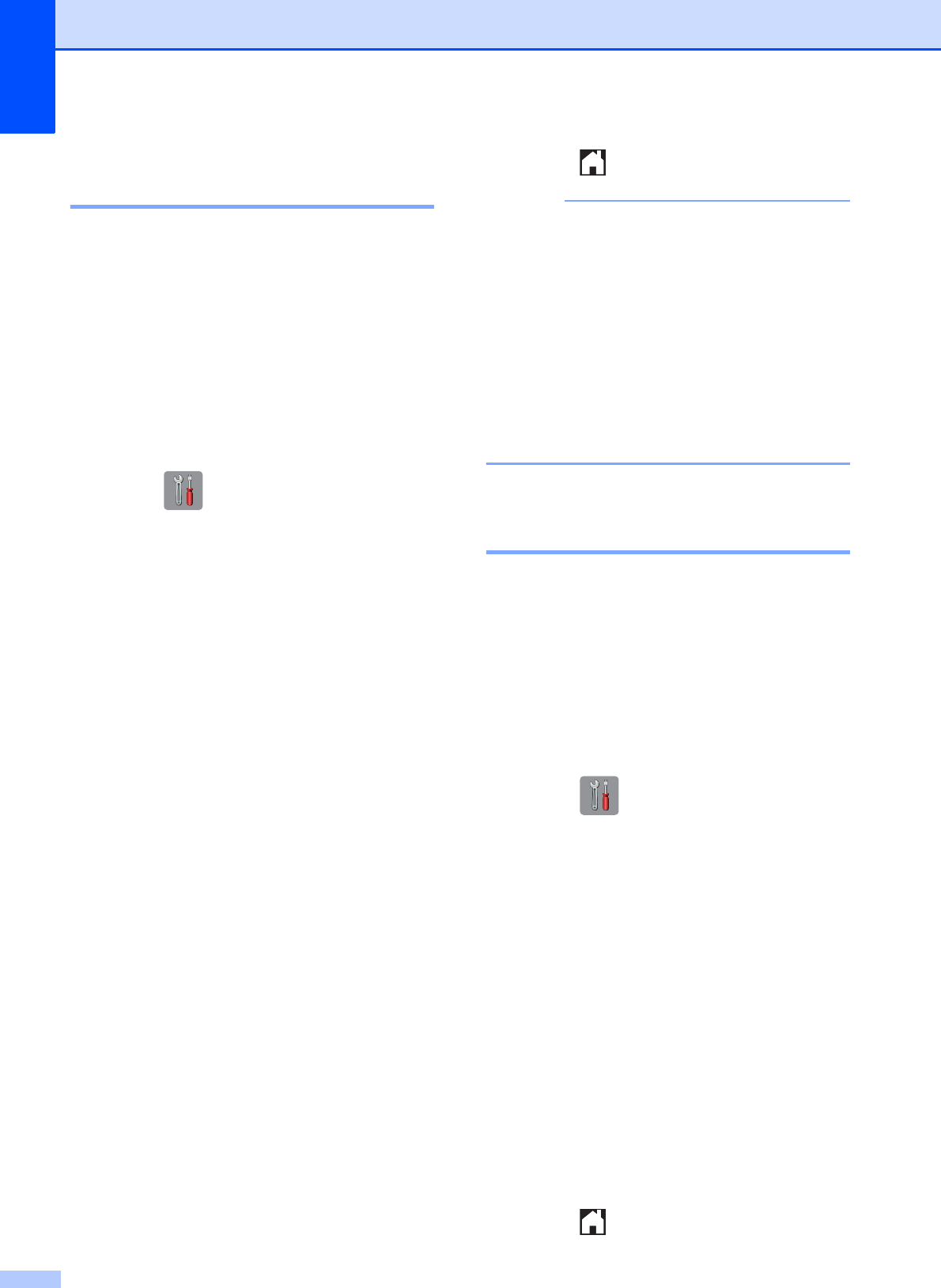-
drucker zeigt an tintenabsorber fast voll was muß ich tun
Antworten Frage melden
Eingereicht am 19-6-2020 07:25 Eingereicht am 15-4-2024 10:23 -
Wie kann man beim Brother Drucker
Antworten Frage melden
MFC-J4410DW die Schriftgröße verkleinern?
Würde mich freuen eine Antwort zu bekommen. Eingereicht am 10-12-2022 11:00 -
drucker zeigt an tintenabsorber fast voll was muß ich tun Eingereicht am 19-6-2020 07:25
Antworten Frage melden -
Trotz Druckerpatronen auswechslung druckt er nicht
Antworten Frage melden
Eingereicht am 31-5-2020 16:12 -
Wie kann ich die Kopierqualität von Hoch auf Normal stellen? Eingereicht am 19-5-2020 08:14
Antworten Frage melden -
Der Drucker hat kein Strom!!!
Antworten Frage melden
Beim Kopieren ging er plötzlich aus Eingereicht am 31-10-2019 12:18 -
Ich möchte eingebauten Fax nutzen und bitte um kurze Beschreibuong. Eingereicht am 4-1-2019 14:59
Antworten Frage melden -
Drucker Brother MFC-J4410 DW hat sich auf Pause, Standard gestellt. wie bekomme ich ihn wieder zum Laufen? Eingereicht am 6-11-2018 17:16
Antworten Frage melden -
Wo finde ich die Anleitung zur Reinigung der Druckerpatronen ? Eingereicht am 5-12-2017 17:42
Antworten Frage melden -
wo kann ich das A 3 Dokument zum kopiern einlegen? Eingereicht am 14-7-2017 18:37
Antworten Frage melden -
Wo kann ich das A 3 Dokument zum kopieren einlegen? Eingereicht am 14-7-2017 18:05
Antworten Frage melden -
wlan passwort einschalten Eingereicht am 24-4-2014 16:33
Antworten Frage melden-
geschieht autom und wird gespeichert bis neuvergabe Beantwortet 27-4-2015 17:34
Finden Sie diese Antwort hilfreich? Antwort melden
-
-
A3 Dokumente Kopieren Eingereicht am 19-3-2014 13:54
Antworten Frage melden-
Siehe Seite 29 der Anleitung (wir haben die deutsche version zugefügt). Beantwortet 19-3-2014 14:23
Finden Sie diese Antwort hilfreich? (3) Antwort melden
-