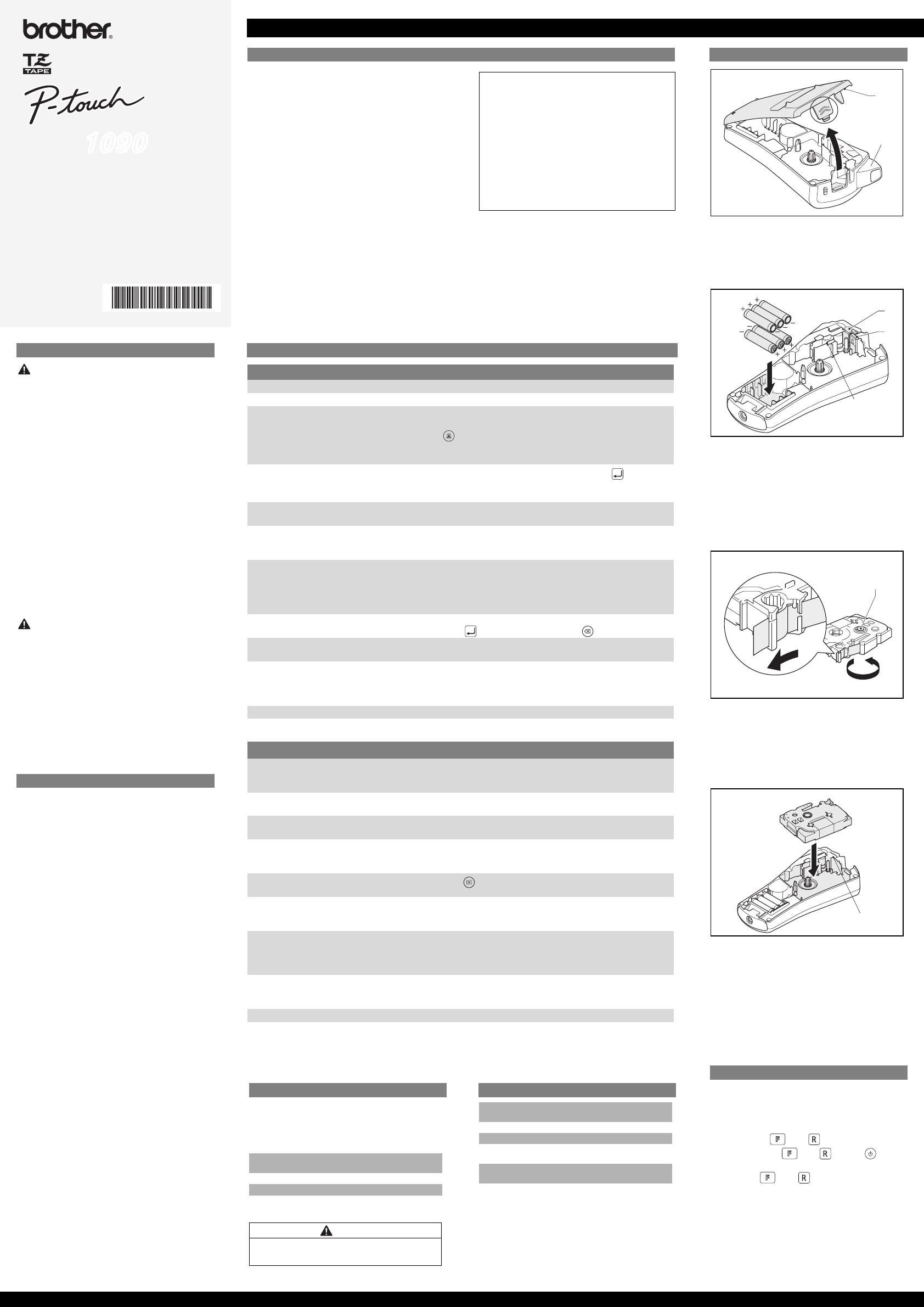1090
User’s Guide
Printed in China
LW4441001
English
GETTING ST
INTRODUCTION
With the
any
frame
custom
cartridge
different
Read thi
keep th
reference
The con
specif
change
Declaration of
(Europe/Tur
We, BROTHER
15-1, Na
Nagoya, 46
declare that thi
requirements an
2004/108/EC and
The Adapter AD-
requireme
2006/95/EC.
The Declaration of Confor
go to http://solutions.b
(eg. Europe
choose “Manual
(*Select Lang
SAFETY PRECAUTIONS
WARNING
Follow
fire, b
overhe
• Always use
AC adapt
failure.
• Unplug
the P-to
•
Do not use the P-touch labe
humidity such as bathrooms.
labeller/
them with wet hands or spil
• Do not overlo
or pull the ada
objects on the ada
• Hold the
from the
• Do not swallow the
• Do not
adapter/
tweezers
throw the
• Di
using th
abnorma
anythin
CAUTION
Foll
injury
• Do not
near the
• Remove
do not i
extended
• Do not
alkaline b
• Do not d
press har
• Do not
close the ca
GENERAL PRECAUTIONS
• Depend
environ
become ir
change or
applying
and the m
• Do
not described in th
acciden
• Only use
use alcohol or oth
• Use a cott
the p
• Do no
adapter etc.
• Do not
sunlight
any locati
temperat
your
• Do not app
• Do not try to print if the casse
the p
• Do not pull the tap
damage t
• Any data stored in memory will be lost due to failure or
repair
adapter is
TROUBLESHOOTING
Error messag Cause / remedy
BA The b
Invalid! - An inval
No T - Y
in the memory
- is pressed w
-
Y
no text is en
Line Lim
- Y .
Note: Use ei
printing two
Cutter Error T
Note:
Full! The max
regular
already
T
- The text length exceeds the selected Label length.
- Th
is set t
-
If the m
types (Lea
No Fram Fram
Selec to print with no to cancel.
OK t T
Refer to ‘Se
Cooling
If the pri
and automa
be disp
automatic
Insert 12 mm!
Only 12 mm tape c
No Cassette! Insert a cassette
.
Problem Possible sol
The di
turned on th
- Check t
- The batte
-
Check that
The p - The batte repl
- Check that
When the label i
mu
See ‘Set margi
[Half]
The m
happen
thoug
Refer to ‘RESETTING THE P-TOUCH’.
All text
cleared
Press a
The ma
blurr
- Check that
- If the tape casset
- Check that
The s
their own
- Th
- W
minutes, a
the memory will be cleared.
The tape doe
stuck inside the labeller
- Check that the
- The cutt
the cutter
T Refer to ‘INITIAL SETTINGS’.
A blank
the pr
- There m
tape cassett
the print head
- The print he
optional
PREP
A: Cassette
B: Tape cu
• Open th
indicate
A: Cutter bla
B: Cutter sto
C: Pr
• I
• M
positioned correct
Note: Only use new batteries.
A: To t h e d w h e l
• M
the tape guide.
•
If the
finger
the ar
A: Tape ex
• I
• M
• C
• A
(see “Feed (tape feed)”) once and then push in
the
Note: Use only Brother TZ
machine.
RESETTING THE P-TOUCH
Reset the P-touch lab
initiali
does not
• Turn o
• Hold d and .
• Whil and , on
to turn O
• Releas
Note: The i
text, se
clear
A
B
A
C
B
A
A
ACCESSORIES
If the cutter blade bec
use and the tape cannot be cut
with a new cutt
from an authorized Brother reseller.
Tape c See t
cata
AC adapte AD-24E
Cutter u TC-5 (re
Clean TZ-CL3
CAUT
• Do no
• Do not swallow
SPECIFICA
Dimensions
(W × D × H)
107.9 ×
Wei Appr
Power supply Six
Opti
adapter
Model
Tape cassette Brothe
3.5 mm,