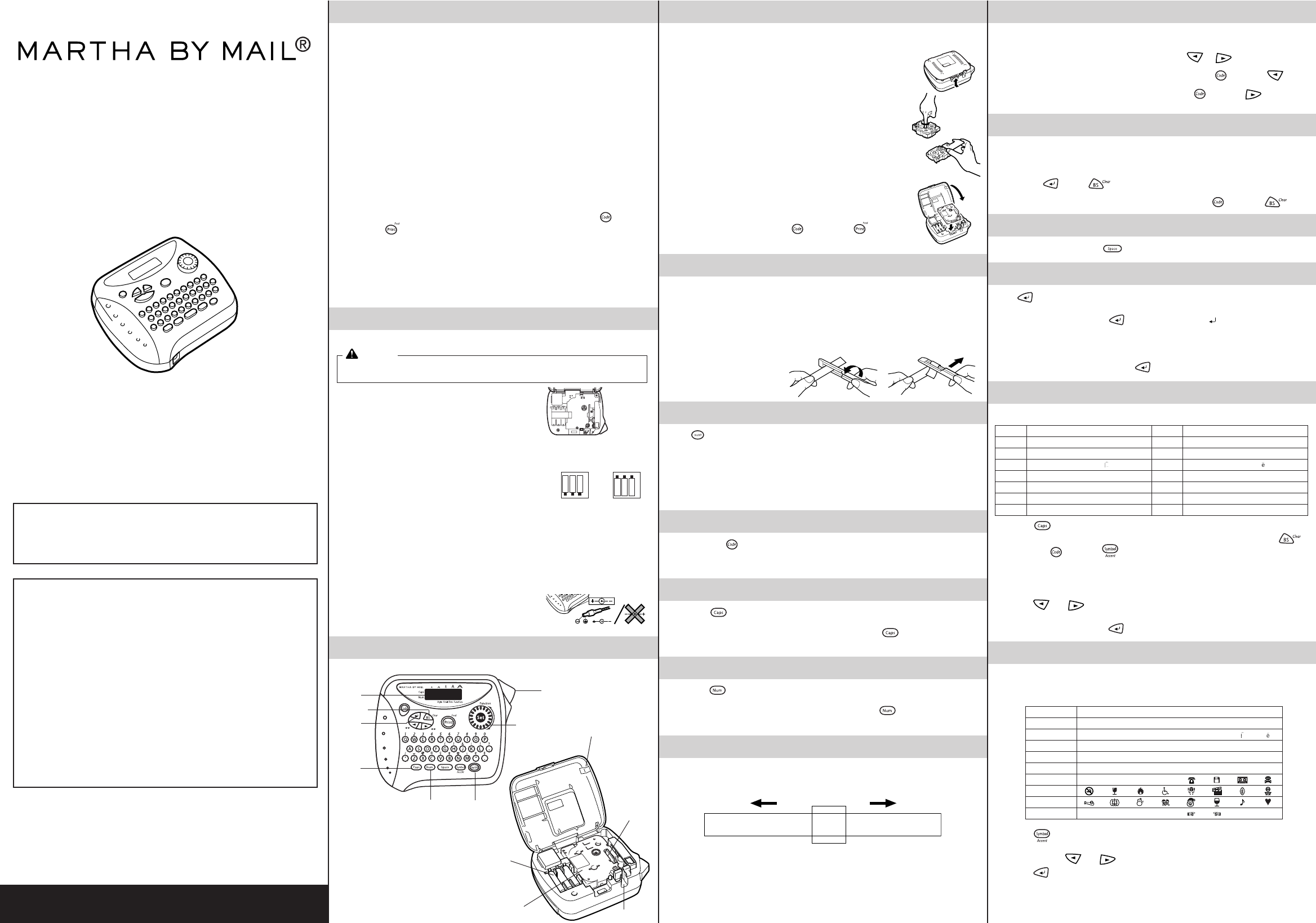GENERAL PRECAUTIONS
• Use only Brother
• T
• Do not pull the tape since this may damage the tape cassette
• Do not attempt to cut the tape while printing or feeding since this will damage the
tape.
• Do not clean the machine with alcohol or other organic solv
cloth.
• Remov
machine for an e
Note: If power is disconnected f
displa
• Do not put any f
• Do not expose the machine to high temper
the dashboard or in the back of y
• Do not use the machine in dusty places, and k
rain.
• Do not leav
Doing so ma
• After inser
and
pressing
once.
• Do not touch the print head mechanism.
with a soft wipe (e.g., a cotton s
• T
• Use only the A
other adapter will v
Please contact your Br
POWER SUPPLY
Changing the batteries
CA
Batteries installed incorrectly can overheat and leak.
and machine overheating and damage
Y
Carefully follo
1 Press bumps on top of bac
2 Pull out tape cassette, if one w
3 Remov
4 Hold machine as pictured:
5 Inser
Alwa
• Inser
• Remov
• Replace all 6 batteries at the same time with new ones.
6 Inser
7 Inser
of machine.
8 T
If no power
1-877-478-6824
Optional A
The AC adapter allo
Use Brother’
1 Inser
jack on the bottom end of the machine
2 Insert the plug into the nearest standard electr
OVERVIEW
Display
Backspace key
CURSOR MOVEMENT
Y
forw
● T
or .
● T
and press .
● T
and press .
BACKSPACE KEY
This key can be used to remo
functions.
● T
pressing
), press .
● T
and press .
SPACE KEY
As on a word processor to add a blank space to your te
RETURN KEY
Press when you wish to select a setting, or end the first line of te
second.
● T
once. ) appears in the te
indicate the end of the first line and the beginning of the second.
Note: T
is installed.
● Tress once.
ACCENTED CHARACTERS
Y
1 Press if you w
Note: T .
2 Hold down and press .
3 TFunction dial until the cursor is positioned under the desired accented
character
OR
Press the ke
press
and until the cursor is positioned under the desired accented
character
4 Press the Function dial (or
) to add the selected character to your te
SYMBOLS
In addition to the letters, symbols, and n
symbols avSymbol function.
corresponding to the letters A through I.
1 Press
.
2 Press the ke
and then press
and until the cursor is positioned under the desired symbol.
3 Press
to add the symbol to the text.
Return key
Num key
Function dial
Caps key
TAPE CASSETTES
A
av
1 Press in on the rough area at the top end of the machine and
fold open the bac
2 If a tape cassette is already installed, remov
straight up
3 If the ink ribbon in the other tape cassette is loose, use your
finger to wind the toothed wheel in the direction of the arrow on
the cassette until there is no slack in the ribbon.
that the end of the tape f
Note: If you are using a ne
stopper
4 Inser
sure that the entire back of the cassette contacts the bottom of
the compartment.
Note: When inserting a tape cassette, make sure that the inner
ribbon does not catch on the corner of the metal guide.
5 Securely close the back cov
6 Feed the tape b
and pressing once, and
then push in the tape cutter lev
LETTERING STICK
The enclosed lettering stick enables y
on laminated tapes.
1 Hold the tape in your left hand, with the printed surf
in your right hand.
2 Pass the tape halfw
3 T
as shown below
4 P
STARTING
Press .
optional AC adapter
turned on.
return to it later without having to re-enter the text.
The machine automatically turns off if no key is pressed within fiv
session’
machine is later turned on again.
CODE KEY
By holding down and pressing a ke
abov
your te
CAPS KEY
By pressing to enter Caps mode, y
simply pressing the character keCaps indicator in the top-
left corner of the display comes on.Caps mode, press
until the Caps
indicator goes off.
NUM KEY
By pressing to enter Num mode, y
pressing the corresponding keNum indicator in the bottom-
left corner of the display comes on.Num mode, press
until the Num indicator
goes off.
DISPLAY
This machine’
be up to 55 characters in length.
across the text.
1234567890123456789012345678901234567890123456789012345
T
Back cov
Batteries
Print head
On/Off key
T
T
Letter Accented character Letter Accented character
A À a àáäâã
CÇ c ç
E ÈÉËÊ e èéëê
I ÍÏÎ i í
NÑ n
O ÓÖÔÕ o ó ö ô õ
U ÙÚÜÛ u ù ü
Group Symbols
AÜ
Bí
★
Ãã
CÕ
D·° ;%× ÷=
E$
23
23
F
4
TM
®©
G
H
I ←→ ↑ ↓ _~
SKU HPT003
PT
USER’S GUIDE
LA6618001
Printed in China
With your ne
character sizes and styles to design beautiful custom labels
av
Yessional printing.
perf
Although this machine is easy to use, w
keep the manual in a handy place f
FCC NO
This equipment has been tested and f
digital device
provide reasonab
This equipment generates
installed and used in accordance with the instructions, ma
interference to r
interference will not occur in a particular installation.
harmful interference to radio or tele
turning the equipment off and on, the user is encouraged to try to correct the
interference b
- Reorient or relocate the receiving antenna.
- Increase the separation between the equipment and receiv
- Connect the equipment to an outlet on a circuit diff
receiver is connected.
- Consult the dealer or an e
- Changes or modifications not e
could void the user’
INTRODUCTION
P
are as below:
USP4839472 USP4983058 USP5120147
USP4927278 USP5009530
USP4976558 USP5069557
-
+
FIRST
LOWER
layer
insert ˝+˝ ends
pointing DOWN.
SECOND
UPPER
layer
insert ˝+˝ ends
pointing UP
+
-
G
H
A
B
C
D
E
F