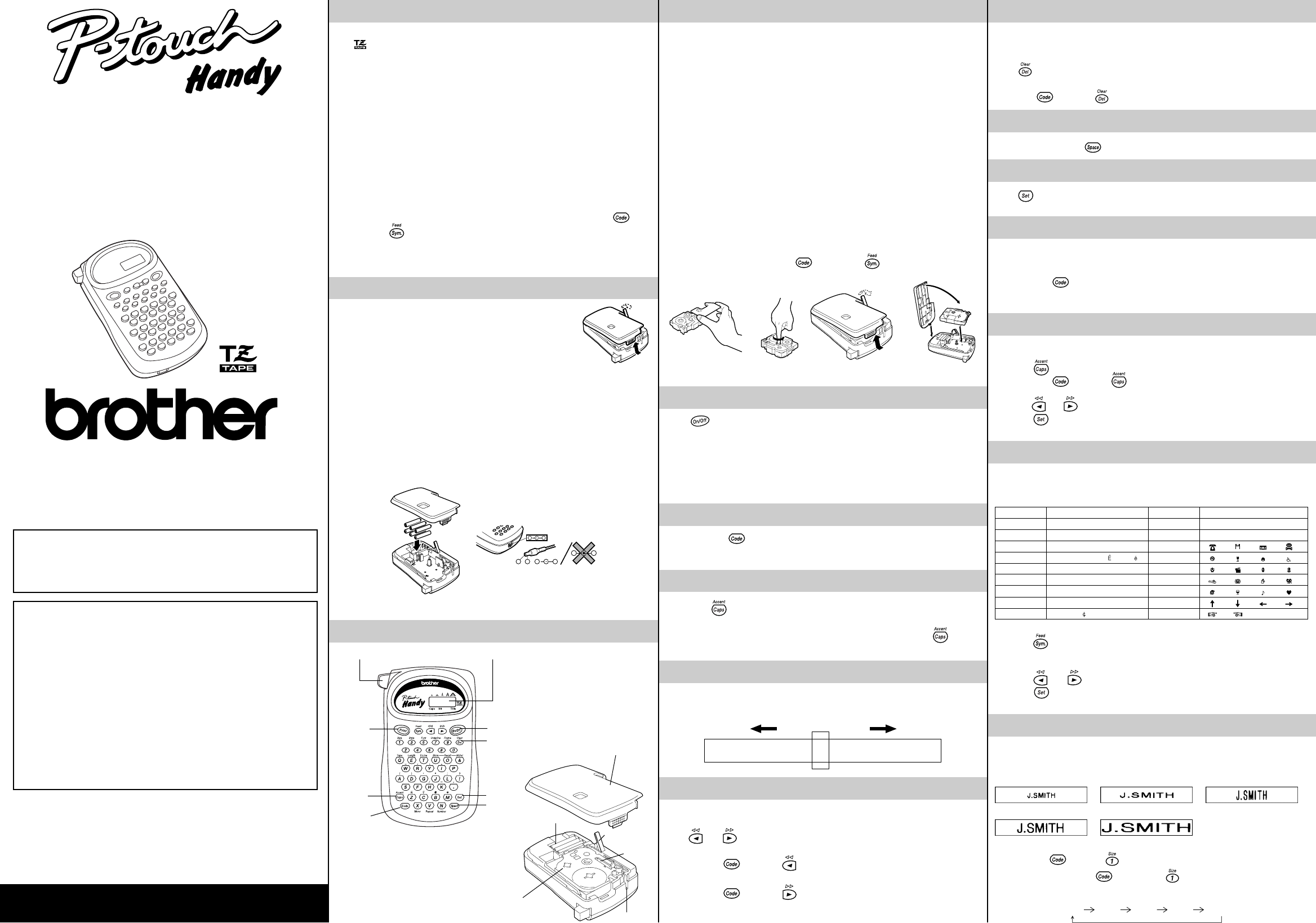GENERAL PRECAUTIONS
• Use only Br
mark.
• Three differ (9 mm) and 1/2" (12 mm).
• Do not pull the tape. This may damage the tape cassettes.
• Do not attempt to cut the tape while printing or feeding since this will damage the
tape.
• Do not clean the machine with alcohol or other organic solvents. Use only a soft, dr
cloth.
• Remove the batteries if you do not intend to use your machine for an extended
period of time.
(Note: When power is disconnected for more than three minutes, any messages in
the working area or the Phrase Memory will be lost.)
• Do not put any foreign objects onto or into the machine.
• Do not expose the machine to high temperatures or high humidity
the dashboard or in the back of your car
• Do not use the machine in dusty places. Keep it out of both direct sunlight and rain.
• Do not leave any rubber or vinyl on the machine for an extended period of time.
Doing so may cause staining.
• After inserting a new tape cassette, advance the tape by holding down
and
pressing
once.
• Do not touch the print head mechanism. If the head is touched, clean it
immediately with a soft wipe (e.g. a cotton swab) to avoid permanent damage.
• T
POWER SUPPLY
Since this machine is compact and por
anywhere by installing six AAA alkaline batteries (LR03). When
changing the batteries, always replace all six at the same time.
(1) Press in on the rough area at the top end of the machine and pull of
At the same time, the cassette release lever on the back of the machine is lifted.
(2) Inser
battery compar
toward the right, while the positive end of the top three point in the opposite
dir
Note: When replacing the batteries, insert the new ones within three minutes of removing
the old ones, otherwise any message in the working area or Phrase Memory will be lost .
(3) Replace the back cover by inser
slot on the bottom end of the machine, then securely fitting it into place. Lock the
back cover by pushing the release lever back into place.
– + + –
– +
+ –
OVERVIEW
TAPE CASSETTES
A TZ tape cassette is supplied with this unit.
The Brother TZ tapes used in this machine are available in a variety of colors and thr
widths (1/4" (6 mm), 3/8" (9 mm), and 1/2" (12 mm)).
(1) Pr
At the same time, the cassette r
(2) If ther
up.
(3) Remove the stopper fr
is loose, use your finger to wind the toothed wheel in the dir
the tape cassette.
Note: Some tape cassettes are not provided with a stopper
(4) Inser
Note: When inser
caught on the corner of the metal guide.
(5) Replace the back cover by inser
slot on the bottom end of the machine, then secur
back cover by pushing the r
(6) Feed the tape by holding down
and pressing once, then pr
tape cutter button to cut the tape.
STARTING
Press .
The machine’
you turn on the machine. This feature allows you to stop work on a message, turn of
machine and retur
The machine has an automatic power
while the machine is on, it will automatically turn off. The message will be retained in
memory until the machine is tur
CODE KEY
By holding down and pressing a key with a function, written in yellow above it, you
can use the cor
message.
CAPS KEY
By pressing to enter Caps mode, you can add upper
by simply pressing the character keys. When this mode is on, the Caps indicator in the
bottom left-hand corner of the display comes on. T
to turn
off the Caps indicator
DISPLAY
This machine’s LCD display is 4 characters wide. Actually though, you can cr
messages up to 55 characters in length. The 4-character display is like a window which
moves across your message.
1234567890123456789012345678901234567890123456789012345
CURSOR MOVEMENT
Y
and for
Press
and to move the cursor one space at a time.
Note:
• Hold down
and press to r
message.
• Hold down
and press to advance the cursor to the end of the message.
Code key
T
Print key
Caps key
LCD display
On/of
Delete key
This machine will help you design and print labels for any application.
Extremely versatile, it can cr
colorful tape car
Y
perfor
Although this machine is easy to use, we suggest that you read this manual carefully before starting.
Please keep this manual in a handy place for future refer
Good luck! We hope you enjoy making beautiful custom labels.
FCC NOTICE
This equipment has been tested and found to comply with the limits for a Class B
digital device, pursuant to Par
provide reasonable protection against harmful interference in a residential
installation. This equipment generates, uses, and can radiate radio fr
energy and, if not installed and used in accordance with the instructions, may cause
har
inter
har
tur
inter
- Reorient or r
- Incr
- Connect the equipment into an outlet on a cir
r
- Consult the dealer or an experienced radio/TV technician for help.
Patent numbers and patent publication numbers which are related to this product
are as below:
USP4839742 USP4983058 USP5120147
USP4927278 USP5009530
USP4976558 USP5069557
Enter key
Space key
Back cover
Batteries
Cassette release
lever
T
T
Print head
INTRODUCTION
MODEL PT
USER’S GUIDE
®
LA0500001
DELETE KEY
This key can be used to remove characters from your message, delete the entire
message or cancel some settings.
T
Pr
to delete the character to the left of the one above the cursor
T
Hold down
and press .
SPACE KEY
As on a typewriter to add a blank space to your message.
ENTER KEY
Press to select some settings, such as an accented character
length.
COMPOSITE CHARACTERS
Y
The accents available are ¨, ´, `, and ˆ.
(1) Hold down
and press the key of the accent you want to enter
(2)
T
alter
ACCENTED CHARACTERS
Y
(1) Press
if you want the accented character to be an uppercase letter
(2) Hold down
and press . The message “A-U?” is displayed.
(3) Press the key corresponding to the letter in the desir
(4)
Press and to move the cursor under the accented character that you wish to use.
(5)
Press to add the selected character to your message. The letter and accent will
flash alter
SYMBOLS
In addition to the letters, symbols, and numerals on the key tops, there are 70 symbols
available in Symbol mode. These symbols are divided into 18 gr
the letters A through R.
T
(1) Press
to enter Symbol mode. The message “A-R?” is displayed.
(2) Press the key of the letter whose group contains the symbol you wish to use. The
symbols in that letter
(3) Press
and to move the cursor under the symbol you want.
(4) Press
to display your message with the selected character added to it.
(5) Repeat steps (1) thr
SIZE
There are five dif
indicator at the top of the display shows the cur
A Standard size
A
Double width
A
Double height
A
Double width & double height
A
4 × Width & double height
T
(1) Hold down
and press to change the character size.
(2) Continue holding down
and pr until your desired character size is
indicated. The sizes change in the following order:
Gr SYMBOLS Gr SYMBOLS
AÜ
23
23
BÆ 4™®©
Cí★L
DÃ M
EÕ
Fi §
G·°;%P
H+÷=Q
I$
[]
R
?