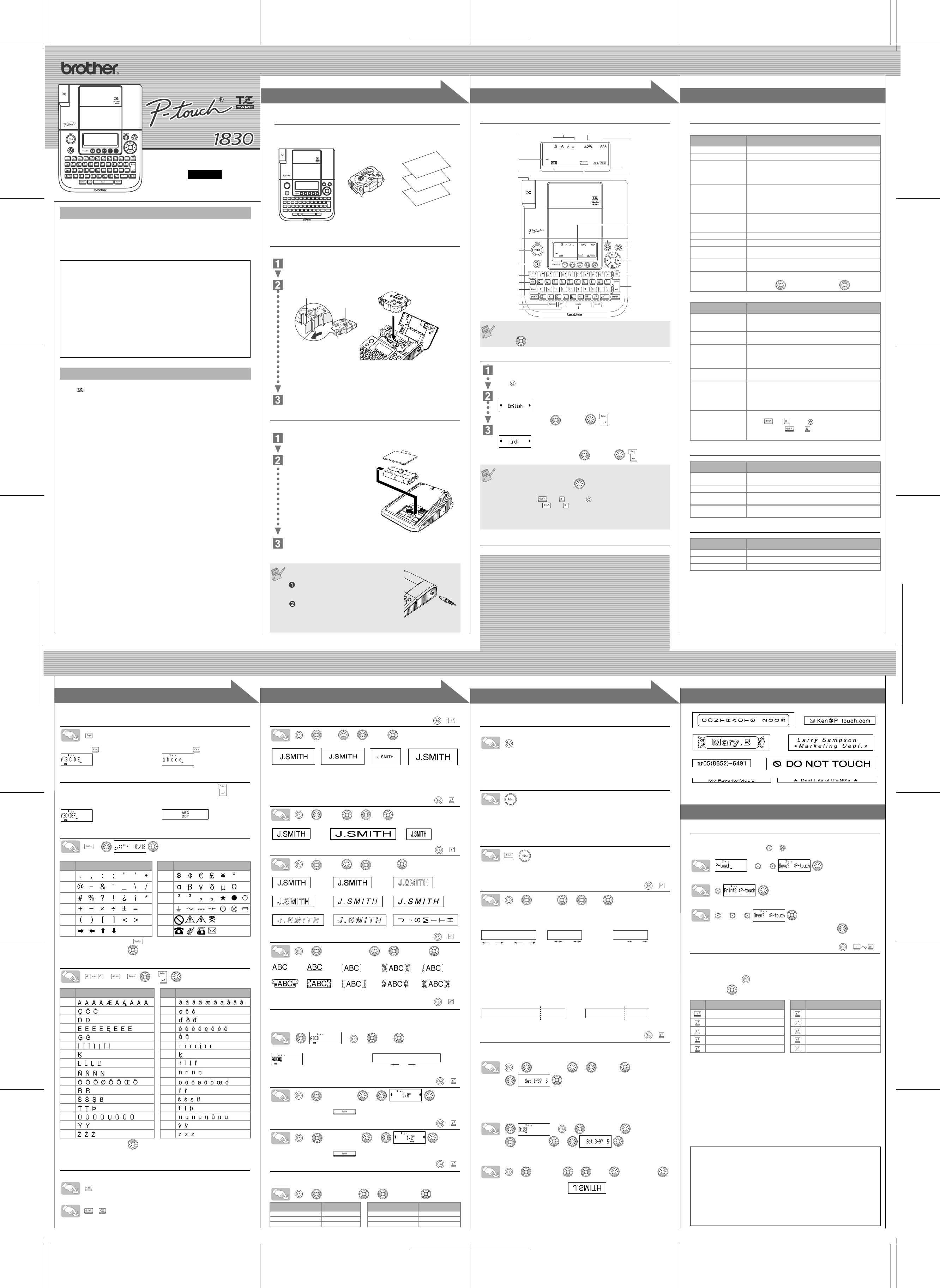1
1
2
2
3
3
4
4
ELECTRONIC LABELING SYSTEM
E A
B Y S T E M
ELECTRONIC LABELING SYSTEM
1
1
2
2
3
3
USER'S GUIDE
/ Español
www.brother.com
LN7504001
Printed i
English
With your PT-1830, you can cres for any application. Select from the
many frames, character sizes and st
addition, the variety of tape cartridges print labels
different widths and exciting
Read this manual carefully before starting and keep the manual in
place for future reference.
• Use only Brother TZ tapes with this
the
• Do not clean t
cloth.
• Do not touch the print head mechanism.
cleaning the print head.
• To avoid injuries, do not touch the cu
• To prevent damage or breakage of
• Do not put any foreign objects
• Do not leave any rubber or vinyl on the machine for an exten
otherwise the
• Do not get the machine wet
on to the ma
• Do not expose the machine to ext
leave it on the dashboard or in the back of yo
appliances. Keep it out
• Avoid using extr
• Do not pull on the tape being fed froe P-touch labeler, otherwise the tape
cassette may be damaged.
• Do not attempt to
• Do not try to print labels using an empty tape cassette set in the P-to
so will damage the pr
• Remove the batteries and disconnect the AC adapt
machine for an extended period of time. (Note: When
than three minutes,
memory will be lost. Language and unit setting
• Do not use old and new batteries together
batteries, or seend i
batteries may leak or be damaged.
• Use only the suggested AC 30) for this machine to prev
damage or failure.
INTRODUCTION
FCC NOTICE
This device complies with Part 15 of
This device may not cause harmful int
including inte
This equipment has been te
Part 15 of the
interference in a resid
energy and, if not ins
radio communications. However, ther
installation. If
determined by turning the equipment off and on, the user
one or more of the following measures:
- Reorient or relocat
- Increase the separati
- Connect the equipment int
- Consult the dealer
- Changes or modificat
authority to ope
GENERAL PRECAUTIONS
Unpacking Your P-touch Labeler
Check that the package contains the following
beler.
Included items may differ by distribution.
Tape Cassettes
Make sure that the power is turn
Open the tape comp
If a tape cassette is already installed
Insert a tape cassette, making sure that
• Make sure that the end of the tape feeds unde
• If the ink ribbon is loose, use your finger to wind the toothed wheel in the
direction of the arrow on the cassette.
After you have installed the tap
in the tape cutter lever
Securely close the front
Power Supply
Make sure that the power is turned off when
Turn the machine
If batteries are already installed, remove them.
Insert six new AA-s
batteries (LR6), making sure
their poles point in the correct
directions. Alwa
batteries at the
brand new ones.
Attach the battery c
bottom into the slots on the machine, then
cover until it snaps into place.
When using optional AC adapter (model
AD-30)
Insert the plug on the adapter cord into
the adapter jack on the right side of the
machine.
Insert the plug into the nearest standard
electrical outlet.
For memory back up, we recommend
AA-size alkaline batteries (LR6) together
when using the AC adapter.
TZ tape cassette
Accessories Guide
P-touch 1830
User's Guide
Warranty Card
Tape compartment
cover
End of tap
Tape guide
Toothed Wheel
Battery compartment
cover
Keyboard & LCD
Initial Setting
Start your machine
Supply power by using six AA batteries or the opti
press .
Set the language (English/Spanish/French/Portuguese)
Choose a language and press / .
Set the unit (inch/mm)
Choose a unit with and press / .
Creating Labels
• T
you enter can be up to 80 characters in length.
• U with Shift key to go to top/end of the text.
• T
minutes.
• T .
• T
holding down and , press to turn the machine back on.
Finally, release and .
<Note> The text
in the memory are erased. Also, the language and unit set-
tings will be cleared.
Size
Caps
Print key
Preview key
Character keys
Tab key
Caps key
Shift key
Symbol key
Auto Format key
Width
Style
Underline/Frame
Label Length
Cursor/Esc/
OK key
Favori
Functio
Power key
Backspace key
Enter key
Shift key
Accent key
Space key
Cursor
Tape cutter lever
See the under side for steps of creating labels.
Troubleshooting
Error message
What to do when..
Specifications
Accessories (Supplies may differ by distrib
Message Cause/Remedy
Battery Weak! The batteries are
Check Batt The installed batteries are about to run out.
Inv • There is no text abo
ing.
• Inv
• Inv
No T • Y
the memory
• The Print ke
• Y
is entered.
Line Limit! • Y
• Y
(6 mm) tape is installed.
No Cassette! Y
Cutter Error! T
Full! The maximum number of ch
already been entered.
T The text
selected A
No F Printing on 9/64"
ON. (Select
Problem Solution
The display st
after y
the machine.
• Check that th
• If the batteries are
• Check that the AD-30 ad
The machine does not
print.
• Check thahas been inserted correctly
• If the tape casset
The printed characters
are not f
or the printed char
are blur
• The batteries may be weak.
The memory has
cleared on its own.
• The batteries may be weak.
A blank horizon
appears through the
printed label.
• There ma
tape cassette and u
print head with an up-and-do
• The print head can b
print head cleaning cassette (TZ-CL4) is used.
The machine has
"locked up" (i.e., nothin
happens when a ke
pressed, e
the machine is on).
• T
down and , press t
Finally and .
Item Specification
Dimensions 6.8" (W) × 8.8" (D) × 2.4"
(173 mm (W) × 222 mm (D) × 62 mm (H))
Weight 1.29 lbs. (590 g) (without batte
P Six AA-size alkal
(model AD-30)
T Brother TZ tape (width) :
9/64" (3.5 mm), 1/4" (6 mm), 3/8" (9 m
Accessories Stock No.
T See the attached "Supplies and Accessories Guide".
AC A model AD-30
Carrying Case CC3000
Switching Upper Case/Lower Case
Making Two Line Text
Move the cursor to where the .
Use either 3/8" (9 mm) or 1/
Entering Symbols
>
• To go to the next group .
• To cancel operations, press .
Entering Accented Characters
>>/ > /
• To cancel operations, press .
• The order of accented characters dif
To Clear
By pressing the Backspace Key, the letters will be deleted one by one.
All text and settings will be cleared.
+
Grou
Symbols
Group
Symbols
17
28
39
41
51
61
Accented Characters Accented Characters
Aa
Cc
Dd
Ee
Gg
Ii
Kk
Ll
Nn
Oo
Rr
Ss
Tt
Uu
Yy
Zz
Upper case ( ON) Lower case ( OFF)
Display Label image
Setting [Size]
> [Size] > [Large]
Automatically adjusts the text size according to the tape width.
Select MAX to print with maximum text size when using 18 mm (3/4") tape, all
texts are in upper case, the Style setting is [Normal], and th
setting is [Off].
Setting [Width]
> [Width] > [×2 ]
Setting [Style] (Vertica
> [Style ] > [Vertical ]
Setting [Underline/Frame]
> [Underline/Frame] > [Underline]
Frames cannot be printed on 9/64" (3.5 mm) tape.
Setting [Tab]
You can make aligned texts by setting tabs.
Example: To set a tab between "ABC" and "D"
The cursor should be positioned where you set a tab.
>>
[Tab ]
• You can also set a tab
Setting [Tab Length](Auto / 0.0" - 4.0")
> [Tab Length ] >
• You can also select the lengt
• To return to [Auto], press .
Setting [Label Length]
(Auto / 1.2" - 12.0"
)
> [Label Length ] >
• You can also select the lengt
• To return to [Auto], press .
Setting [Auto Format]
You can choose label length from six formats to create labels for various ap-
plications.
> [Auto Format ] > [VHS Spine]
Text Preview
You can preview the text before printing.
• The LCD shows the whole text
original text.
• Only the text can be previewed, not
additional featu
Printing
• To cut off
machine.
• To preve
is displayed.
Feeding (Tape Feed)
+
• The machine will
a new tape casset
Setting [Margin] (Tape
> [Marg > [Full]
[Full]/[Half]/[Narro is for leaving equal margins on both sides of the text.
NOTE: Cut along the printed dots (:)
[Chain Print] is for printing more
<e.g. 1>. You can also create a label containing text in various styles; print a
text in one style, and before feeding, enter the second text in another style
<e.g. 2>.
FEED THE TAPE BEFORE USING THE CUTTER (see Feeding/Printing).
Otherwise A PART OF THE TEXT MAY BE CUT OFF. Do not try to pull the
tape since this may damage the tape cassette.
Using [Print Option]
[Copies]
You can print up to 9 copies of each label.
> [Print Option] > [ Copies] >
You can also select the number of copies by entering with Num keys.
[Numbering]
You can print many copies of the same text while increasing a select
number by 1 after each label is printed.
Example To print copies of a a serial number (0123, 0124 and 0125)
>>
[Print Option ] >
[Numbering ] >
Select the highest number you wish to be printed when se
[Mirror]
>
[
Print Option
]
>
[
Mirror
]
>
[Mirror Print?]
Use clear tape in [Mirror], so the labels can be re ad correctly from the oppo
site side when attached on glass, windows or other transpa
Peel the printed label from back
Memory (Favorites)
You can save and print your favorite label in seconds at the touch of a b
There are five Favorite Keys ( ~ ) to store your five favorite labels.
To Save:
>>
To Print
To Open:
>>
When the saved text contains more than 8 characters, use to scroll
through the text.
Function Shortcuts
In addition to the basic steps to search for a function, the PT-18
you with function shortcuts so you can easily jump to a frequently used func-
tion just by pressing and the shortcut key shown in the table below. To
confirm, press .
[Large] [Medium] [Small] [MAX]
[Normal] [× 2] [× 1/2]
[Normal] [ [Outline]
[Shadow] [Italic] [Italic Bold]
[Italic Outl](Italic Outline)
[Italic Shadow] [Vertical]
[Off] [Underline] [Round] [Candy] [
[Banner] [Wooden] [Vine] [Hand] [Flower]
Application Length App Length
VHS Spine 5.5" CD Case Spine 4
MiniD 1.6" File T 3.2"
Audi 3.5" Div 1.6"
(+)
(+
(+
(+
(+
Display Label image
ABC D
Tab
(+
(+
(+
(+
1"
1/2" 1/2"
1/6"
1"
ABC ABC ABC
Full Half Narrow
ABC ABC ABC ABC
ABC
DEF
<e.g. 1> <e.g. 2>
(feed & cut) (feed & cut)
Chain Print
(+
Key Functi Key Function
[Size] [T
[Width] [Label Length]
[Style] [Auto Format]
[Underline/F [Margin]
[T [Print O
Should you encounter any problems with
return your product to the store!
After referring to the User's guide, if you
Customer Service at:
Voice : 1-877-4-PTOUCH
Web : www.brother.com
Fax : 1-901-379-1210
If you need to locate a service center, please call 1-800-284-HELP or visit
us at www.brother.com
(+ )
PREPARATION OPERATION REFERENCE
[GETTING STARTED]
[CREATING LABELS]
MAKING TEXT
DESIGNING LABELS
PRINTING LABELS
COMPLETED LABELS
USEFUL FUNCTIONS