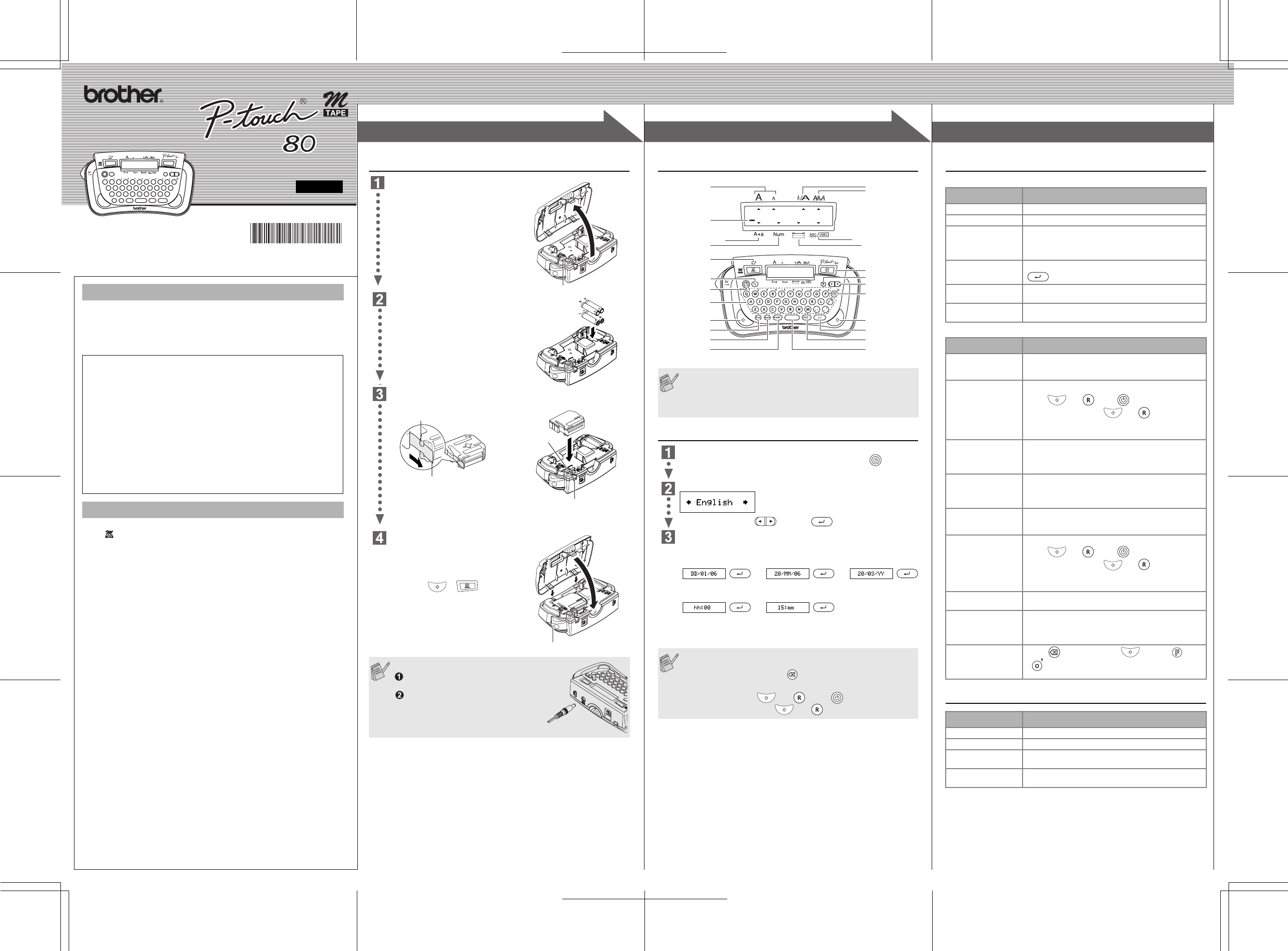1
1
2
2
3
3
User's Guide
www.brother.com
Printed i
LW4632001
English
With your P-touch 80, you can create labels for an
the many frames, character sizes and styles to design beautiful custom la-
bels. In addition, the variety of tape cartridges available allows you to print la-
bels with different widths and exciting colours.
Read this manual carefully before starting and keep the manual in
place for future reference.
• Use only Brother M tapes with this machine. Do not use tapes that do not have
the
• Do not clean t
cloth.
• Do not touch the print head mechanism.
cleaning the print head.
• To avoid injuries, do not touch the cu
• To prevent damage or breakage of the LCD glass, do
• Do not put any foreign objects
• Do not leave any rubber or vinyl on the machine for an exten
otherwise the
• Do not get the machine wet, such as by handling it with wet han
beverages on it.
• Do not expose the machine to extr
leave it on th
appliances. Keep it out
• Avoid using th extr
• Depending on the envi
characters or symbols may be difficult to read.
• Do not pull on the tape being fed from the P-touch, otherwise the tape cassette
or P-touch may be damaged.
• Do not attempt to
• Do not try to print labels using an
damage the print head.
• Remove the batteries if
of time. (Not
format settings will be cleared. Language and clock sett
• Be sure to turn off the machine bef
• Do not use old and new batteries together
batteries, or seend i
batteries may have leakage or fra
INTRODUCTION
Declaration of Conformity
(Europe/T
We, BROTHER INDUSTRIES, LTD.
15-1, Naeshiro-cho, Mizuho-ku,
Nagoya, 467-8561, Ja
declare that this product is in compliance with the essential requirements
and other relevant provisions of Directives 2004/108/EC
The Adapter AD-24ES is in compliance with the essential requirements
and other relevant provisions of Directive 2006/95/EC.
The Declaration of Conformity (DoC) is on our Web site. Please go to
http://solutions.brother.com -> choose region (eg.
country -> choose your model -> choose "Manuals"-> choose Declaration
of Conformity (*Select Language when required).
GENERAL PRECAUTIONS
Power Supply & Tape Cassettes
Remove the back cover by pressing in
the rough area at the top end of the
machine.
If a tape cassette is already installe
remove it by pulling it straight up. Also, if
batteries are already installed, remove
them.
• Be sure to turn off the machine befor
replacing the batteries or the ta
cassette.
Insert four new AAA-size alkaline
batteries (LR03), making sure that
their poles point i
directions. Always replace all four
batteries at the same time using brand
new ones.
Insert a tape ca
that it sn
• Make sure that the end of the tape fee
• Use only Brother M tapes with this machine.
Attach the back cover
two hooks at the bottom into the slots
on the machine, then pushing down
firmly on
place.
• After you have instal
the tape (
+ ) once and
then push in the ta
the tape.
When using AC adapter (AD-24ES)
Insert the plug on the adapter cord into
the adapter jack of the machine.
Insert the plug into the nearest standard
electrical outlet.
For memory back up, when the AC adapter
is unplugged, please use AAA-size alkaline
batteries (LR03).
Print head
Tape guide
End of tape
Cutter's edge
Tape exit slot
Tape cutter lever
Keyboard & LCD
Initial Setting
Start your machine
Provide power by installing four AAA batt .
Set your language (Language options depend on the country of purchase.)
Choose a language and press .
Set Date (DD/MM/YY) and Time (hh:mm)
Example: setti
You can also confirm the current setting a
setting by pressing the right cursor key.
• T
you enter can be up to 80 characters in length, which will scroll
across the display.
• U
end of the text.
Date (DD/MM/YY)
>>
input “20” input “03” input “06”
Time (
>
input “15” input “30”
• T
minutes.
• T .
• T
while holding down and , press to turn the machine
back on. Finally, release and .
Size
Cursor
Caps
Power key
Shift key
Caps key
Num Lock key
Symbol key
Width
Style
Underline/Frame
Label Length
Cursor key
Enter key
Shift key
Accent key
Space key
Num Lock
Print key
Preview key
Function key
Time/Date key
Backspace key
Characte
Troubleshooting
Error message
What to do when..
Specifications
Message Cause/Remedy
Battery The batteries are weak. Replace the
Inv An inv
No T • The Pr
been entered.
• A Copies (cop
no text is ent
Line Lmt Line Limit. Y
w
Full The maximum number of ch
already been entered.
T T
or the selected A
Problem Solution
The display st
after y
the machine.
• Check tha
• If the batt
Language setting of
machine is incorrect.
• T
down and , pre to turn the machine
back on. Finally and .
• Note: The te
the language and cloc
The machine does not
print, or the printed
characters ar
formed properly
• Checkhas been inserted correctly
• If the tape
• Make sure that
The setting has been
lost.
• The batteries may be w
• When no po
text and
clock settings will al
A blank horizon
appears through the
printed label.
• There ma
tape cassette and u
print head with an up-and-do
The machine has
"locked up" (i.e., nothin
happens when a ke
pressed, e
the machine is on).
• T
down and , pre to turn the machine
back on. Finally and .
• Note: The te
the language and cloc
The machine turns off
when yo
• The batteries may be w
The tape does not f
properly or the tape g
stuck inside the
machine.
• Make
guides.
• The cutter le
cutter le
All te
settings need to
cleared to create a ne
label.
• Press whil , or pre , then
.
Item Specification
Dimensions 172 mm (W) × 100 mm (D) × 58 mm
Weight 245 g (witho
P Fo
(AD-24ES)
T Brother M tape (
9 mm, 12 mm
PREPARATION
OPERATION
REFERENCE
[GETTING STARTED]