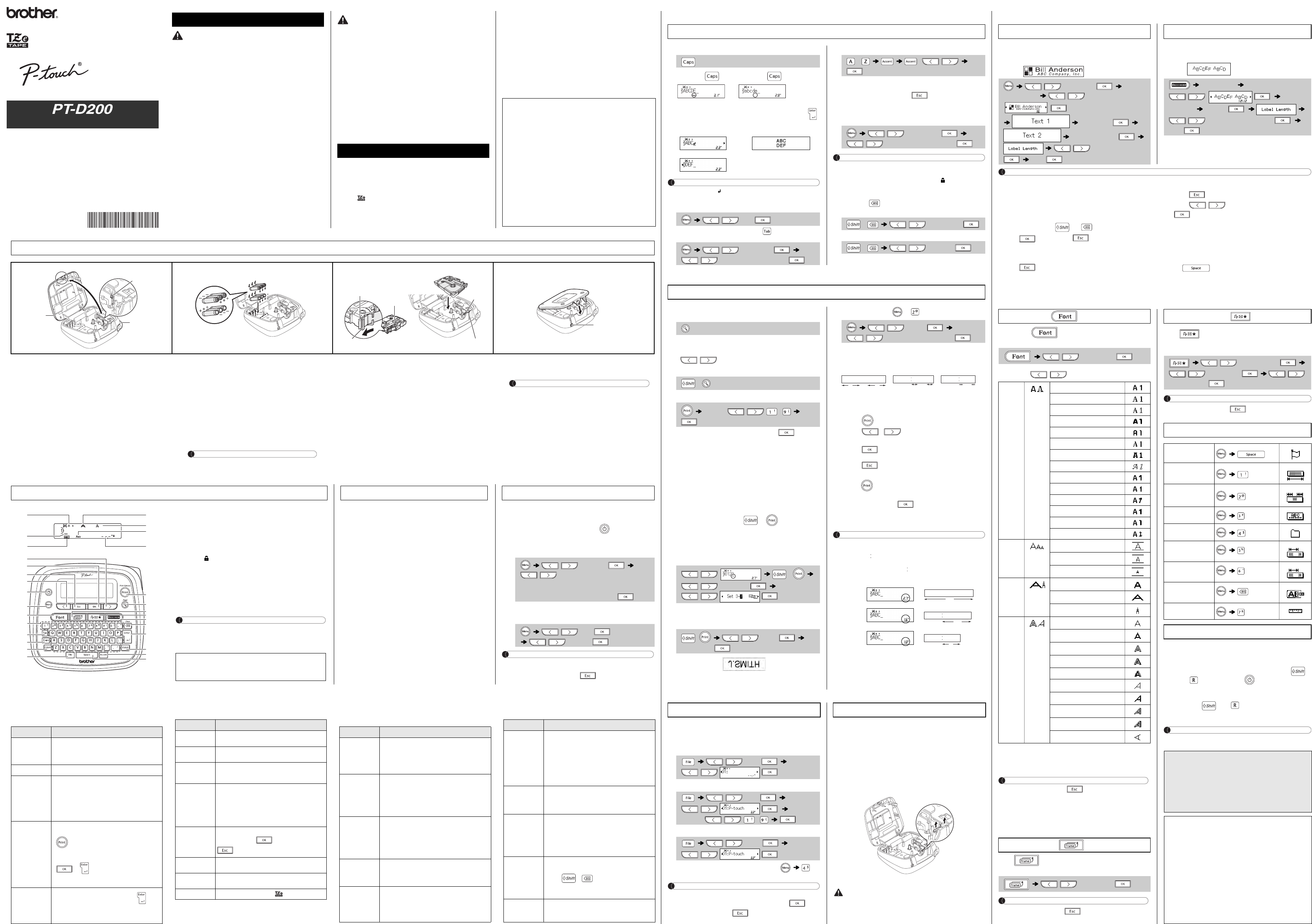ELECTRONIC LABELING SYSTEM
Follow these guidelines to avoid the risk of fire, burns, inj
shocks, rupture, overheating, abnormal odours or smoke.
• Always use the specified voltage and the sugg
P-touch labeler to prevent any damage or fail
• Do not touch the P-touch labeler during a light
• Do not use the P-touch labeler/AC adapter in
bathrooms.
• Do not overload the power cord.
• Do not place heavy objects on, or damage the
bend or pull the power cord. Always hold the
the power outlet.
• Make sure that the plug is fully inserted to the power outlet. Do
is loose.
• Do not allow the P-touch labeler/AC adapter/power plug/b
example, by handling them with wet hands or
• Since loss of eyesight may result when leaked fluid from batteries gets into your eyes,
immediately rinse your eyes with a large a
medical attention.
• Do not disassemble or modify the P-touch l
• Do not allow a metal object to contact both the
• Do not use sharp objects, such as tweezers or a metallic pen, to change the batteries.
• Do not throw the batteries into fire or expose
• Disconnect the AC
P-touch labeler if you notice abnormal odor, heat, discolo
anything unusual while using or storing it.
• Do not use a damaged or leaking battery as th
• Do not use a deformed or leaking battery or one whose label is dam
possibility of generating heat.
Follow these guidelines to avoid personal injury, liquid leakage,
burns or heat.
• When the P-touch labeler is not being used, s
addition, do not allow children to put the P-touc
mouths. If any object has been swallowed, se
• Do not touch metal parts around the print head
• Do not touch the cutter blade.
• If leaked fluid from batteries gets on your skin or clothes, immediately rinse them with
clean water.
• Remove the batteries and disconne
P-touch labeler.
• Do not use a battery other than that specified. D
new batteries or combinations of different typ
manufacturers or different models. Do not in
ends reversed.
• Do not drop or hit the P-touch labeler/AC adap
• Do not press on the LCD display.
• Do not put your fing
• Before using Ni-MH rechargeable batteries
batteries and battery charger, and be sure to us
• When using Ni-MH rechargeable batteries
battery charger before using the batteries.
• Depending on the location, material, and envir
unpeel or become irremovable, the color of t
to other objects. Before applying the label, chec
the material.
• Do not use the P-touch labeler in any way or
guide. Doing so may result in accidents or d
• Use only Brother TZe tapes with the P-touch
have the mark.
• Only use a soft, dry cloth to clean the labeler;
solvents.
• Use a soft wipe to clean the print head; never
• Do not put any foreign objects into the tape exit
battery compartment, etc.
• Do not place the P-touch labeler/batteries/AC adapter in direct sun
heaters or other hot appliances, in any location
temperatures (e.g., on the dashboard or in the back of your car) or high humidity, or
in dusty locations.
• Do not apply excessive pressure to the cutter
• Do not try to print if the cassette is empty; it w
• Do not pull the tape while printing or feeding; it will damage the tape
labeler.
• Any data stored in memory will be lost due to failure or repair of the P-touch labeler,
or if the battery expires.
• The P-touch labeler is not equipped with a cha
batteries.
• The printed text may differ from the text that a
• The length of the printed label may differ from
• A protective clear plastic sticker it placed over the display during man
shipping. This sticker should be removed p
• When power is disconnected for more than thre
any text files stored in the memory will be c
Safety Precautions
Indicates a potentially hazardous
situation which, if not avoided,
could result in death or serious
injuries.
Indicates a potentially hazardous
situation which, if not avoided, may
result in minor or moderate injuries.
General Precautions
CAUTION
FCC NOTI
This device complies with Part 15 of the FC
the following two conditions: (1) this device m
interference, and (2) this device must accept
including interference that may cause undesir
This equipment has been tested and found to c
B digital device, pursuant to Part 15 of the FCC
designed to provide reasonable protection again
residential installation. This equipment generates, uses, and can radiate radio
frequency energy and, if not installed and used in
instructions, may cause harmful interference to radio com
However, there is no guarantee that interference will not occur in a particu
installation. If this equipment does cause harm
television reception, which can be determined
and on, the user is encouraged
of the following measures:
• Reorient or relocate the receiving anten
• Increase the separation between the equip
• Connect the equipmen
the receiver is connected.
• Consult the dealer or an experienced ra
Important
• Changes or modifications not expressl
Ltd. could void the user’s authority to ope
Power Supply and Tape Cassette
Open the cassette cover by pre
above indicated a
machine.
If a tape cassette is already installed, remove it by
pulling it st
installed, remove th
• Make sure that the
replacing batter
Insert six new AAA alka
(LR03) or
(HR03), making sure that their poles
point in the cor
Users of alkaline batteries:
Always replace all six ba
same time with brand new ones.
Users of Ni-MH batteries:
Always replace all six ba
same time with fully charged ones.
NOTE
Visit us at http://solutions.brother.com/
informatio
Insert a tape cassette, making sure that
it snaps into place.
• Make sure tha
the tape guides.
• Use only Brother TZe tapes with this machine.
Securely close the cassette cover, making
sure that it snaps into place.
NOTE
When using opt
1. Insert the plug on the adapt
jack on the top end o
2. Insert the plug into the nearest standard electrical outlet.
For memory back up, we recommend
batteries (LR0
when using the AC adapter.
1
Print head
Tape cutter
lever
Cassette
cover
3
Toothed
Wheel
Cutter’s
edge
End of tape
Tape
exit slot
Tape guide
NOTE
• The LCD shows one row of 15 char
you enter can be up
• While selecting the settings, press Spa
default item.
LCD Display & Keyboard
1
2
3
8
9
10
11
12
13
14
15
16
17
18 18
4
6
5
7
19
20
21
22
23
24
25
26
27
28
1. Size
2. Cursor
3. Underline/Frame
4. Width
5. Style
6. Caps
7. Label Length
If a specific label length has been
selected, also appears.
8. Cursor key : Right (Use with
Shift key to go to end of the
text.)
9. OK key
10. E
11. Cursor key : Left (Use wit
Shift key to go to top of the
text.)
12. P
13. Me
14. F
15. C
16. T
17. C
18. S
19. F
20. P
21. P
22. F
23. S
24. D
25. B
26. E
27. A
28. S
• The print preview is a ge
differ from the actual lab
• Label length shown on LCD
label length
1 Start your mach
Supply power by usi
adapter (AD- .
2 Set the language.
The default setting is [English].
3 Set the unit of meas
The default setting is [inch].
NOTE
• The machine
five minutes.
• To cancel any op .
Initial Settings
/
/ [English/Español/F
Italiano/Magyar/N
Portug. (BR)/Românã/Slovenski/Slovenský/Suomi/
Svenska/Türkçe/Č eština/Dansk/Deutsch] .
/
/
Troubleshooting
X Error message X What to do when
Message Cause/
Low Battery!
The batteries ar
If using AAA alkaline
ones.
If using Ni-M
Battery Dead
The instal
Invalid!
• T
[Numbering].
• I
• I
Length].
• A
using the DE
No Text!
• Y
stored in the memo
• is pressed wh
• Y
Preview when
• or was pressed wh
entered while using the DECO MODE
function.
Line Limit!
• Y .
• Y
0.13" (3.5mm) or
tape of a larg
No Cassette!
You tried t
installed.
Cutter Erro
Tape cutter lever is used in the middl
process.
Text Full!
The maximum num
characters for DECO MODE o
have alread
Text Limit!
With the DECO MODE or Name Label function:
Since the nu
label lengt
All other fu
Since the nu
label lengt
label length.
No Frame
Printing on 0.13" (3.5m
setting ON. (Select to
to cancel.)
OK to Feed?
Feeding tape af
selected. Refer to “Se
Insert 0.47"
Only 0.47"(12mm) ta
MODE or Name Label funct
Wrong Tape!
Use a tape cassette mark.
Message Cause/Remedy
Problem Solution
The display
stays blank
after you have
turned on the
machine.
• C
• If the
• C
connecte
When the label
is printed out,
there is too
much margin
(space) on both
sides of the text.
• S
[Half] or [Narrow] to
label.
The machine
does not print,
or the printed
character
not formed
properly.
• C
correctly.
• If the
• C
The setting has
cleared on
own.
• T
• W
minutes, all text & formats in the display will be lost.
Language and Unit settings will also be cleared.
A blank
horizontal l
appears
through the
printed label
• T
the tape cassett
wipe the prin
The machine
has “locked up”
(i.e., nothing
happens when
a key is
pressed, even
though the
machine is on.)
• Refer to “Resetting the P-t
The power
turns off when
you try to print.
• The batteries may be weak. R
• C
• A wrong adapter is
is the AD-24ES.
The tape do
not feed
properly or the
tape gets stuck
inside the
machine.
• Check that the end of the tape
guides.
• The cutter lever is used while printing. Do
the cutte
All text and
format settings
need to be
cleared to
create a new
label.
• Press + and select [Text&For
To change
language
setting.
• Refer to “Initial Settings”.
Problem Solution
BASIC USAGE
X Switching Upper Case/Lowe
Upper case ( ON) Lower case ( O
X Making Two Lin
Move the cursor to where the .
Use either 0.35" (9mm) or 0.47" (12mm) wid
NOTE
• The return symbol( ) will be displayed when the Enter key is
pressed.
X Enteri
• You can also set a tab by .
To change tab length
X Entering Ac
• Refer to
insertion sheet for
• To cancel operation .
• The order of accente
language.
X Changing La
NOTE
• After the label is printe
scissors so that the label length ma
• If a specific label length h also appears in
the LCD.
X To Clear
By pressing , the letter
To delete all text and settings :
To delete text only :
X Preview
You can preview the
• The print preview is a ge
differ from the actual lab
• When the LCD can
/ to display the hidde
X Feeding (Tap
X Print
• If you need only 1 copy o without
selecting the numb
• The number of co
number key.
• To prevent damage to the
while the message "Print
• To cut off the label, push in the
right corner of the ma
• To remove the backi
facing inward, to
Peel off the backing o
• You can prin
X Using Print Options ( + )
[Numbering]
You can print m
selected number by 1 after each
Example: To print copies o
(0123, 0124 an
• Select the high
setting the number.
[Mirror]
• Use clear tape in [Mirror], so the labels can
from the opposite si
other transparent su
X Setting Margin ( + )
[Full]/[Half]/[Narrow]
For leaving equ
[Chain Print]
For creating a la
1. Enter te
2. Pres , then
3. Press / or ent
keys to select the number
4. Press . Printing will sta
"OK to Feed?" appea
5. Press to enter
6. Clear th
press .
7. When
label is printed, p .
8. After th
chain of labels.
NOTE
• When [Chain Prin
otherwise a part of th
printed dots ( ) with scissors so the text is centered in the
• When [Half] or [Narrow]
length from the printe ) to the end of the label.
• To print mo
the margin to [Narrow].
• Do not pull the ta
You can save up to 30
date. A maximum of 80
maximum total of 24
also edit and o
X Save
X Print
X Open
• You can a .
NOTE
If you try to store a label when there is already a label store
number, a message to
save your new label. Pre to cancel.
If the cutter blad
cannot be cu
obtaining from an aut
X Replacing the Cutter Unit
1. Pull out th
direction of the a
2. Install a new cutter
Entering Text
Line 1 Label imag
Line 2
/
/
/ [Auto/0.0"-4.0" (0-100 mm)]
- /
/ [Labe
/ [Auto/1.2"-12.0" (30
+ / [Text&
+ / [Text O
Printing Labels
+
[Copies: ] / -
/
/ [Numbering]
/
+ /
[Mirror Print?]
/
/ [Full/Half/Nar
LCD display Label imag
Full
Half
Narrow
1"
0.16"
1"
ABC ABC
0.47" 0.47"
ABC
2.7"
ABC
1.6"
ABC
1"
ABC
Saving Label Files
/
/
/
/
[Copies: ] / -
/
/
Accessories
Tape Casset See the included “
Accessories Guide”.
AC Adapter AD-24ES
Cutter Unit: TC-4 (replace
Do not touch th
USING TEMPLATES
This function allows you to create var
built-in templates. Re
enclosed insert
Example:
This function
templates. Refer to the
enclosed insertio
Example:
NOTE
• Depending on
contents of your text may not b
selected a fixed L
message "Text Lim
• The templates can
• Only the hig
can be used in DE
• To clear al a , then “Clear?”
Press to clear to cancel.
• When you access DECO MO
most recently pr
text and label leng
• Press to return to the p
• To exit the DE
the text input scree
a) P
b) Press / to sele
when "Print"
• These features are on
wide tape cassettes.
• The maximum la
and Name La
• When [Auto] is sel
automatically adjust to the correct length
one time.
• Press to return to the [Auto
Length” mode
USEFUL FUNCTION KEYS
1 Press to
the text.
2 Press / to select
* When [HEL + Atlanta], for example, is selected, the
characters, includin
the font for numbe
combined font
NOTE
• To cance .
• Refer to the font sample table
• The actual printed fon
characters and number of input lines. Once characte
minimum size, the selected font
is based on t
smallest text possible on narrow or multi-line labe
Press to select the frame design.
design table (E) on
NOTE
To cancel operati .
Press to select various symbols. Refer t
symbols (A) on the en
symbols.
NOTE
To cancel operati .
You can reset th
settings, or in the event th
properl
1 Turn off the P-touch la
and and then pre to turn the P-touch
back on.
2 Release
The P-touch labeler turns on with the internal memory reset.
NOTE
All text, settings and stored files are
Name Label
/ [Na
[Select Layout] /
Bi
/
[Auto/1.2"
DECO MODE
[Select Layout]
/
[Input Text] ABCDEF
/ [Auto/1.2"-7.8"(30-200
[Print]
Font Key
/ Se
Font
Helsinki
Brussels
US
Florida
Belgium
San Diego
Los Angeles
Calgary
HEL + Atlan
HEL + Adams *
HEL + Brune
HEL + Istanbul *
HEL + Sofia *
HEL + German
Size
Large
Medium
Small
Width
Normal
× 2
× 1/2
Style
Normal
Bold
Outline
Shadow
Solid
Italic
I+Bold
I+Outline
I+Shadow
Vertical
Frame Key
/ Select a frame
Symbol Key
/
/ Select category /
Choose a symbol
Short Cut Keys
Language
Label Length
Margin
Name Labe
File
Tab
Tab Leng
Clear
Unit
Resetting the P-touch
With your PT-D
applications. Se
styles to design
of tape cartridges ava
different widths an
Read this manu
in a handy place for futu
Print
LAA723001A
English
Español
User’s Guide
Should you encounter any problems with your product
please do not return your product
After referring to the User's guide
assistance, call Brother
Voice: 1-877-BROTHER
Web: www.brother-usa.com
Fax: 1-901-379-1210
If you need to locate a service ce
1-877-BROTHER or visit us at www.brother-usa.com
Declaration of Conformity
(Europe/Turkey only)
We, BROTHER INDUSTRIES, LTD
15-1, Naeshiro-cho,
Nagoya, 467-8561,
declare that this p
requirements and other rele
2004/108/EC an
The Adapter AD-24ES is in
requirements and other rele
2006/95/EC.
The Declaration of Conformit
Please go to http:/
(eg. Europe) -> choose country -> choose your model ->
choose “Manuals”-> choose Declaration
(*Select Language when require
*
1
Visit us at http://solutions.b
information abo
Specifications
Dimensions:
(W x D x H)
Approx. 6.49" × 6
(Approx. 165(W
Weight: Approx. 1.08 lb. (Appr
(without batter
Power supply: Six AAA alkaline batteries (L
Six AAA Ni-MH batte
1
Optional AC adapter
Tape cass Brother TZe tape (
0.13" (3.5mm),
0.35" (9mm),