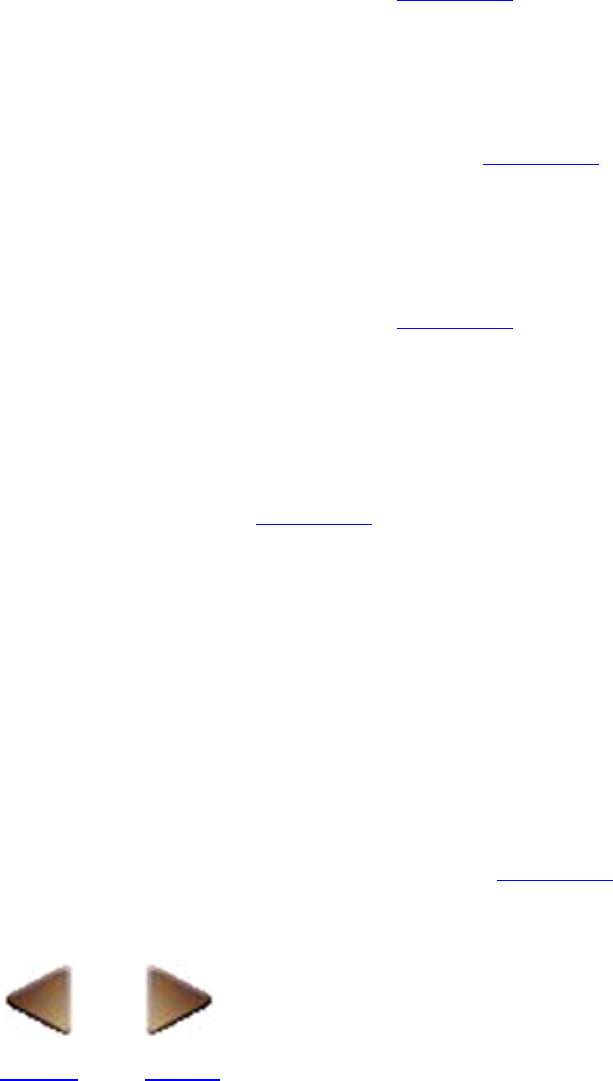Object pop-up menu
A pop-up menu which can be used to edit an object is displayed by selecting the object, then clicking
the right mouse button.
Cut
Selecting the [Cut] command from the object pop-up menu is the same as selecting the [Cut]
command in the [Edit] menu. Click here for more details.
●
Copy
Selecting the [Copy] command from the object pop-up menu is the same as selecting the
[Copy] command in the [Edit] menu. Click here for more details.
●
Paste
Selecting the [Paste] command from the object pop-up menu is the same as selecting the [Paste]
command in the [Edit] menu. Click here for more details.
●
Properties
Selecting the [Properties] command from the object pop-up menu is the same as
double-clicking an object, or selecting an object and clicking the [Properties] button in the
standard toolbar. Click here for more details.
●
Set as Object Defaults
Selecting the [Set as Object Defaults] command from the object pop-up menu changes the
settings for the type of object selected so that the next time the same type of object is created,
the settings for the selected object are used.
●
Object
Selecting the [Object] command from the object pop-up menu is the same as selecting the
[Object] command in the [Edit] menu. Click here for more details.
●
BACK NEXT