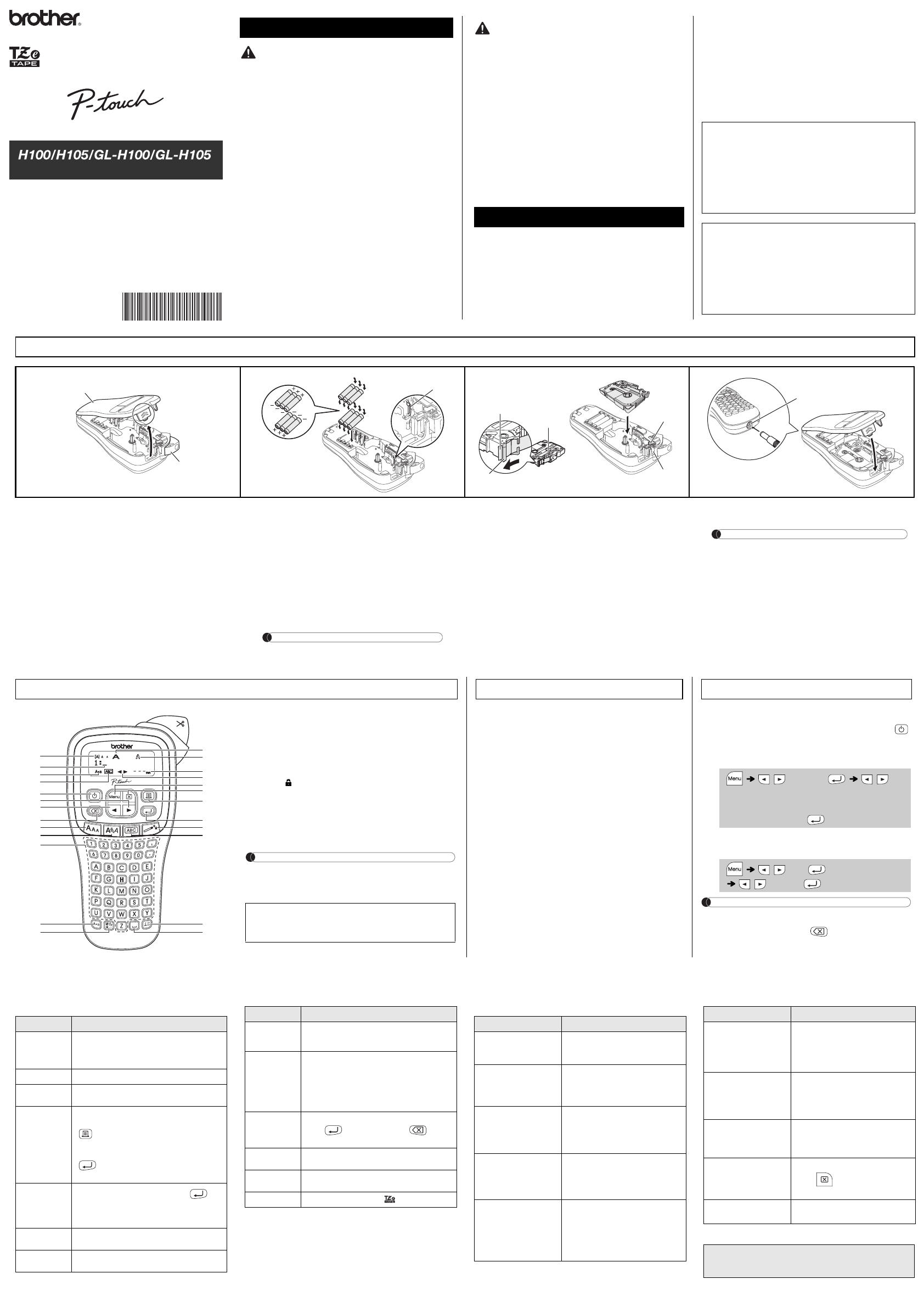-
wie verkleinere ich den Zwischenraum beim kopieren?
Antworten Frage melden
Eingereicht am 12-12-2023 11:19 -
Wie kann ich die Bandlänge beim Drucken ändern dass weniger Band gebraucht wird? Eingereicht am 1-2-2023 09:24
Antworten Frage melden -
Wie mache ich ein ? Gerät: brother P-touch H105
Antworten Frage melden
Danke für Anrwort Eingereicht am 7-12-2022 11:23 -
Wo ist die OK Taste bei dem Gerät Brother p-toutch Eingereicht am 15-3-2022 16:53
Antworten Frage melden -
Kann ich mit dem brother P-touch H105 ausser waagerecht , sondern auch vertikal drucken , also der längs nach .
Antworten Frage melden
In der Betriebsanleitung find ich nichts oder habe es übersehen. Eingereicht am 14-1-2022 18:41 -
Kann ich mit dem brother P-touch H105 ausser waagerecht , auch vertikal drucken , also der längs . Eingereicht am 14-1-2022 18:36
Antworten Frage melden -
Kann ich den P-touch H105 auch mit einem Netzgerät betreiben ?
Antworten Frage melden
Falls Ja mit welchem Netzgerät Eingereicht am 1-1-2022 11:12 -
mit welchem Gerät können 2 Zeilen gedruckt werden ? Eingereicht am 27-12-2021 17:06
Antworten Frage melden -
Ich möchte die Umlaute ä, ü, ö schreiben. Wie muß ich das Gerät schalten? Eingereicht am 6-12-2021 14:52
Antworten Frage melden -
Sehr geehrte Damen und Herren,
Antworten Frage melden
ich möchte mir gern für: BROTHER PT-H100R Beschriftungsgeraet - die Gebrauchsanweisung zusenden lassen. Beim Gerät awr nur eine Bilderklärung dabei, die nicht so verständlich ist.
Eingereicht am 14-11-2021 18:05 -
Ich bin zu "doof :-)".
Antworten Frage melden
Was muss ich tun, um ein "ä" zu schreiben? Eingereicht am 6-9-2021 10:31-
Um ein Ä zu schreiben drückst , schreibst du ganz normal ein " A" egal ob Gross oder klein dann auf dem Gerät die Taste unten rechts da hast du dann deine Punkte über dem Buchstaben , dann Enter als Bestätigung und weiterschreiben. Viel Erfolg bitte gern geschehen Beantwortet 14-1-2022 19:02
Finden Sie diese Antwort hilfreich? (4) Antwort melden
-
-
Wo ist die Taste für o.k.?? z. B. für Grosschreibung Eingereicht am 10-6-2021 14:31
Antworten Frage melden -
Die Schrist ist zu klein. Brauche die Schrift GROSS. Eingereicht am 10-6-2021 14:28
Antworten Frage melden -
Ich möchte auf meinem P-touch H 105 den Umlaut Ä, wie gehe ich vor ? Eingereicht am 16-5-2021 17:25
Antworten Frage melden-
Den gewünschten Buchstaben anklicken und direkt danach die ganz rechte unterste Taste (die mit dem PI Zeichen) und dann RETURN (oben unter dem Drucken) Beantwortet 21-5-2021 10:45
Finden Sie diese Antwort hilfreich? (23) Antwort melden
-
-
Ich möchte auf dem P-touch H 105 ä Drucken, wie mache ich das ? Eingereicht am 16-5-2021 17:12
Antworten Frage melden -
Wie kann ich bei Ihnen eine neue Bandkasette bestellen? Eingereicht am 26-4-2021 21:46
Antworten Frage melden -
Der Text ist beim Druck immer zu klein. Er sollte so groß wie möglich sein. Einzeiliger Text. Band 12mm Eingereicht am 25-2-2021 21:38
Antworten Frage melden-
wie Schreibe ich alles groß Beantwortet 20-6-2021 12:25
Finden Sie diese Antwort hilfreich? (10) Antwort melden
-
-
Ich bekomme den Rahmen um die Schrift nicht mehr weg Eingereicht am 27-12-2020 16:16
Antworten Frage melden -
wie bekomme ein ü oder ein Ö rein wär kann mir das sagen
Antworten Frage melden
Eingereicht am 27-12-2020 14:05-
Den gewünschten Buchstaben anklicken und direkt danach die ganz rechte unterste Taste. Beantwortet 3-2-2021 08:35
Finden Sie diese Antwort hilfreich? (11) Antwort melden
-
-
Mein Wort wird nicht vollständig ausgedrückt, sondern zu früh abgeschnitten Eingereicht am 12-10-2020 11:40
Antworten Frage melden -
Wie funktioniert die Einstellung der Buchstabengrösse Eingereicht am 11-6-2020 14:14
Antworten Frage melden -
Bitte sagen Sie mir, mit welcher Taste ich etwas bestätigen kann.
Antworten Frage melden
auf dem ganzen Gerät gibt es keine "OK" Taste.
Ich komme immer wieder woanders hin.
Danke
mfg
Ebert Eingereicht am 17-2-2020 10:52-
Mit der "Return" Taste, dieser kurvige Pfeil. Beantwortet 26-3-2020 13:00
Finden Sie diese Antwort hilfreich? (3) Antwort melden
-
-
Kann leider die Umlaute und ß nicht finden. Wie bekommt man die Sonderzeichen ins Schruftbild. Eingereicht am 23-1-2020 17:37
Antworten Frage melden-
Hallo erst mal,
Finden Sie diese Antwort hilfreich? Antwort melden
für Umlaute einfach a, o oder u wählen - anschließend die Umlauttaste betätigen. Das Selbe gilt für ß. Einfach s betätigen und anschließend wieder die Umlauttaste.
Das gilt selbstverständlich bei den Umlauten auch für die Großschreibung. Beantwortet 21-4-2022 22:29
-
-
wie kann ich den Text löschen , vor allem den letzten buchstaben Eingereicht am 3-8-2019 09:45
Antworten Frage melden -
Wie kann ich groß schreibenwie muss ich das einstellen Eingereicht am 23-7-2019 23:22
Antworten Frage melden -
welche Tastenkombination brauche ich um ein scharfes s zu schreiben
Antworten Frage melden
Brother P touch 540c Eingereicht am 22-7-2019 15:26 -
Wie kann man mit brother P-touch H 110 Umlaute ( Ä,Ö ) schreiben Eingereicht am 21-5-2019 19:09
Antworten Frage melden-
Hallo, um aus einen normalen Buchstaben einen Umlaut zu machen. Drücken Sie den normalen Buchstaben und dann die Akzenttaste. Dies ist die Taste ganz rechts unten. Nach dem ersten Drücken verwandelt sich der Buchstabe in einen Umlaut, was Sie mit der Entertaste dann bestätigen. Erst dann können Sie den nächsten Buchstaben eingeben. MfG Jürgen Beantwortet 18-6-2019 18:24
Finden Sie diese Antwort hilfreich? (159) Antwort melden
-
-
-
wo ist die entertaste
Finden Sie diese Antwort hilfreich? (5) Antwort melden
Beantwortet 9-10-2024 at 09:34
-
-
-
In der Mitte des Funktionsfeldes - über der Funktionstaste. Das ist die Taste mit dem Pfeil runter-links Beantwortet 24-10-2024 at 09:14
Finden Sie diese Antwort hilfreich? (1) Antwort melden
-
-
Um folgendes Zeichen / einzudrucken, soll ich die Symbolleiste drücken, dann sehe ich 'Standard' beim Betätigen der Pfeiltaste unter der blauen Druckertaste erscheint 'Standard oder Piktogramm oder Text voll' 'Wie komme ich auf die Zeichen? Eingereicht am 30-1-2019 13:42
Antworten Frage melden -
Ich möchte eine schwarze Schrift auf weißem Band drucken. Habe dafür das Farbband white 12mm eingelegt und auch schon einiges ausgedruckt. Plötzlich kommt das Band so heraus, dass auf dem weißen Teil nichts gedruckt ist und auf der durchsichtigen Seite eine schwarze Schrift ist. So kann ich es nicht brauchen! Was muss ich tun um das wieder umzustellen? Bewusst habe ich nichts verstellt! Ich hoffe, das ich Hilfe bekomme! Die Beschreibung konnte mir nicht weiterhelfen. Ich bin schon sehr verzweifelt, weil ich es dringend brauche! Eingereicht am 9-10-2018 05:48
Antworten Frage melden -
Wie kann ich die schriftgröße auf maximum 9 mm stellen? Eingereicht am 27-3-2018 16:00
Antworten Frage melden -
Beim Drucken erscheint Battery dead, trotz neuen passenden Batterien(AAA). Wo liegt das Problem? Eingereicht am 18-7-2017 14:54
Antworten Frage melden-
war bei mir heut auch so (6 'eigentlich' neue AAA eingelegt, waren aber offenbar nicht neuwertig, ganz 'frische' Batterien führten zum Erfolg ... Beantwortet 27-6-2019 17:53
Finden Sie diese Antwort hilfreich? (1) Antwort melden
-
-
Was muss ich tun, um Umlaute auf H 105 ausdrucken zu können? Eingereicht am 4-6-2017 19:49
Antworten Frage melden -
Was muss ich eingeben, um Umlaute ausdrucken zu können? Eingereicht am 4-6-2017 19:48
Antworten Frage melden -
Wie kann man die Schriften verkleinern?
Antworten Frage melden
Beim brother p-touch H105 Eingereicht am 26-3-2017 18:32