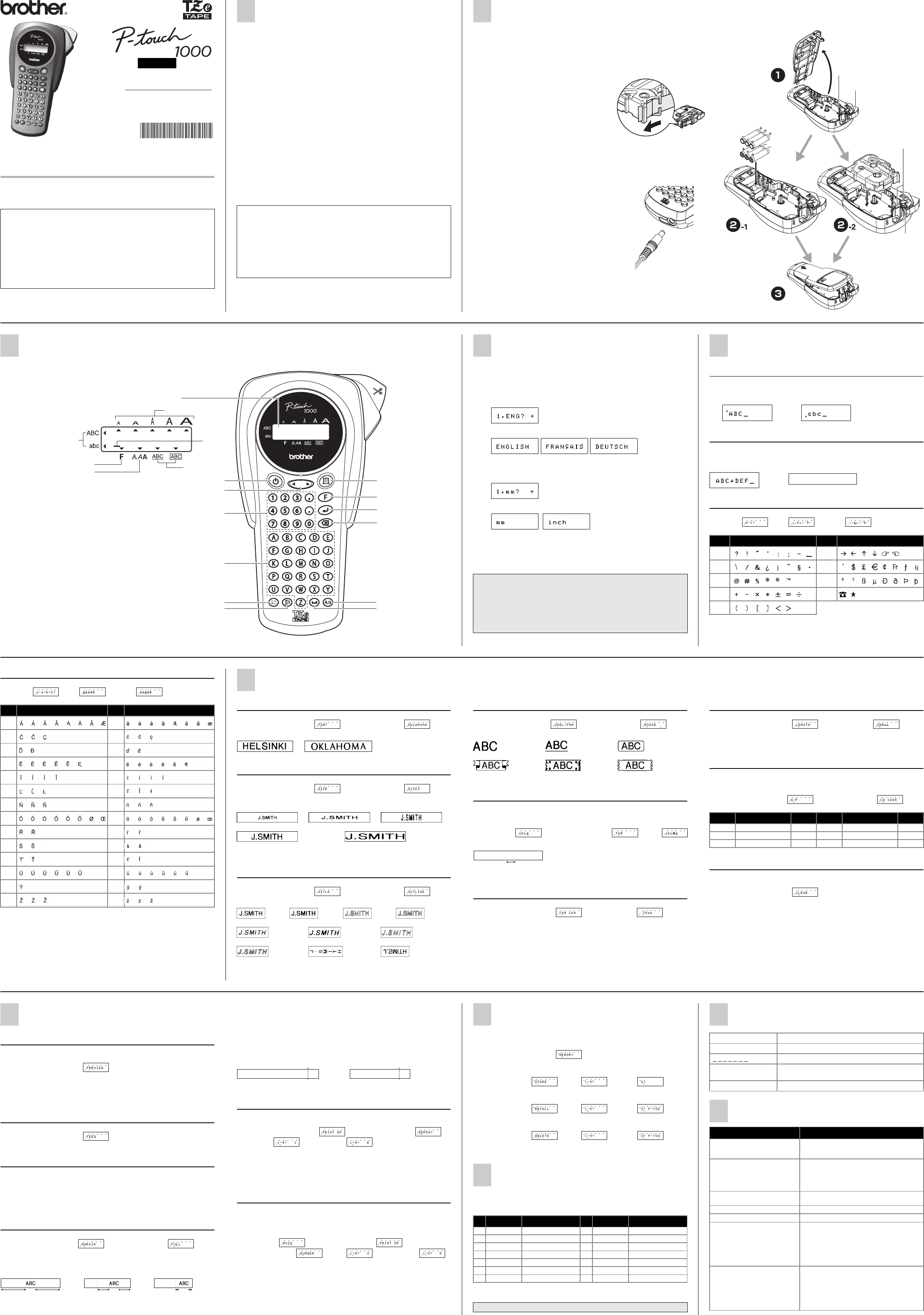User's Guide
/ Ita
www.brother.com
LAD190001
Printed in China
English
INTRODUCTI
With your PT-1000, you can creapl
sizes and styles to d
allows you to prin
Read this manu
Decl
(Eur
We, BROTHER INDUSTRIES, LTD.
15-1, Naeshiro-cho, Mizuho-ku,
Nagoya, 467-8561, Japan
declare that this prod
all relevant directives and regulations applied within the European Co
The Declaration of Conformity (DoC) can be downloaded from our website
Visit http://solutions.brother.com ->
your model -> choose "Manuals"-> choose Declaration of Co
when required).
GENERA
• Use Bro
• Do
may b
• Do not attempt t
• Do not clean the machinher
cloth.
• Remove the
machine
Note: If po
play and any
settings will also b
• Do not put
• Do not e
leave it o
• Avoid usin
and rai
• Do not le
erwise th
• Do not t
with a so
• To avoid i
• Use onl
er adap
• Please c
SPECIFICATIONS
Dimensions: Approx. ✕ 196 ✕ 55
Weight: Approx.
Power s Six AAA a
Tape c Brother
6 mm / 9 m
TZ tape
Cutter TC-5
POWER SUPPLY & T
a
Remove
If a ta
already installe
b
-1 Insert six new AAA-size
the co
Alway
b
-2 Inse
snap
• Make s
the
• Be sure t
ing a new
• If the ink rib
wind the
arrow on th
• Use Brothe
c
Attac
machi
After y
tape cutt
AC adapt
a
Insert
adap
mach
b
Insert
elect
Cutter un
If th
ly, re
er de
Tape cutter lever
Tape exit slot
Print head
Cutter unit
KEYBOARD & LCD
The LCD
the text
Power O
Press a t
The machin
withi
Print key
Function key
Enter key
Backspace key
Caps key
Space key
LCD indicat
Power key
Cursor key
Num keys/Function
Character ke
Accent key
Symbol key
Function
Styl
Upper case/Lower case
Cursor
Size
Underline/Frame
GETTING ST
a
Start yo
Supply power by
and then press a.
b
Set the language (English/Frenc
Choose a language with b and press e.
Check the display and press e . (To d.)
c
Set the unit (mm/i
Choose a unit with b and press e.
Check the display and press e . (To d.)
NOTE: You can also d
responding Num keys (1-3).
NOTE:
• To cancel operations, press d.
• To delete entries d.
• To initialize the settings, turn off the machine and then while hold-
ing dow f and d , press a to turn the mach
Finally, release f and d.
MAKING T
Switching UPPER CASE/LOWER C
" j
Upper cas Lower case
Making TWO LINE TEXT
Move the cue.
NOTE: Use either 9
Display Label image
Entering SYMBOLS
" h > B > b > e
NOTE: • You can also displh / b .
• To go to the ne
h.
• To skip to a
• You can also scro
key of the group
Gr Symbol Gr Symbol
AF
BG
CH
DI
E
ABC
abc
ABC
abc
ABC
DEF
Entering ACCENTED CHARACTERS
" g > E > b > e
NOT • You can also display the characters by pressing g / b.
• To go to the next letter group, press g.
• To skip to a group, press the corresponding charac-
ter k
• You can also scroll the charactin each letter group by pressing
the corresponding character key repeatedly.
Lette
Accen
Lette
Acce
Aa
Cc
Dd
Ee
Ii
Ll
Nn
Oo
Rr
Ss
Tt
Uu
Yy
Zz
DESIGNING LABELS
Setting FONT (f+ 1)
" f > f/b > e > f/b > e
HELSINKI OKLAHOMA
Setting SIZE (f+ 2)
" f > f/b > e > f/b > e
AUTO automatically adj
SIZE1 SIZE2 SIZE3
SIZE4 SIZE5
NOTE: • Two line texts are pr
• Only AUTO, SIZE1 and S
Setting STYLE (f+ 3)
" f > f/b > e > f/b > e
NORMAL BOLD OUTLINE SHADOW
ITALIC I+BOLD (ITALIC + BOLD) I+OUTL (ITALIC + OUTLINE)
I+SHADOW (
ITAL
) VERTICAL MIRROR
NOTE: • Two line texts are pr
• Use clear tape in MIRROR
windows or othe
Setting UNDERLINE/FRAME (f+ 4)
" f > f/b > e > f/b > e
OFF UNDL (Underl ROUND
BANNER WOODEN VINE
NOTE: No underl
Setting TAB (f+ 5)
You can m
Examp
" b > f > f/b > e
Label image
NOTE: The cursor
Setting TAB LENGTH (0 - 100mm) (f +6 )
" f > f/b > e > b > e
NOTE: You can also
Se
(AUTO/40 - 300
(f +7 )
" f > f/b > e > b > e
NOTE: • You can also select
• To return toi.
Using AUTO FORMAT (f+ 8)
You can choose label length from six formats to create labels f
plications.
" f > f/b > e > f/b > e
To CLEAR (f+ 0)
All text
" f > f/b > e
Ta
abc d
LCD Appli Length LCD Appli Leng
VCR VH
VCR VHS 140mm
FILE T
File T 70mm
FD 3. 3.5" F 68mm A Audio Cassette 89mm
CD C
CD 100mm VIDEO 8 VCR 8mm (Video 8) 92mm
PRIN
TEXT PREVIEW (f+ c )
You can preview the text before printing.
" f > f/b > e
NOT • The LCD shows the whole text and the label l
text.
• Only the textfont, style, size
tional featu
FEEDING (TAPE FEED) (f+ i)
" f > f/b > e
PRI
" c
NOT • To cut off the label, push in the
• To prevent d
displayed.
TAPE (f+ .)
" f > f/b > e > f/b > e
FULL/HALF/NARROW
NOT Cut along
FULL HALF NARROW
CHAIN is for printing
<e.g. 1>. You can als
a text in one s
<e.g. 2>.
NOTE: FEED THE TAPE
A PART OF THE TEX
damage t
CHAIN
<e.g. 1> <e.g. 2>
Print Opti (f+ ,)
You can print up to 9
" f > f/b > e > f/ >
e > f/b > e
NOTE: • When the tape margin FEED THE TAPE BEFORE USING TH
(see FEEDING/PRINTING).
not try t
• When the tape m
scissors to separate t
Print Option/ (f+ ,)
You can print many copies of text while increasing a selected num-
ber by 1 after each label
Example:
" b > f > f/b > e >
f/b > e > f/b
> e
NOTE: • The last number that will be printed must be larger than the number selected in th
otherwise the
• When the tape margin FEED THE TAPE BEFORE USING TH
(see FEEDING/PRINTING).
not try t
• When the tape m
scissors to separate t
25mm 25mm
12mm 12mm
4mm 4mm
(feed & cut)
ABC
(feed & cut)
ABC
ABC
DEF
MEMORY (F +9 )
You ca
quickly and ea
" f > f/b > e >
To STORE;
" f/b > e > b > e
To RECALL;
" f/b > e > b > e
To DELET
" f/b > e > b > e
NOTE: • When the memo
• You can also ch
FUNCTION SHORTCUTS(F +...)
In additio
shortcuts
f and the
shortcut key
e (or t
NOTE: • PRINT OP cos, REPEAT PRIN
• For PREV e to preview/fee
Key
LCD messa
Functi
Key
LCD messa
Functi
1
FONT Character font
8
A/F A
2
SIZE Ch
9
MEMO Memory
3
STYLE Print
0
CLEAR Clear text + style
4
UNDL/FRM Underline/Fr
.
MARGI T
5
T T
,
PRINT OP Repeat/Number
6
T T
c
PREVIEW T
7
LENG Label l
i
FEED T
NOTE: Yindicated o
ERROR MESSAGE LIST
TROUBLESHOOTING
ERROR An erro
BA The
B
A T T E Y The batte
FULL
The maximu
have already bee
LONG TX The text length exceeds
Problem Solution
The display sta
hav
• Check that the batteries are c
• If the batter
• Check that the adapter is correctly connected.
The machine does not print, or the
printed characters are blurred.
• Check that the tape cassette has been inser
correctly
• If the tape cassette
• Check that the character size is appropriate f
width of the tape that is used.
The printed characters are not
formed properly
• If the batter
Striped tape appears. • The tape cassette is
The memory has cleared on its own. • The batter
A blank horizontal line appears
through the printed label.
• There may be some dust on the print head.
Remove the tape cassette and use a dry cotton
sw
down motion.
• The pr
optional print he
used.
The machine has “locked up” (i.e.,
nothing happens when a key is
pressed, ev
on).
• T
f and d, press a to turn th
on. Finally
f and d.
Note: The text and f
text files stored in the memory are erased.
Also, the language and unit settings will be
cleared.