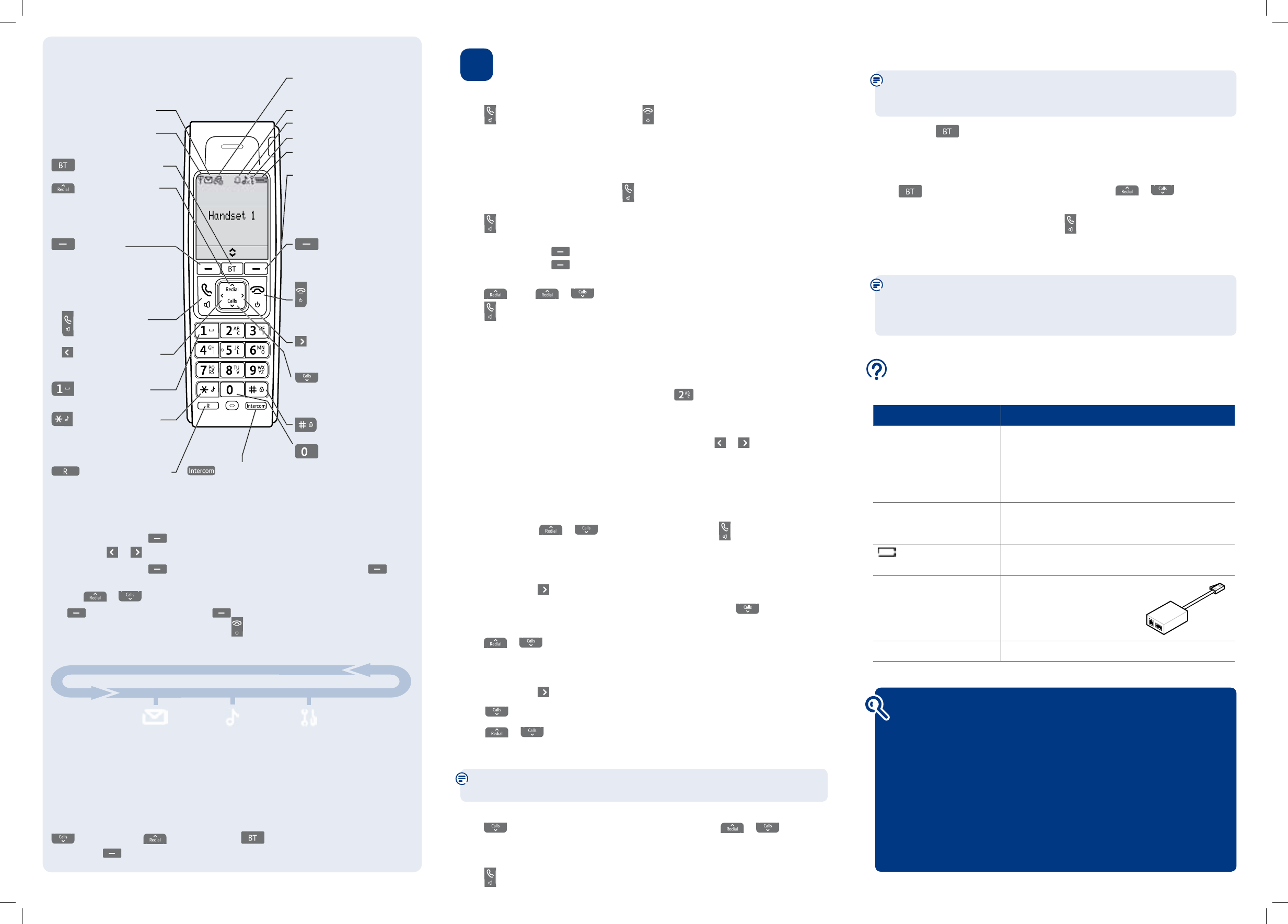BT Services button
If you are not connected to the BT network some of these services may not be
available. Please contact your network provider for more information on network
services. You may be charged for the use of these services.
The BT button
provides quick access to a range of useful pre-stored
numbers and further BT Calling Features. You can access the following services:
BT Diverse Helpline, BT Directory Enquiries, Call Divert on/off/check and Call Waiting
on/off/check.
Press
. Helpdesk is highlighted. You can now scroll or through the
options available.
When the service you require is displayed, press
to call and follow any announcements.
3 Go!
Making calls
Press then dial the phone number. Press
to end the call.
Answering calls
If you have subscribed to Caller Display, the caller’s details will be displayed before you
answer (see the full user guide online at www.bt.com/producthelp for details).
Lift the handset from the base to answer incoming calls.
If the handset is not on the base, press
.
Handsfree
Press
during a call to switch the call to loudspeaker.
Secrecy
Press the left soft key
(
Secrecy
) during a call to activate secrecy mode.
Press the left soft key again (
Secrecy
) to return to your caller.
Redial
Press
, scroll or to choose the number you want.
Press to redial the number.
Phonebook
Storing new directory entries manually (up to 200)
Press
Names
.
New
Entry
is highlighted, press
OK
.
Enter the name then press
OK
. You may need to press the same button a few times until
the letter you want is displayed. For example, press once for
A
,or twice for
B
.
Number
is displayed. Enter the number and press
OK
.
Group
is displayed and the group ringtone melody is played (you cannot change the
ringtone at this stage). To add the entry to a call group, scroll or to select a group
and press
OK
. Display shows
Saved
(if you don’t want to use this feature simply select
No
Group
for all entries).
For further information on call groups or to select call group ringtones, please refer to
the full user guide online at www.bt.com/producthelp
Dialling a directory entry
Press
Names
, scroll or to the entry you want. Press to dial the number.
Sounds
Handset ringer melody (external or internal calls)
Press Menu, scroll to Sound and press OK. Ringer is highlighted. Press OK.
External Calls is highlighted, either press OK to select or scroll
to Internal
Calls and then press OK.
Press
or to select the melody you want (Melody 1-5 = standard and
6-15 = polyphonic) and press OK.
Handset ringer volume
Press Menu, scroll
to Sound and press OK. Ringer is highlighted, press OK.
Scroll
to Volume and press OK.
Scroll
or to select the volume level 1-5 or off and press OK.
Caller Display and the Calls list
You must subscribe to a Caller Display service for this feature to work. Your network
provider may charge you for this service.
View and dial from the Calls list
Press
, the most recent entry in the list is displayed. Press or to scroll
through the list.
Press
Options
.
Details
is highlighted, press
OK
. The call details will be displayed.
Press
to dial a displayed entry.
Navigating the menus
When the handset is switched on and in standby:
Press the right soft key
(Menu) to open the main menu.
Then use the
or buttons to scroll through the available options.
Press the right soft key
(OK) to select a menu option or the left soft key
(Back) to return to the previous screen.
Use the
or buttons to scroll through sub menu options and press the right soft
key
OK to select or the left soft key
Back to return to the previous screen.
To exit a menu and return to standby, press
.
Menu map
Find out more
• New Frequently Asked Questions available at www.bt.com/producthelp
• If you need more detailed instructions, a full user guide is available to
download from www.bt.com/producthelp
• If you cannot nd the answer to your problem in the full online user guide,
then please call the free Helpline on 0800 218 2182* or email bt.helpdesk@
vtecheurope.com. Our dedicated advisors are more likely to be able to help you
than the retailer where you made your purchase.
• This document is also available in other formats, such as Large print, Braille
and Audio CD. If you would like a copy, please call 0800 218 2182*.
Text
Write Message
Inbox
Outbox
Draftbox
Template
Settings
Sound
Ringer
Tones
Settings
Date & Time
Alarm
Display
HS Settings
BS Settings
Some menus are accessed by pressing the relevant feature button, for example
for the calls list, for the redial list, for BT Services and the
left soft key
(Names) for the phonebook.
Text messaging
Before sending and receiving text messages you need to register to the text
messaging service and subscribe to Caller Display. You will be automatically
registered to the text message service when you send your rst text. See the full
user guide online at www.bt.com/producthelp for details.
Help
Most problems can be xed with a few simple checks.
Problem Solution
No dial tone Only use the cables and batteries supplied.
Make sure both the power adaptor cable and telephone
line cord are plugged into the correct sockets on the
base. Make sure the power is switched on at the power
wall socket and that the telephone line cord is plugged in
correctly at the telephone wall socket.
Poor speech quality Make sure the product is not located too close to other
electrical appliances. This can also help improve the
handset range from the base.
Battery icon not full/
handset dead
Make sure you charge the batteries for 24 hours before use
to ensure maximum battery performance.
Using broadband on the same
phone line?
Make sure you plug the phone
into the wall socket via an ADSL
microlter (not supplied), otherwise
you may have problems with this
product and your broadband service.
What is the base default PIN? Base default PIN = 0000
ADSL
microlter
Your phone
Handset
Opens BT Services menu.
Press to open and scroll
through Redial list.
In talk mode adjusts
earpiece volume.
Scroll up.
Make/receive a call.
In talk mode, press to
switch handsfree on/off.
Use to enter a space
when entering text.
Press and hold to switch
handset ringer on/off.
When entering text, press
to switch between upper
and lower case letters.
Left soft key
Press to access names in
the phonebook.
Select options on screen.
Go back to previous
menu level and clear digits
and characters.
For use with switchboard/
PBX and BT Calling Features.
Scroll left through menu
options available.
Move cursor to the left.
Indicates new text messages.
Range indicator: On=in range.
Flashing=out of range or not
registered to base.
Scroll right through menu
options available.
Move cursor to the right.
Right soft key
Press to enter menu.
Press to select the option
displayed on the screen.
End a call.
Press and hold to switch
handset off/on.
In menu mode, press to
return to standby.
Press and hold to lock/
unlock the keypad.
Use to make internal calls
(where more than one
handset is registered).
Opens Calls list.
In talk mode, adjusts
earpiece volume.
Scroll down.
Press and hold to enter a
Pause in a phonebook entry.
Use to enter punctuation
marks when entering text.
Indicates new missed calls.
To remove the icon you need to
view missed calls. See the Caller
Display section below.
Alarm set.
Handset ringer off.
The keypad is locked.
Battery status indicator.
(scrolls to indicate charging)
Headset socket (on side of handset)
Headset not included.
See full user guide online at
www.bt.com/producthelp
for further details and where
to obtain a suitable headset.