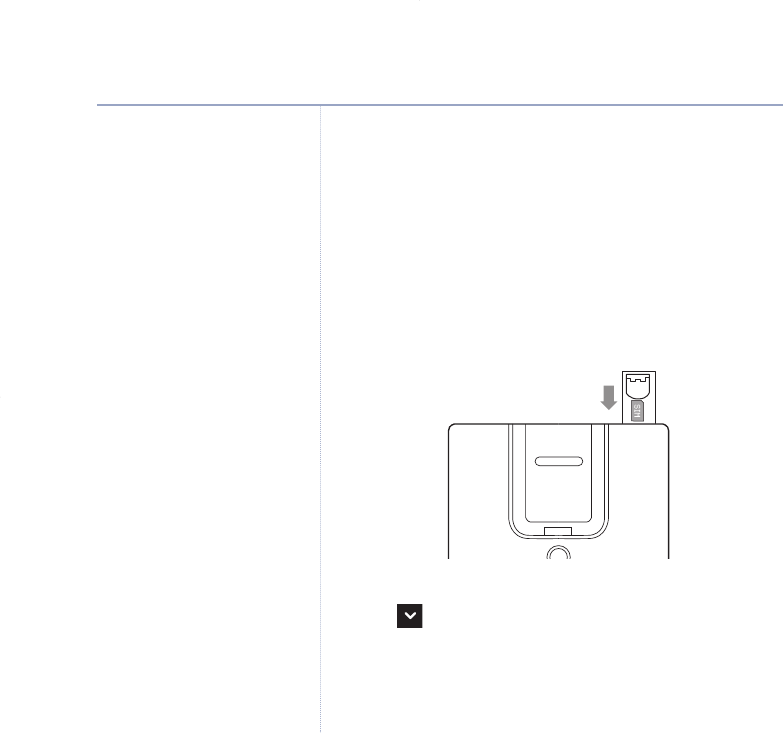26
BT Domus – Issue 4 – Edition 1 – 11.12.07 – 8544
If you experience any problems, please call the Helpline on 0870 605 8047* or email bt.helpdesk@suncorptech.com
Copy from SIM card
Make sure your mobile phone contacts are stored on your
SIM card. If no contacts are found, it may be because they are
stored on your mobile phone's internal memory.
1. Insert the SIM card into the SIM drawer on the base as shown
on the drawer.
IMPORTANT
Ensure the SIM card clicks securely in place before closing
the drawer.
2. Press
Names
then press
Options
.
3. Scroll to
Copy from SIM
and press
OK
.
If asked to
Enter PIN Code
, enter your SIM PIN code and
press
OK
.
4. For each entry, the handset displays the position of the entry
in the SIM and the name being copied.
Using the phone
Most SIM cards are supported, but if
the SIM Card format is not compatible,
the display shows
SIM Format Not
Supported
.
If the SIM card is not properly inserted
into the SIM drawer, the handset
display shows
Please Insert SIM
.
If there are no entries on the SIM card,
No Entries On SIM
is displayed.
If you enter the wrong PIN twice,
the display shows
Access Denied
. Put
your SIM card back into your mobile
phone to activate it again before trying
to copy the phonebook again. The PIN
number will be displayed as asterisks
for security reasons.
If the number is already stored in the
handset phonebook, the entry will be
ignored, even if the name is different.
If a name is already in the handset
directory but the number is diff
erent
with the one on the SIM card, the
entry from the SIM will be copied.
If the memory becomes full during
copying from a SIM , the display shows
Memory Full Not All Copied
and the
transfer will stop and the display goes
back to the phonebook names lis
t.